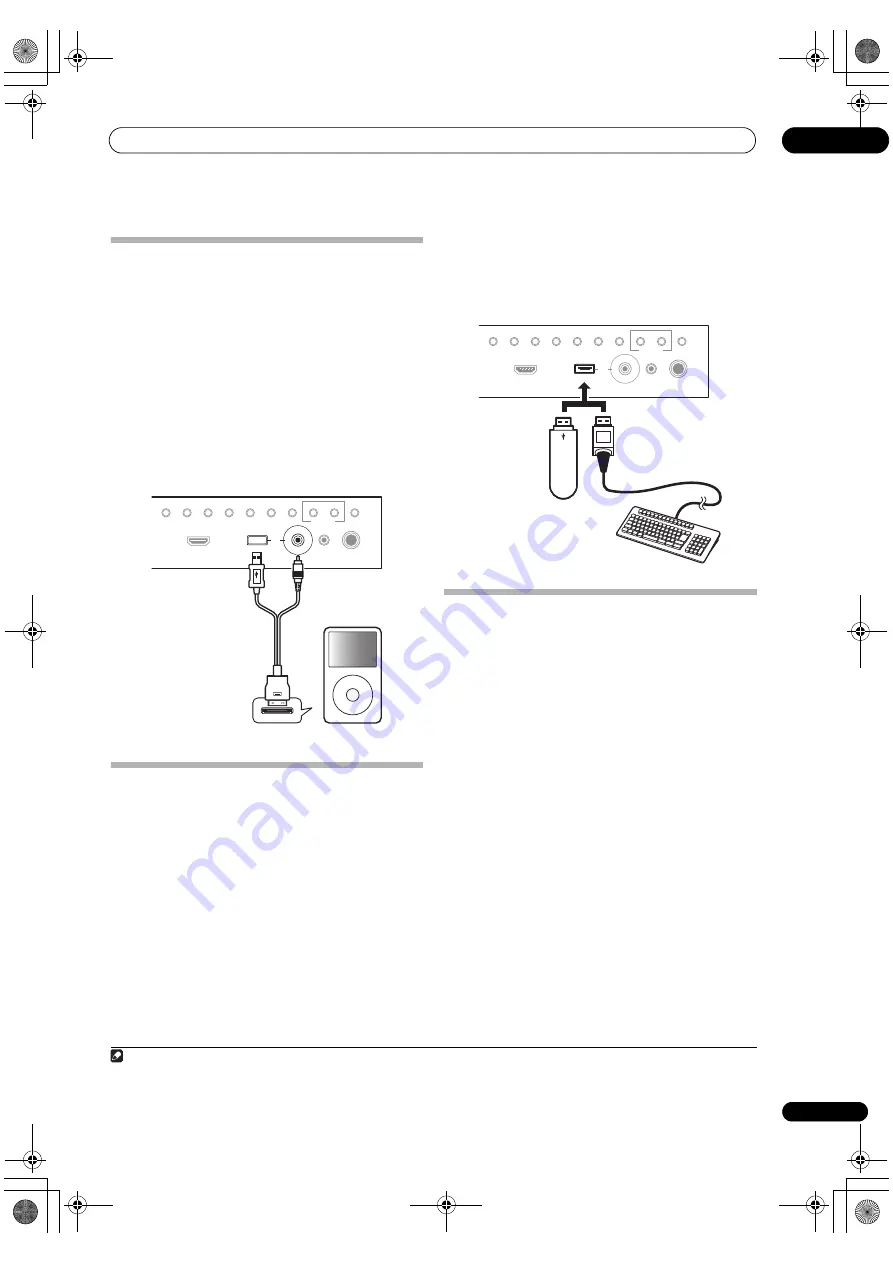
Connecting your equipment
03
35
En
Connecting an iPod
This
r
eceive
r
has a dedicated iPod te
r
minal that will allow
you to cont
r
ol
p
layback of audio content f
r
om you
r
iPod
using the cont
r
ols of this
r
eceive
r
.
•
Switch the receiver into standby then use the
supplied iPod cable to connect your iPod to the iPod/
iPhone/USB terminal on the front panel of this receiver.
• It is also
p
ossible to connect using the cable included
with the iPod, but in this case it is not
p
ossible to view
p
ictu
r
es via the
r
eceive
r
.
• Fo
r
the cable connection, also
r
efe
r
to the o
p
e
r
ating
inst
r
uctions fo
r
you
r
iPod.
• Fo
r
inst
r
uctions on
p
laying the iPod, see
Playing an
iPod
on
p
age 43.
Connecting a USB device
It is
p
ossible to
p
lay audio and
p
hoto files by connecting
USB devices to this
r
eceive
r
. It is also
p
ossible to connect
a USB keyboa
r
d (US-inte
r
national layout) to the
r
eceive
r
to ente
r
text in the following GUI sc
r
eens.
• Change the in
p
ut name in the
Input Setup
menu
(
p
age 40).
• Add names to
r
adio station
pr
esets (
p
age 46).
• Ente
r
Inte
r
net
r
adio station URLs (
p
age 49).
•
Switch the receiver into standby then connect your
USB device to the USB terminal on the front panel of
this receiver.
1
• Fo
r
inst
r
uctions on
p
laying the USB device, see
Playing a USB device
on
p
age 44.
Connecting a USB device for Advanced
MCACC output
When using Full Auto MCACC (
p
age 38), Auto MCACC
(
p
age 75) o
r
Acoustic Calib
r
ation EQ P
r
ofessional
(
p
age 79) to calib
r
ate the
r
eve
r
b cha
r
acte
r
istics of you
r
listening
r
oom, the 3D g
r
a
p
hs of the
r
eve
r
b
cha
r
acte
r
istics in you
r
listening
r
oom (befo
r
e and afte
r
calib
r
ation) can be checked on a com
p
ute
r
sc
r
een.
The va
r
ious MCACC
p
a
r
amete
r
s can also be checked on
the com
p
ute
r
. MCACC data and
p
a
r
amete
r
s a
r
e
t
r
ansfe
rr
ed f
r
om this
r
eceive
r
to a USB device and by
connecting the USB device to a com
p
ute
r
, the data is
im
p
o
r
ted via the MCACC softwa
r
e in the com
p
ute
r
.
The MCACC softwa
r
e to out
p
ut the
r
esults is available
f
r
om the su
pp
o
r
t a
r
ea of the Pionee
r
website (htt
p
://
www.
p
ionee
r
elect
r
onics.com/PUSA/
Home+Ente
r
tInstall). Inst
r
uctions
fo
r
using the softwa
r
e a
r
e also available he
r
e. If you have
any questions
r
ega
r
ding,
p
lease contact the Custome
r
Su
pp
o
r
t Division of Pionee
r
.
See the documentation
pr
ovided with the Advanced MCACC
PC Dis
p
lay A
pp
lication Softwa
r
e fo
r
mo
r
e info
r
mation.
• Fo
r
the USB device connection and o
p
e
r
ations, see
Output MCACC data
on
p
age 82
2
.
PHONES
SPEAKERS
CONTROL
MULTI-ZONE
ON/OFF
MCACC
SETUP MIC
TUNER EDIT
USB
HDMI 5
VIDEO CAMERA
iPod
iPhone
AUTO SURR/ALC/
STREAM DIRECT
HOME
THX
STANDARD
SURROUND
ADVANCED
SURROUND
STEREO
BAND
MENU
iPod
iPod cable
(su
pp
lied)
Note
1 This
r
eceive
r
does not su
pp
o
r
t a USB hub.
2 The va
r
ious
p
a
r
amete
r
s and the
r
eve
r
b cha
r
acte
r
istics data used fo
r
dis
p
lay on the com
p
ute
r
a
r
e not clea
r
ed when the
p
owe
r
is tu
r
ned off (see
Output MCACC data
on
p
age 82).
PHONES
SPEAKERS
CONTROL
MULTI-ZONE
ON/OFF
MCACC
SETUP MIC
TUNER EDIT
USB
HDMI 5
VIDEO CAMERA
iPod
iPhone
AUTO SURR/ALC/
STREAM DIRECT
HOME
THX
STANDARD
SURROUND
ADVANCED
SURROUND
STEREO
BAND
USB mass
sto
r
age device
USB keyboa
r
d
SC-1525_UXJCB.book 35 ページ 2010年4月20日 火曜日 午後7時32分
















































