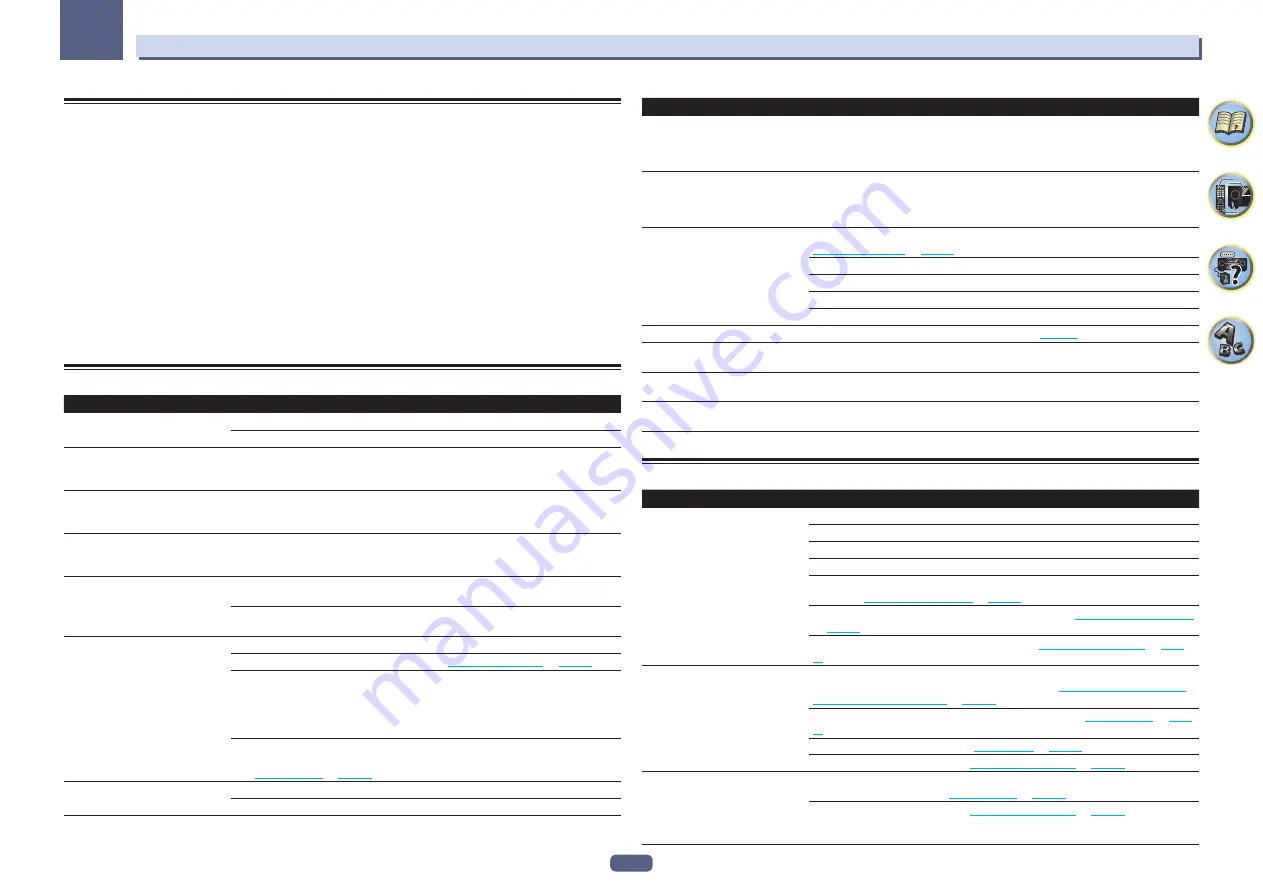
108
13
FAQ
Troubleshooting
Incorrect operations are often mistaken for trouble and malfunctions. If you think that there is something wrong
with this component, check the points below. Sometimes the trouble may lie in another component. Investigate
the other components and electrical appliances being used. If the trouble cannot be rectified even after exercis-
ing the checks listed below, ask your nearest Pioneer authorized independent service company to carry out repair
work.
!
If the unit does not operate normally due to external effects such as static electricity disconnect the power plug
from the outlet and insert again to return to normal operating conditions.
If the problem is not solved after the troubleshooting below, if the screen freezes unexpectedly or if the buttons on
the remote control or front panel stop working completely, do the following:
!
Press
u
STANDBY/ON
on the front panel to turn off the power, then turn the power back on.
If this does not solve the problem, turn off the power again, then press and hold the
u
STANDBY/ON
button
on the front panel for at least 10 seconds. (The power turns on, then turns off after 10 seconds.)
!
If the power cannot be turned off, press and hold
u
STANDBY/ON
on the front panel for over 10 seconds. The
power will turn off. In this case, the various settings made on the receiver may be cleared. (However, settings
made when the power was turned off normally are not cleared.)
Power
Symptom
Remedy
The power does not turn on.
Make sure that the power cord is plugged in to an active power outlet.
Try disconnecting from the power outlet, then plugging back in.
Power cannot be turned off.
(
ZONE 2 ON
is displayed.)
Press the
ZONE 2
button on the remote control, then press
u
STANDBY/ON
to turn the
power off. Next, press
RECEIVER
to set the remote control back to the AV amplifier control
mode.
Power cannot be turned off.
(
ZONE 3 ON
is displayed.)
Press the
ZONE 3
button on the remote control, then press
u
STANDBY/ON
to turn the
power off. Next, press
RECEIVER
to set the remote control back to the AV amplifier control
mode.
Power cannot be turned off.
(
HDZONE ON
is displayed.)
Press the
HDZONE
button on the remote control, then press
u
STANDBY/ON
to turn
the power off. Next, press
RECEIVER
to set the remote control back to the AV amplifier
control mode.
The receiver suddenly switches off
or the
iPod iPhone iPad
indicator
blinks.
Check that there are no loose strands of speaker wire touching the rear panel or another
set of wires. If so, re-attach the speaker wires, making sure there are no stray strands.
The receiver may have a serious problem. Disconnect from the power and call a Pioneer
authorized independent service company.
During loud playback the power sud-
denly switches off.
Turn down the volume.
Lower the 63 Hz and 125 Hz equalizer levels in the
Manual MCACC setup
on
page 92
.
Switch on the digital safety feature. While holding down
ENTER
on the front panel,
press
u
STANDBY/ON
to set this receiver to the standby mode. Use
TUNE
i
/
j
to
select
D.SAFETY
c
OFF
d
, and then use
PRESET
k
/
l
to select
1
or
2
(select
D.SAFETY
c
OFF
d
to deactivate this feature). If the power switches off even with
2
switched on, turn
down the volume. With
1
or
2
on, some features may be unavailable.
If there is very little low frequency information in the source material, change your
speaker settings to Front:
SMALL
/ Subwoofer:
YES
, or Front:
LARGE
/ Subwoofer:
PLUS
(see
Speaker Setting
on
page 99
).
The unit does not respond when the
buttons are pressed.
Try switching the receiver off, then back on again.
Try disconnecting the power cord, then connect again.
Symptom
Remedy
AMP ERR
blinks in the display, then
the power automatically switches off.
The
ADVANCED MCACC
blinks and
the power does not turn on.
The receiver may have a serious problem. Do not try switching the receiver on. Unplug the
receiver from the wall and call a Pioneer authorized independent service company.
The receiver suddenly switches off or
the
FL OFF
indicator blinks.
There is a problem with the receiver’s power unit or fan. Try turning on the power. If the
same thing happens, the receiver is damaged. Unplug the receiver from the wall and call
a Pioneer authorized independent service company. (Other symptoms may appear when
the power is turned on.)
AMP OVERHEAT
blinks in the dis-
play and the
FL OFF
indicator flash
and the power turns off.
Allow the unit to cool down in a well-ventilated place before switching back on (see
Installing the receiver
on
page 10
).
Check whether the cables used to connect the speakers are short-circuited.
Wait at least 1 minute, then try turning the power on again.
The temperature within the unit has exceeded the allowablevalue.
Lower the volume level.
HDZONE
cannot be turned on.
Set
Output Setting
at
MAIN/HDZONE
to
HDZONE
(
page 104
).
The receiver suddenly power off or
ADVANCED MCACC
flashes.
The power unit is damaged. Unplug the receiver from the wall and call a Pioneer autho-
rized independent service company.
FAN STOP
is displayed, then
iPod iPhone iPad
indicator blinks.
The built-in cooling fan is malfunctioning. Do not try switching the receiver on. Unplug
the receiver from the wall and call a Pioneer authorized independent service company.
Display blinks
12V TRG ERR
.
An error has arisen in the 12 V trigger jacks. Reconnect accurately then turn the power
back on.
No sound
Symptom
Remedy
No sound is output when an input
function is selected.
No sound is output from the front
speakers.
Check the volume, mute setting (press
MUTE
) and speaker setting (press
SPEAKERS
).
Make sure the correct input function is selected.
Check that the MCACC setup microphone is disconnected.
Make sure the correct input signal is selected (press
SIGNAL SEL
).
Note that when
Fixed PCM
ON
is selected, you won’t be able to hear any other signal
format (see
Setting the Audio options
on
page 74
).
Check that the source component is connected properly (see
Connecting your equipment
on
page 19
).
Check that the speakers are connected properly (see
Connecting the speakers
on
page
23
).
No sound from the surround or
center speakers.
Check that the Stereo listening mode or the Front Stage Surround Advance mode isn’t
selected; select one of the surround listening modes (see
Enjoying various types of play-
back using the listening modes
on
page 59
).
Check that the surround/center speakers are not set to
NO
(see
Speaker Setting
on
page
99
).
Check the channel level settings (see
Channel Level
on
page 99
).
Check the speaker connections (see
Connecting the speakers
on
page 23
).
No sound from surround back
speakers.
Check that the surround back speakers are set to
LARGE
or
SMALL
, and the surround
speakers are not set to
NO
(see
Speaker Setting
on
page 99
).
Check the speaker connections (see
Connecting the speakers
on
page 23
). If only one
surround back speaker is connected, make sure it’s connected to the left channel
speaker terminal.















































