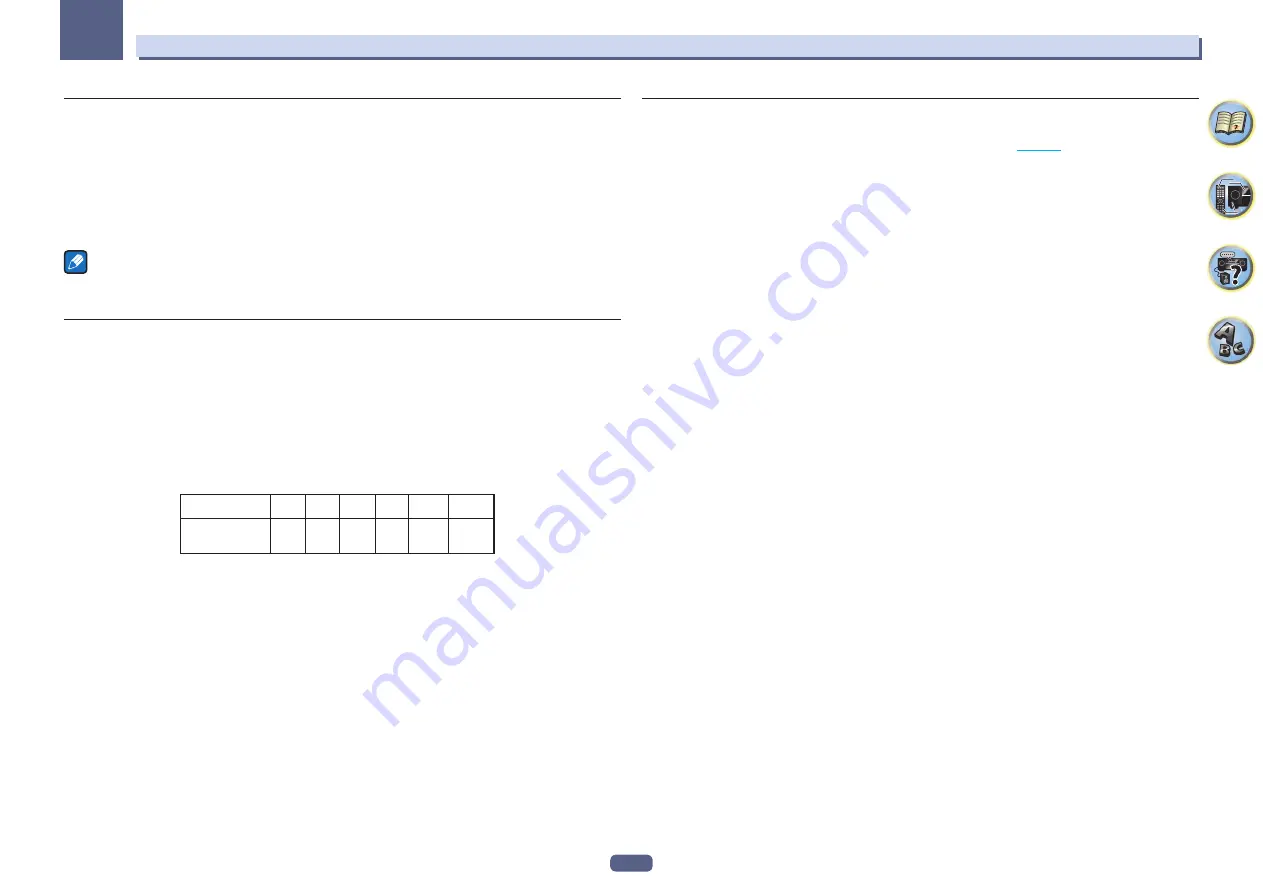
100
12
The System Setup and Other Setup menus
Speaker Distance
For good sound depth and separation from your system, you need to specify the distance of your speakers from
the listening position. The receiver can then add the proper delay needed for effective surround sound.
1 Select ‘Speaker Distance’ from the Manual SP Setup menu.
2 Adjust the distance of each speaker using
k
/
l
.
You can adjust the distance of each speaker in 1/2 inch Increments.
3 When you’re finished, press RETURN.
You will return to the
Manual SP Setup
menu.
Note
For best surround sound, make sure the surround back speakers are the same distance from the listening
position.
X-Curve
Most soundtracks mixed for cinema sound too bright when played back in large rooms. The X-Curve setting acts
as a kind of re-equalization for home theater listening, and restores proper tonal balance of movie soundtracks.
Since the principal is the same, X-Curve isn’t applied when you’re using any of the Home THX, Pure direct or
Optimum surround modes.
1 Select ‘X-Curve’ from the Manual SP Setup menu.
2 Choose the X-Curve setting you want.
Use
k
/
l
to adjust the setting. The X-Curve is expressed as a downwards slope in decibels per octave, starting
at 2 kHz. The sound becomes less bright as the slope increases (to a maximum of
–3.0dB/oct
). Use the following
guidelines to set the X-Curve according to your room size:
Room size (ft
2
)
≤
400
≤
550
≤
650
≤
800
≤
3200
≤
12000
X-Curve
(dB/oct)
–0.5
–1.0
–1.5
–2.0
–2.5
–3.0
!
If you select
OFF
, the frequency curve will be flat and the X-Curve has no effect.
3 When you’re finished, press RETURN.
THX Audio Setting
This menu allows the user to adjust various THX features including Loudness Plus, SBch processing, THX Select2
Subwoofer (on/off), Boundary Gain Control, and Re-Equalization. Please see
page 117
for details regarding these
THX features.
1 Select ‘THX Audio Setting’ from the Manual SP Setup menu.
2 Select either ON or OFF for the THX Loudness Plus setting.
3 Specify whether the SBch Processing is AUTO or MANUAL.
!
AUTO
– When surround back speakers are connected, Dolby Digital EX signal is present in the audio signals
being input is detected and the appropriate THX surround mode is set.
!
MANUAL
– The desired THX surround mode can be selected regardless of whether or not surround back
channel signals are present in the audio signals being input.
4 Specify whether your subwoofer is Select2 certified or not.
If your subwoofer isn’t THX Select2 certified, but you still want to switch boundary gain compensation on, select
YES
here, but the effect might not work properly.
5 Select either ON or OFF for Boundary Gain Compensation setting.
6 Select either ON or OFF for Re-Equalization setting.
This function can be used in the following listening modes:
Pro Logic IIx MOVIE
+
THX CINEMA
,
Pro Logic II MOVIE
+
THX CINEMA
,
PRO LOGIC
+
THX CINEMA
,
THX CINEMA
,
Pro Logic IIz HEIGHT
+
THX CINEMA
,
Pro Logic IIz HEIGHT
+
THX CINEMA
,
Neo:X CINEMA
+
THX CINEMA
,
THX Surround EX
,
DTS-ES Matrix
+
THX CINEMA
,
DTS-ES Discrete
+
THX CINEMA
,
DTS-ES 8ch Discrete
+
THX
, Straight Decode,
Pro Logic IIx MOVIE
,
Pro Logic II MOVIE
,
PRO LOGIC
,
Pro Logic IIz HEIGHT
,
STEREO
,
WIDE SURROUND MOVIE
,
Neo:X CINEMA
,
Dolby Digital EX
,
DTS-ES Matrix
,
DTS-ES Discrete
,
DTS-ES 8ch Discrete
,
ACTION
,
DRAMA
,
OPTIMUM SURR
,
AUTO SURROUND
.
7 When you’re finished, press RETURN.
You will return to the
Manual SP Setup
menu.






























