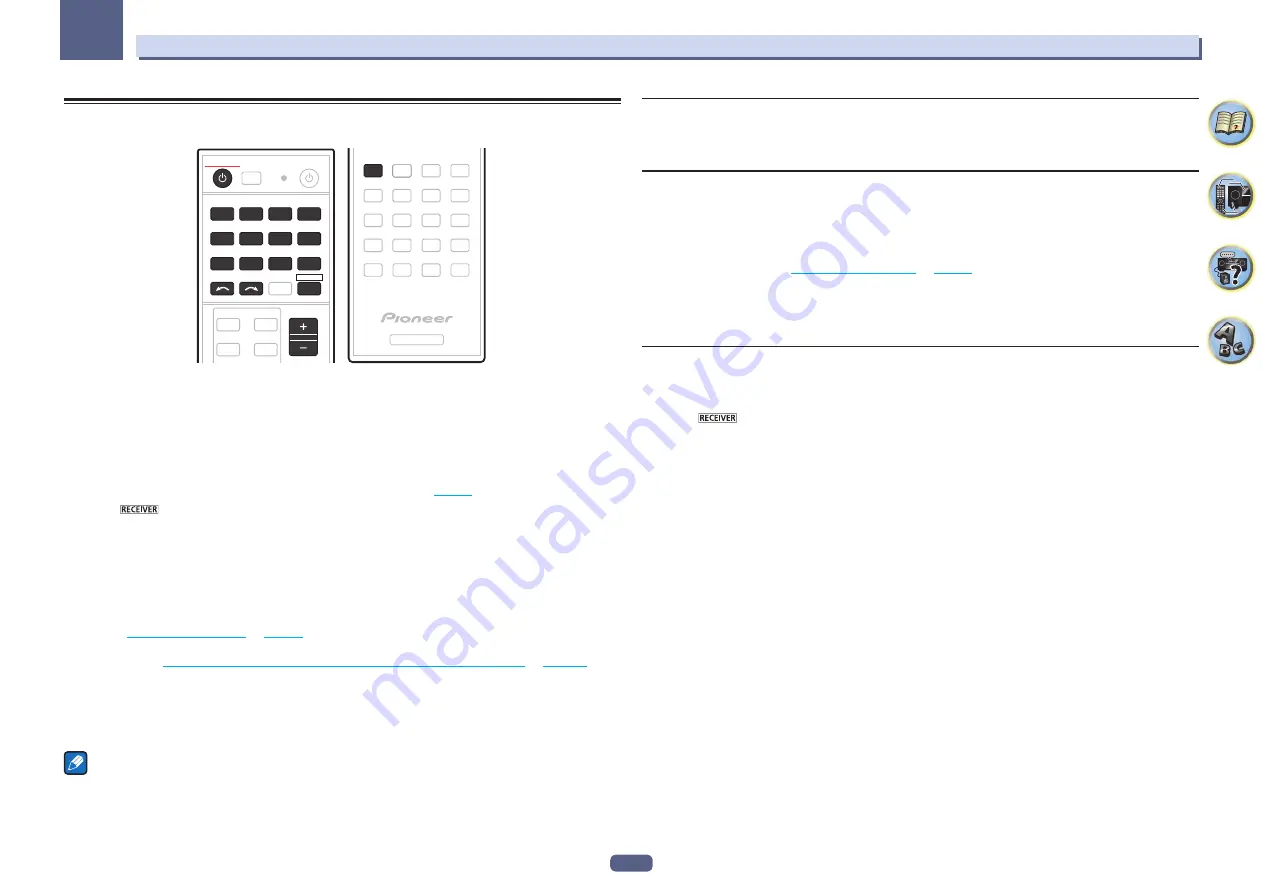
43
05
Basic playback
Playing a source
Here are the basic instructions for playing a source (such as a DVD disc) with your home theater system.
STANDBY/ON
iPod
USB
CBL
SAT
TUNER
MHL
ADPT
CD
TV
BDR
BD
DVD
DVR
NET
HDMI
VOLUME
INPUT SELECT
RECEIVER
AUTO/ALC/
DIRECT
STANDARD ADV SURR
RECEIVER
1 Switch on your system components and receiver.
Start by switching on the playback component (for example a DVD player), your TV and subwoofer (if you have
one), then the receiver (press
u
STANDBY/ON
).
Make sure that the TV’s video input is set to this receiver.
2 Select the input function you want to play.
You can use the input function buttons on the remote control,
INPUT SELECT
, or the front panel
INPUT SELECTOR
dial.
!
If you need to manually switch the input signal type press
SIGNAL SEL
(
page 53
).
3 Press
to the receiver operation mode.
4 Press AUTO/ALC/DIRECT (AUTO SURR/ALC/STREAM DIRECT) to select ‘AUTO SURROUND’
and start playback of the source.
If you’re playing a Dolby Digital or DTS surround sound source, you should hear surround sound. If you are play-
ing a stereo source, you will only hear sound from the front left/right speakers in the default listening mode.
!
You may need to check the digital audio output settings on your DVD player or digital satellite receiver. It
should be set to output Dolby Digital, DTS and 88.2 kHz / 96 kHz PCM (2 channel) audio, and if there is an
MPEG audio option, set this to convert the MPEG audio to PCM.
!
See also
Listening to your system
on
page 50
for information on different ways of listening to sources.
It is possible to check on the front panel display whether or not multi-channel playback is being performed prop-
erly. For details, see
Auto Surround, ALC and Stream Direct with different input signal formats
on
page 106
.
When using surround speakers,
2
DIGITAL
is displayed when playing Dolby Digital 5.1 channel signals, and
DTS
is displayed when playing DTS 5.1-channel signals.
If the display does not correspond to the input signal and listening mode, check the connections and settings.
5 Use the /– to adjust the volume level.
Turn down the volume of your TV so that all sound is coming from the speakers connected to this receiver.
Note
Depending on the input to be played, the playback operation can in some cases be performed using the on-
screen display.
The OSD display is only displayed when the receiver’s
HDMI OUT 1
terminal and the TV’s HDMI input are con-
nected with an HDMI cable. If the TV is connected with anything other than an HDMI cable, watch the front panel
display while performing the various operations and making settings.
Turning off the sound
Mutes the sound or restores the sound if it has been muted (adjusting the volume also restores the sound).
%
Press MUTE.
Playing a source with HDMI connection
%
Use INPUT SELECT to select the input function connected to the receiver’s HDMI input
terminals.
You can also perform the same operation by using the
INPUT SELECTOR
dial on the front panel or by pressing
HDMI
on the remote control repeatedly.
!
Set the
HDMI
parameter in
Setting the Audio options
on
page 65
to
THROUGH
if you want to hear HDMI audio
output from your TV (no sound will be heard from this receiver).
!
If the video signal does not appear on your TV, try adjusting the resolution settings on your component or dis-
play. Note that some components (such as video game units) have resolutions that may not be converted. In
this case, use an analog video connection.
Input Volume Absorber
This can be used to correct for the difference in volume between input sources.
1 Switch to the input whose volume you want to adjust.
2 Press
to the receiver operation mode.
3 Press CH LEVEL.
4 Use
i
/
j
to select ‘ALL’.
5 Adjust the volume using
k
/
l
.
The volume can be adjusted in the range of
-12.0dB
to
+12.0dB
, 0.5 dB steps.
6 When you’re finished, press RETURN.
















































