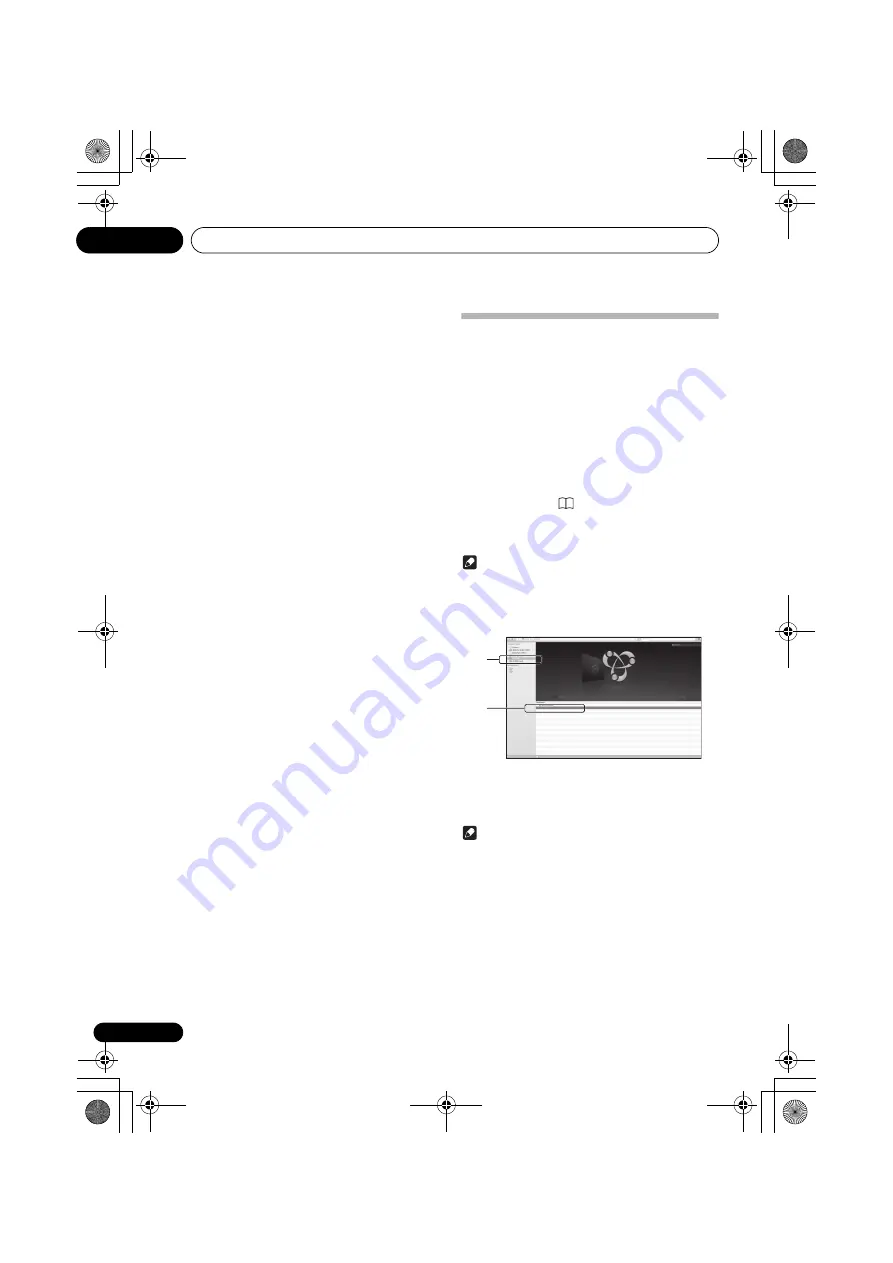
Home menu
15
44
1
Press HOME MENU.
2
Press
/
to select “Software Update“,
then press ENTER.
3
Use
/
to select update method and press
ENTER.
•
Update via Internet
- The unit checks whether
updatable software is available via the Internet.
•
Update via USB Memory
- The unit checks whether the
USB memory device inserted into the USB port on the
unit’s front panel contains updatable software.
“
Accessing
” is displayed and the update file is checked.
Wait a while.
4
Check on the screen whether or not an
update file was found.
If “
New version found.
” is displayed, the update file has
been found. The version number and updating time are
displayed.
If “
This is the latest version. There is no need to update.
”
is displayed, no update file has been found.
5
If you wish to update, use
/
to select
“OK“ and then press ENTER.
The updating screen appears and updating is performed.
• The power turns off automatically once updating is
completed.
Firmware Update using Web
browser
You can update this unit’s firmware via Web browser.
Download the latest firmware at Pioneer website.
1
Be sure this unit and your computer are
connected to the same wired or wireless
network.
2
Launch Web browser on your computer.
3
Display the Network Setup menu.
For Safari
Press Bookmark icon (
). Click Bonjour list (a), and then
select this unit’s name (“Friendly Name”) (b) in Bookmark.
If Bonjour list is not displayed, access the IP address “http://
(the unit’s IP address)” from Safari.
Note
• The displayed name will change depending on the
product being used.
SBX-B70D ***** will be displayed. (“*****” is the lower
three bytes of the MAC address.)
Other than Safari
Enter “http://(the receiver’s IP address)” into your web
browser’s address bar.
Note
• Confirm the unit’s IP address as follows:
1. Press
HOME MENU
.
2. Select Network INFO.
3. Confirm the IP field.
a
b
SBX-B70D *****
SBX-B70D *****
SBX-B70D.book 44 ページ 2015年4月13日 月曜日 午後2時6分






























