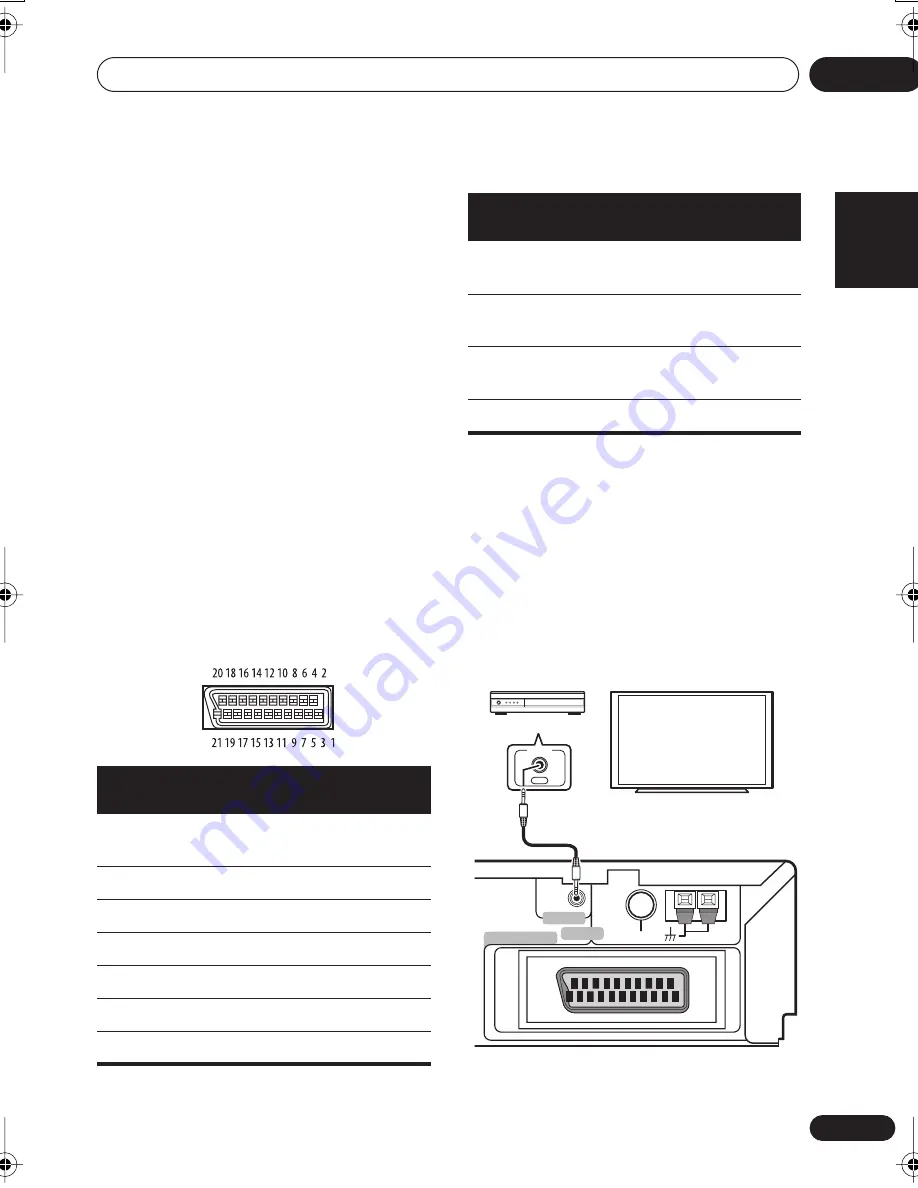
Other connections
12
63
En
English
Français
Deutsch
Nederlands
Italiano
Español
Switching the TV audio input from
SCART to RCA
You can set the TV audio input to RCA or
SCART.
1
Press TV.
2
Press SYSTEM SETUP.
3
Use the
/
(cursor left/right) buttons
to select ‘TV Audio?’.
4
Press ENTER.
5
Use the
/
(cursor up/down) buttons
to select SCART or RCA.
6
Press ENTER
SCART pin assignment
The diagram below shows the SCART 21-pin
connector assignment. This connector
provides the video and audio signals for
connection to a compatible color TV or
monitor.
Using this unit with a Pioneer
plasma display
If you have a Pioneer plasma display (models
PDP-504HDG and PDP-434HDG or (European
model only) PDP-504HDE and PDP-434 HDE),
you can use an SR+ cable (see note below) to
connect it to this unit and take advantage of
various convenient features, such as
automatic video input switching of the plasma
display when the input is changed.
The illustration above shows the European
model.
Pin
No.
Assignment
Pin
No.
Assignment
1
Audio R OUT
12
No
connection
2
Audio R IN
13
GND (video)
3
Audio L OUT
14
GND (video)
4
GND (audio)
15
R or C OUT
5
GND (video)
16
BLANK OUT
6
Audio L IN
17
GND (video)
7
B OUT
18
GND (video)
8
Status
19
Video or Y
OUT
9
GND (video)
20
No
connection
10
No
connection
21
GND (video)
11
G OUT
Pin
No.
Assignment
Pin
No.
Assignment
AM
LOOP ANTENNA
FM
UNBAL 75
Ω
IN
ANTENNA
CONTROL
AV CONNECTOR
OUT
CONTROL
Pioneer plasma display
XV-DV525
Media receiver
XV-DV525.book 63 ページ 2004年2月18日 水曜日 午後2時29分
















































