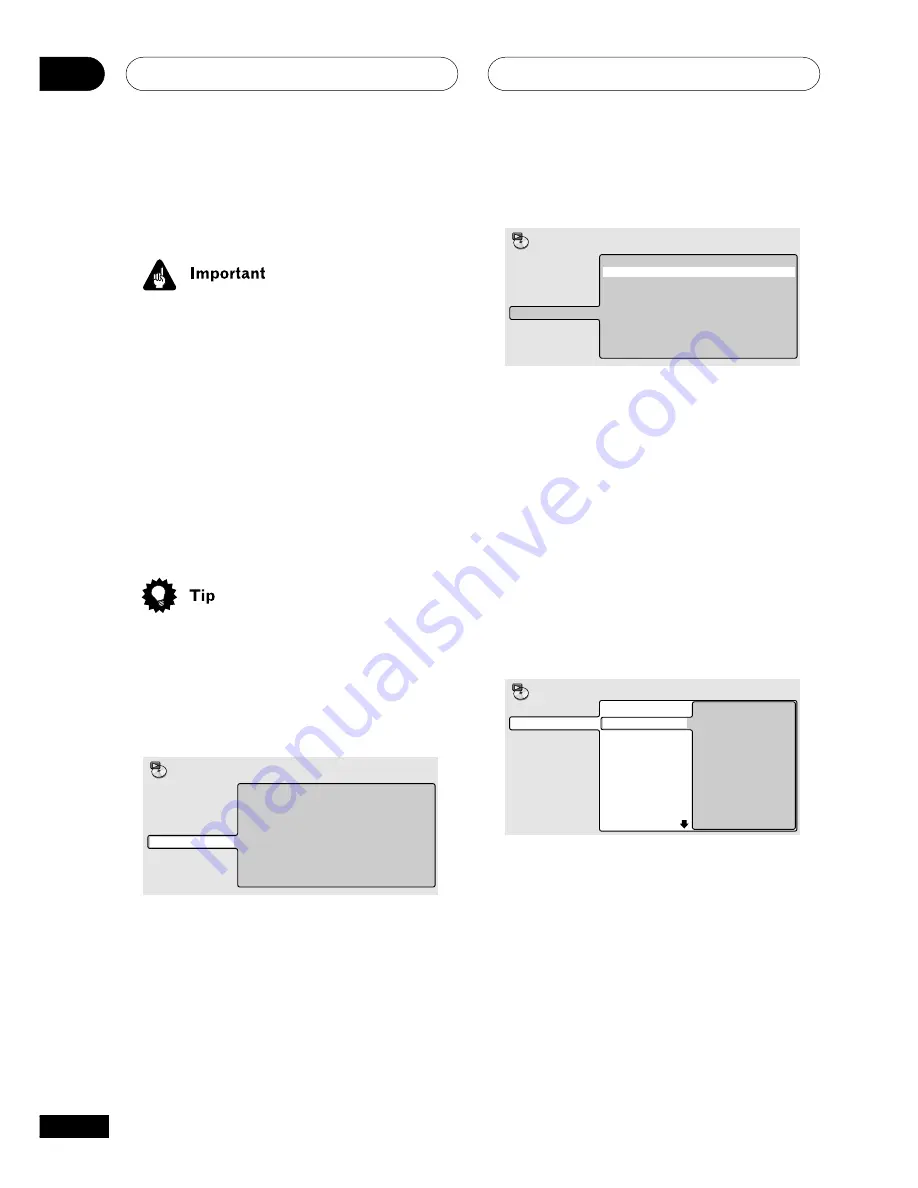
Playing discs
04
28
En
Creating program lists
This feature lets you program the play order of
titles/chapters/folders/tracks on a disc.
• It’s not possible to use program play when
playing a Video CD in PBC mode, or an
unfinalized CD-R/RW disc.
Using the OSD
If you’re playing a DVD disc or a Video CD, you
should already be using the OSD to navigate
the contents. For CDs and MP3 discs (in cases
when you’re not using the OSD), see
Using the
front panel display
on page 30-31.
1
Press DVD SETUP and select ‘Play
Mode’.
• With DVDs and Video CDs, you can also
press
PROGRAM (SHIFT+1)
on the remote
to skip directly to step 4.
2
Select ‘Program’ from the list of
functions on the left.
Create/Edit
Playback Start
Playback Stop
Program Delete
Program Memory
‰
Off
A-B Repeat
Repeat
Random
Program
Search Mode
Play Mode
3
Select ‘Create/Edit’ from the list of
program options.
Create/Edit
Playback Start
Playback Stop
Program Delete
Program Memory
‰
Off
A-B Repeat
Repeat
Random
Program
Search Mode
Play Mode
The playlist edit screen that appears depends
on the kind of disc loaded.
On the left side is the program list, then to the
right is a list of titles (if a DVD disc is loaded),
tracks (for CDs and Video CDs), or folder names
(for MP3 discs). On the far right is a list of
chapters (for DVD) or track names (for MP3).
4
Select a title, chapter, folder or track for
the current step in the program list.
For a DVD disc, you can add a whole title, or a
chapter within a title to the program list.
• To add a title, select the title.
Program Step
01. 01
02.
03.
04.
05.
06.
07.
08.
Title 1-38
Title 01
Title 02
Title 03
Title 04
Title 05
Title 06
Title 07
Title 08
Chapter 1-4
Chapter 001
Chapter 002
Chapter 003
Chapter 004
Program
















































