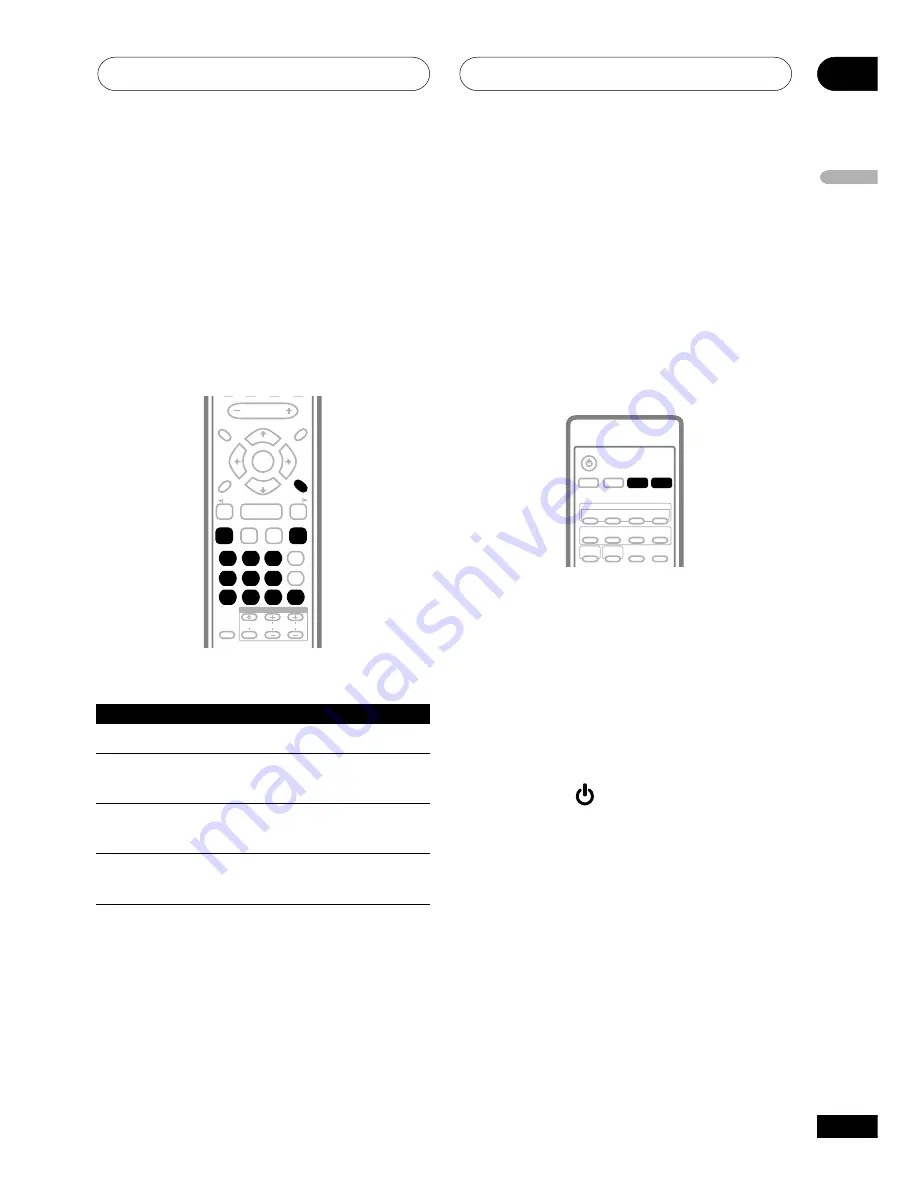
Getting started
03
21
En
English
Video CD PBC menus
Some Video CDs have menus from which
you can choose what you want to watch.
These are called PBC (Playback control)
menus.
You can play a PBC Video CD without having
to navigate the PBC menu by starting
playback using a number button to select a
track, rather than the
3
(
6
) button.
TV CONTROL
1
2
3
4
5
6
7
8
9
0
CLEAR
ENTER
SYSTEM SETUP
DVD SETUP
TOP MENU
DVD MENU
SHIFT
CHANNEL
INPUT
VOLUME
VOLUME
PROGRAM
TEST TONE
REPEAT
CH LEVEL
RANDOM
TIMER
DIMMER
DVD DISP
TUNE +
ST+
ST–
TUNE –
RETURN
FOLDER –
SOUND
MODE
ENTER
4
/
e
E
/
1
¡
¢
8
7
3
Button
What it does
RETURN
Displays the PBC menu.
Numbers
Selects a numbered menu
option.
4
Displays the previous menu
page (if there is one).
¢
Displays the next menu page
(if there is one).
Listening to auxiliary
components
After you have connected a source to the
LINE
jack(s) on the rear of the unit, you can
listen to the auxiliary component(s) by
pressing the
LINE
button.
If you have chosen to connect your TV (or a
component other than the TV) to the
TV
(
AUDIO
) jacks on the rear panel, press the
TV
button to hear it.
SUBTITLE
ANGLE
ZOOM
ADVANCED
AUTO
MIDNIGHT
QUIET/
BASS MODE
DVD
AUDIO
DVD/CD
TV
FM/AM
LINE
L1/L2
SURROUND
ROOM
SETUP
SYSTEM DISP
MUTE
STANDBY/ON
•
Press the LINE button repeatedly to
switch between LINE 1 (analog) and LINE
2 (digital).
•
Press the TV button to hear the TV
through this system.
Automatic power on buttons
There are a number of buttons other than
STANDBY/ON
(
) which will switch the
unit on.
OPEN/CLOSE
(front panel only),
DVD/CD
(
6
on the front panel),
FM/AM
,
TV
, and
LINE
switch the unit on directly into
that function. (In the case of
DVD/CD
(
6
),if
there is a DVD or a CD loaded it will start
playing.)
















































