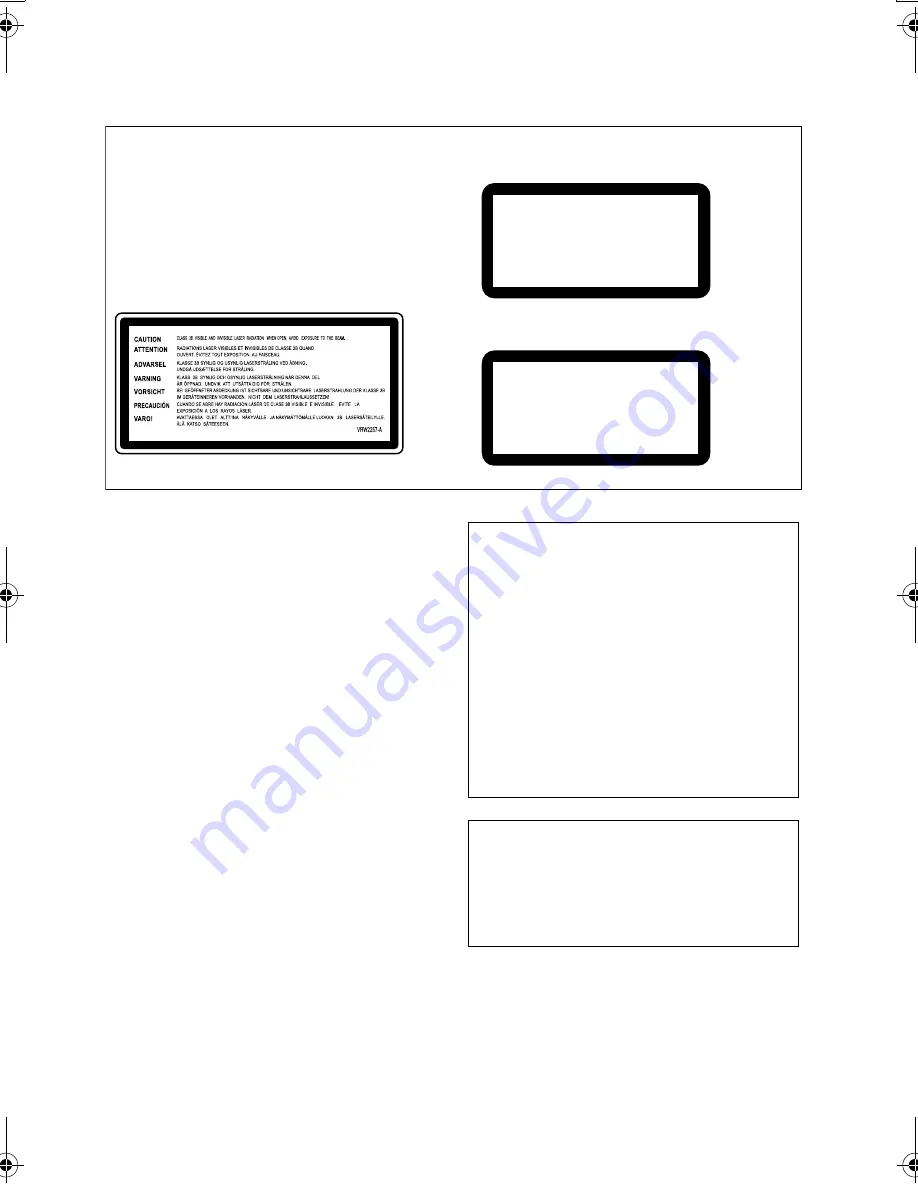
PRECAUCIÓN
Este a
p
a
r
ato es un
pr
oducto de láse
r
de clase 1,
p
e
r
o
contiene un diodo de láse
r
de clase su
p
e
r
io
r
a 1.
Pa
r
a mantene
r
la segu
r
idad en todo momento, no
quite ninguna cubie
r
ta ni intente accede
r
al inte
r
io
r
del a
p
a
r
ato.
Solicite todo el se
r
vicio técnico a
p
e
r
sonal cualificado.
En su a
p
a
r
ato encont
r
a
r
á la siguiente etiqueta de
pr
ecaución.
Ubicación :
p
a
r
te su
p
e
r
io
r
de la unidad
D3-4-2-1-8_B_Sp
CLASS 1
LASER PRODUCT
[Modelos para Sudamérica y
Centroamérica]
[Modelos para el Ejército de EE.UU. y
para las zonas libres de impuestos]
CLASS 1
LASER PRODUCT
PRODUCTO LASER CLASE 1
Si la clavija del cable de alimentación de CA de este
a
p
a
r
ato no se ada
p
ta a la toma de co
rr
iente de CA
que usted desea utiliza
r
, debe
r
á cambia
r
la clavija
p
o
r
ot
r
a que se ada
p
te a
pr
o
p
iadamente. El
r
eem
p
lazo y montaje de una clavija del cable de
alimentación de CA sólo debe
r
á
r
ealiza
r
los
p
e
r
sonal
de se
r
vicio técnico cualificado. Si se enchufa la
clavija co
r
tada a una toma de co
rr
iente de CA,
p
uede causa
r
fue
r
tes desca
r
gas eléct
r
icas.
Asegú
r
ese de que se ti
r
a de la fo
r
ma a
pr
o
p
iada
des
p
ués de habe
r
la ext
r
aído.
El a
p
a
r
ato debe
r
á desconecta
r
se desenchufando la
clavija de la alimentación de la toma de co
rr
iente
cuando no se
pr
o
p
onga utiliza
r
lo du
r
ante mucho
tiem
p
o (
p
o
r
ejem
p
lo, antes de i
r
se de vacaciones).
D3-4-2-2-1a_A_Sp
PRECAUCIONES CONCERNIENTES A LA
MANIPULACIÓN DEL CABLE DE
ALIMENTACIÓN
Tome el cable de alimentación
p
o
r
la clavija. No
ext
r
aiga la clavija ti
r
ando del cable. Nunca toque el
cable de alimentación cuando sus manos estén
mojadas, ya que esto
p
od
r
ía causa
r
co
r
toci
r
cuitos o
desca
r
gas eléct
r
icas. No coloque la unidad, algún
mueble, etc., sob
r
e el cable de alimentación. Asegú
r
ese
de no hace
r
nudos en el cable ni de uni
r
lo a ot
r
os
cables. Los cables de alimentación debe
r
án se
r
dis
p
uestos de tal fo
r
ma que la
pr
obabilidad de que
sean
p
isados sea mínima. Una cable de alimentación
dañado
p
od
r
á causa
r
incendios o desca
r
gas eléct
r
icas.
Revise el cable de alimentación está dañado, solicite el
r
eem
p
lazo del mismo al cent
r
o de se
r
vicio auto
r
izado
PIONEER más ce
r
cano, o a su dist
r
ibuido
r
.
S002_Sp
Este
pr
oducto es
p
a
r
a ta
r
eas domésticas gene
r
ales.
Cualquie
r
a ave
r
ía debida a ot
r
a utilización que
ta
r
eas domésticas (tales como el uso a la
r
go
p
lazo
p
a
r
a motivos de negocios en un
r
estau
r
ante o el uso
en un coche o un ba
r
co) y que necesita una
r
e
p
a
r
ación ha
r
á que cob
r
a
r
la incluso du
r
ante el
p
e
r
íodo de ga
r
antía.
K041_Sp
XV-DV151_252_Sp.book Page 3 Tuesday, April 11, 2006 9:32 PM
















































