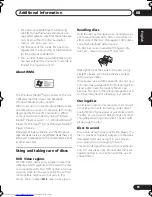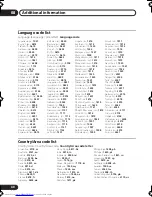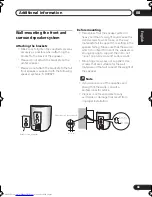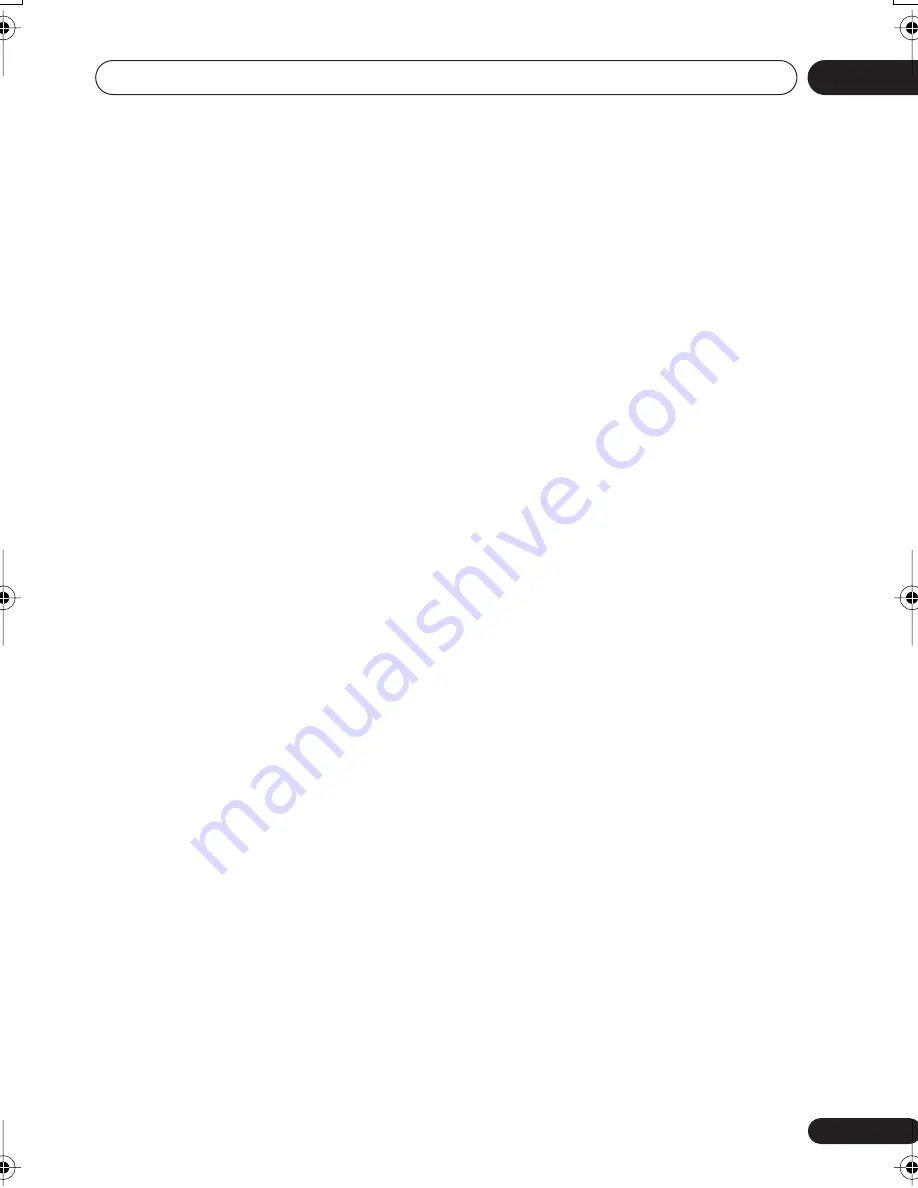
01
5
ChH
05
「初始設置」選單
使用初始設置選單
. . . . . . . . . . . . . . . . .20
視頻輸出設定值
. . . . . . . . . . . . . . . . . . .20
語言設定值
. . . . . . . . . . . . . . . . . . . . . .20
顯示設定值
. . . . . . . . . . . . . . . . . . . . . .21
選項設定值
. . . . . . . . . . . . . . . . . . . . . .21
揚聲器設置
. . . . . . . . . . . . . . . . . . . . . .21
成人鎖定
. . . . . . . . . . . . . . . . . . . . . .22
關於 DivX
®
VOD 內容
. . . . . . . . . . . . .22
揚聲器距離
. . . . . . . . . . . . . . . . . . . . .23
06
其他接線
連接輔助設備
. . . . . . . . . . . . . . . . . . . .24
錄製模式
. . . . . . . . . . . . . . . . . . . . . .24
連接外部天線
. . . . . . . . . . . . . . . . . . . .25
連接 S-video 輸出
. . . . . . . . . . . . . . . . .25
使用色差視頻輸出連接
. . . . . . . . . . . . . .26
關於逐行掃描視頻
. . . . . . . . . . . . . . . .26
07
控制與顯示
顯示
. . . . . . . . . . . . . . . . . . . . . . . . . . .27
前面板
. . . . . . . . . . . . . . . . . . . . . . . . .28
遙控器
. . . . . . . . . . . . . . . . . . . . . . . . .28
08
其他資訊
碟片 / 內容格式播放相容性
. . . . . . . . . 30
碟片相容性參照表
. . . . . . . . . . . . . . . 30
關於 DivX
. . . . . . . . . . . . . . . . . . . . . 31
DivX video 相容性
. . . . . . . . . . . . . . . 31
關於 WMA
. . . . . . . . . . . . . . . . . . . . . . 32
碟片的使用及維護
. . . . . . . . . . . . . . . . 32
DVD Video 適用地區
. . . . . . . . . . . . . . 32
手拿碟片時
. . . . . . . . . . . . . . . . . . . . 32
儲放碟片時
. . . . . . . . . . . . . . . . . . . . 32
碟片應避免事項
. . . . . . . . . . . . . . . . . 33
安裝及保養
. . . . . . . . . . . . . . . . . . . . . 33
安裝提示
. . . . . . . . . . . . . . . . . . . . . . 33
清潔讀取頭 (pickup lens) 時
. . . . . . . 33
水氣凝結問題
. . . . . . . . . . . . . . . . . . . 33
搬動系統主機
. . . . . . . . . . . . . . . . . . . 33
畫面大小及碟片格式
. . . . . . . . . . . . . . . 34
電視系統設置
. . . . . . . . . . . . . . . . . . . . 34
頻率步距設置
. . . . . . . . . . . . . . . . . . . . 34
故障排除
. . . . . . . . . . . . . . . . . . . . . . . 35
一般問題
. . . . . . . . . . . . . . . . . . . . . . 35
DVD/CD/Video CD 播放器
. . . . . . . . . . . 36
調諧器
. . . . . . . . . . . . . . . . . . . . . . . 37
錯誤訊息
. . . . . . . . . . . . . . . . . . . . . . 37
重新設置系統
. . . . . . . . . . . . . . . . . . . . 38
使用語言代號清單
. . . . . . . . . . . . . . . . 38
語言代號清單
. . . . . . . . . . . . . . . . . . . . 39
國家 地區代號清單
. . . . . . . . . . . . . . . 39
規格
. . . . . . . . . . . . . . . . . . . . . . . . . . 40
牆壁安裝前置及環繞揚聲器系統
. . . . . . . 42
XV-DV131_232T_ChH.book 5 ページ 2005年5月25日 水曜日 午前11時0分
Summary of Contents for S-DV131
Page 44: ...位置 本機背面板上 ...