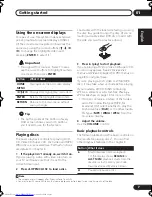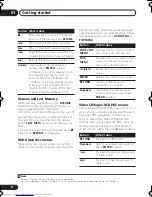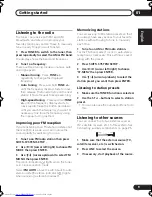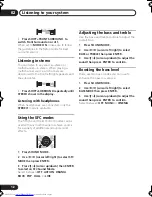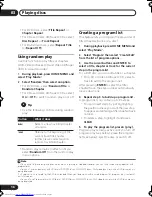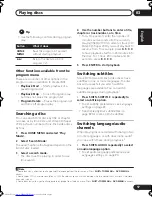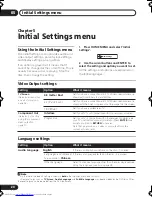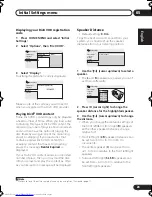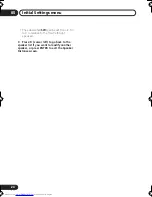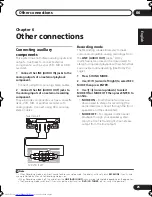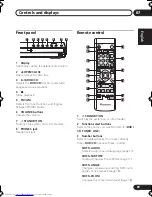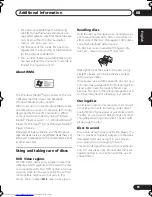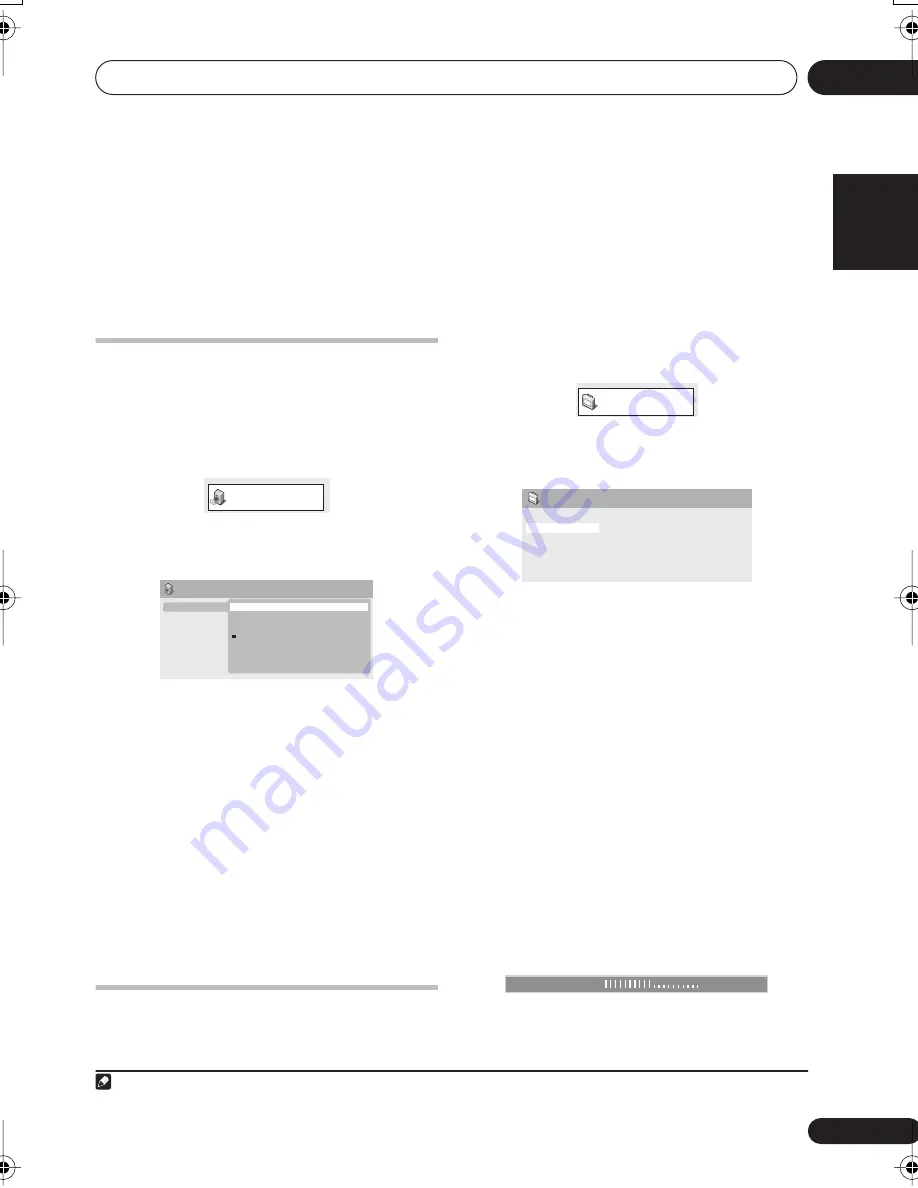
Audio Settings and Video Adjust menus
04
19
En
English
Français
Deutsch
Nederlands
Italiano
Español
Chapter 4
Audio Settings and Video
Adjust menus
Audio Settings menu
The Audio Settings menu offers features for
adjusting the way discs sound.
1
Press
HOME MENU
and select ‘Audio
Settings’ from the on-screen display.
2
Select and change settings using the
/
//
(cursor) buttons, and
ENTER
.
Audio DRC
• Settings:
High
,
Medium
,
Low
,
Off
(default)
When watching Dolby Digital DVDs at low
volume, it’s easy to lose the quieter sounds
completely—including some of the dialog.
Switching Audio DRC (Dynamic Range
Control) to on can help by bringing up the
quieter sounds, while controlling loud peaks.
How much of a difference you hear depends on
the material you’re listening to. If the material
doesn’t have wide variations in volume, you
may not notice much change.
1
Video Adjust menu
From the Video Adjust screen you can adjust
settings that affect picture presentation.
1
Press
HOME MENU
and select ‘Video
Adjust’ from the on-screen display.
2
Make settings using the
///
(cursor) buttons, and
ENTER
.
You can adjust the following settings:
•
Sharpness
– Adjusts the sharpness of
edges in the picture (
Fine
,
Standard
,
Soft
)
•
Brightness
– Adjusts the overall
brightness (
–20
to
+20
)
•
Contrast
– Adjusts the contrast between
light and dark (
–16
to
+16
)
•
Gamma
– Adjusts the ‘warmth’ of the
picture (
High
,
Medium
,
Low
,
Off
)
•
Hue
– Adjusts the red/green balance
(
Green 9
to
Red 9
)
•
Chroma Level
– Adjusts how saturated
colors appear (
–9
to
+9
)
Adjust the Brightness, Contrast, Hue and
Chroma Level settings using the
/
(cursor
left/right) buttons.
3
Press
ENTER
to return to the Video Adjust
screen, or
HOME MENU
to exit.
Note
1 • Audio DRC is only effective with Dolby Digital audio sources.
Audio Settings
Audio Settings
Audio DRC
High
Medium
Low
Off
Video Adjust
Sharpness
Brightness
Contrast
Gamma
Hue
Chroma Level
Standard
0
0
Off
0
0
Video Adjust
Brightness
min
max
0
XV-DV131_232T.book 19 ページ 2005年5月11日 水曜日 午後1時46分
Summary of Contents for S-DV131
Page 44: ...位置 本機背面板上 ...