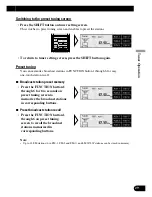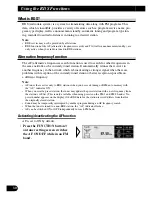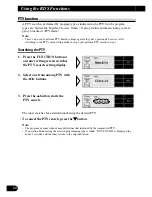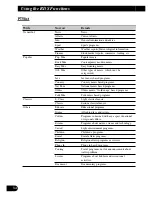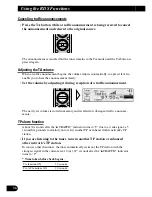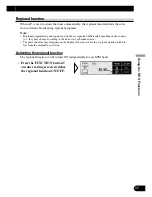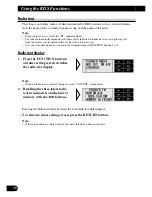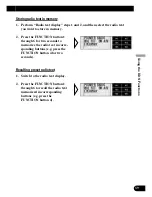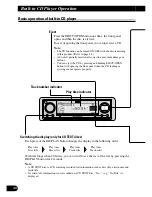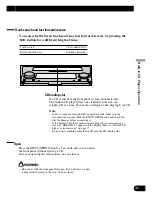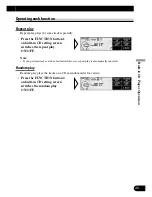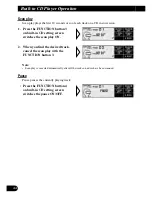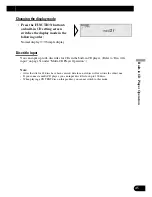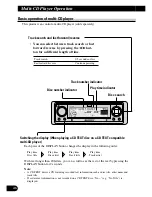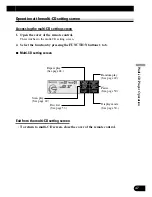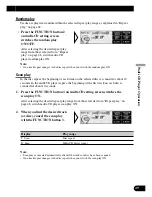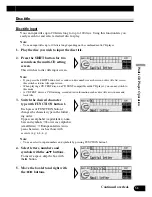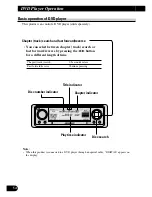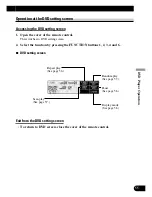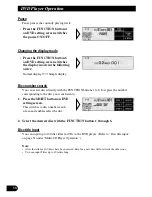Operating each function
Repeat play
Repeat play plays the same track repeatedly.
Note:
• If you perform track search or fast forward/reverse, repeat play is automatically canceled.
Random play
Random play plays the tracks on a CD in random order for variety.
• Press the FUNCTION button 2
on built-in CD setting screen
switches the random play
ON/OFF.
• Press the FUNCTION button 1
on built-in CD setting screen
switches the repeat play
ON/OFF.
43
Built-in CD
Player Operation