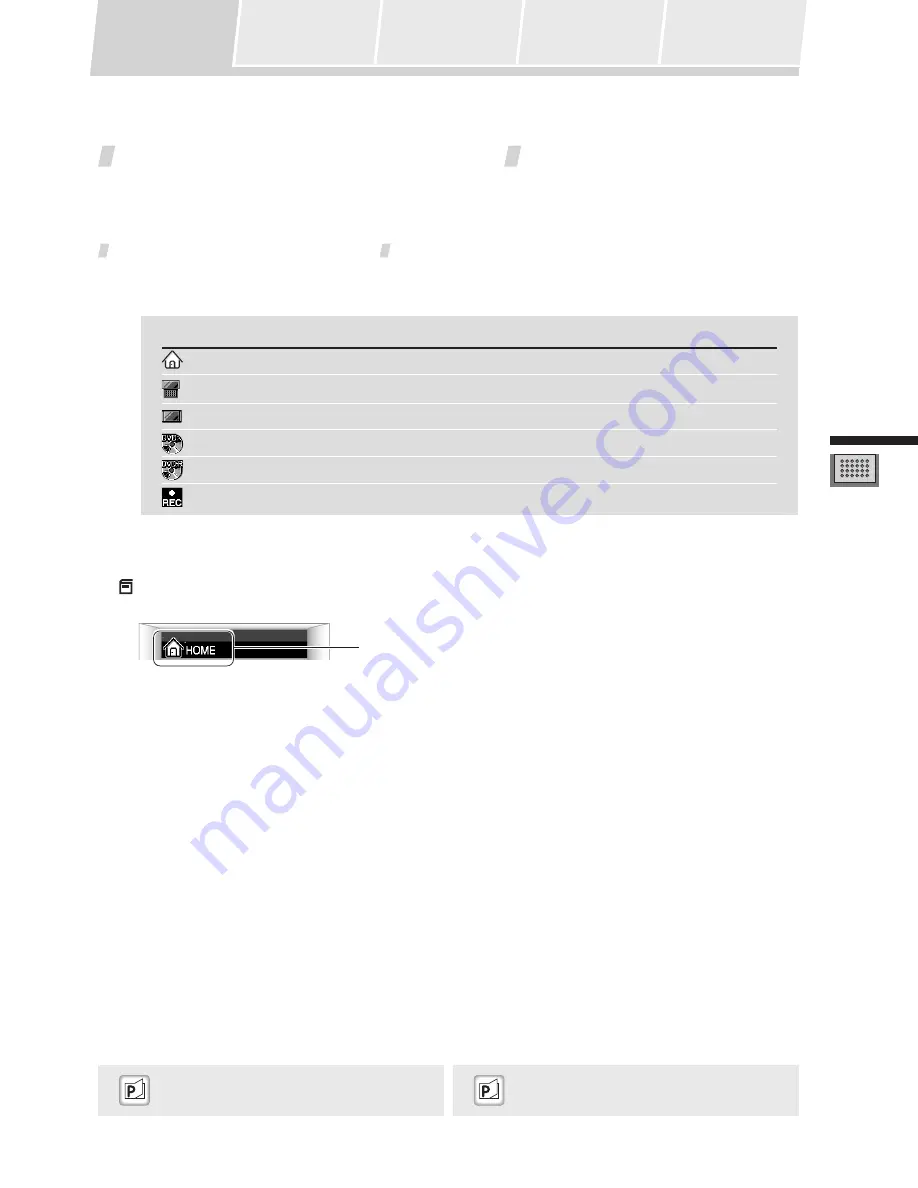
17
Using the Digital Sound Pr
ojector
Using the Remote
Control Unit
Watching Television
Watching a DVD
Using a Pioneer DVD
Recorder
Selecting the Audio
Mode
Using the Remote Control Unit
The remote control unit’s buttons and touch panel can be used to control components connected to the digital sound
projector.
Component Operation Menu Display
When using the remote control unit to control the digital sound projector and video components, menu displays are
provided for the current component being used. The remote control unit has the following component menu displays:
Note:
The currently selected menu screen can be confirmed by looking in the upper left corner of the touch panel.
Current menu screen indicator
“About the Remote Control Unit Buttons (hard
keys)”
P14
“Table of Remote Control Unit Menu Displays”
P40
Operation Menu
Meaning/Contents
HOME
HOME menu
PDSP
Operate Digital Sound Projector
TV
Operate television monitor
DVD
PLAYER
Operate DVD player
DVD RECORDER
Playback/edit on Pioneer DVD recorder
DVD RECORDER
Record on Pioneer DVD recorder






























