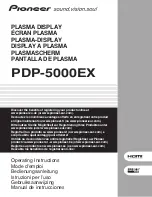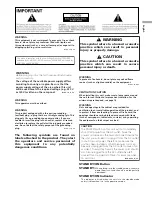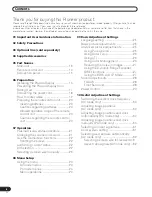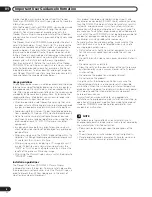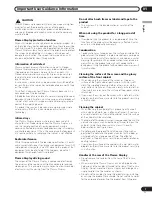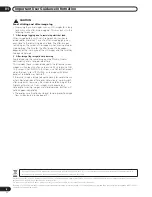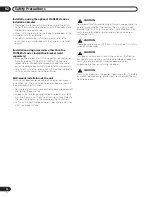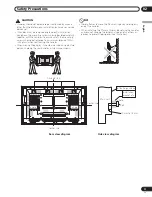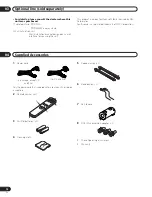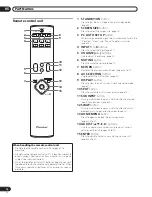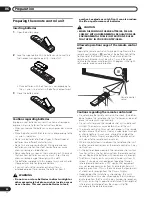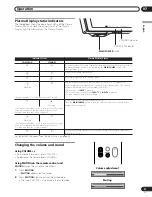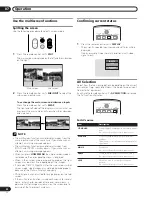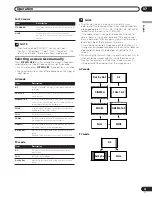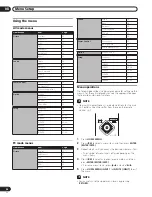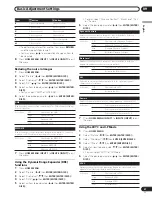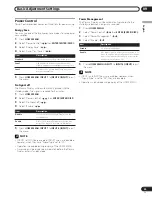14
En
Part Names
05
Remote control unit
1 STANDBY/ON
button
Press to put the unit in operation or standby mode
(page 21).
2 SCREEN SIZE
button
Press to select the screen size (page 23).
3 PC AUTO SET UP
button
When using computer signal input, automatically sets the
“Position”, “Clock” and “Phase” to optimum values
(page 30).
4 INPUT
1
to
6
buttons
Press to select the input (page 31).
5 VOLUME (+/–)
buttons
Use to adjust the volume (page 21).
6 MUTING
button
Press to mute the volume (page 21).
7 RETURN
button
Restores the previous menu screen (pages 24 to 27).
8 AV SELECTION
button
Use to select the AV function (page 22).
9 DISPLAY
button
Press to view the unit’s current input and setup mode
(page 22).
10 SPLIT
button
Press to switch to multi-screen display (page 22).
11 SUB INPUT
button
During multi-screen display, use this button to change
inputs to subscreens (page 22).
12 SWAP
button
During multi-screen display, use this button to switch
between main screen and subscreen (page 22).
13 HOME MENU
button
Press to open and close the on-screen menu
(pages 24 to 37).
14 ADJUST
(
/
/
/
) buttons
Use to navigate menu screens and to adjust various
settings on the unit (pages 24 to 37).
15 ENTER
button
Press to adjust or enter various settings on the unit
(pages 24 to 37).
When handling the remote control unit
• Do not drop the remote control unit or expose it to
moisture.
• Do not use the remote control unit in a location subject to
direct sunlight, heat radiation from a heater, or in a place
subject to excessive humidity.
• When the remote control unit’s batteries begin to wear out,
the operable distance will gradually become shorter. When
this occurs, replace all batteries with new ones as soon as
possible.
1
2
3
4
5
6
INPUT
SCREEN
SIZE
AUTO
SETUP
PC
STANDBY/ON
AV
SELECTION
DISPLAY
SPLIT
MUTING
RETURN
HOME MENU
VOLUME
SUB
INPUT
SWAP
ENTER
AXD1535
10
11
8
9
12
14
13
15
1
2
5
7
6
3
4