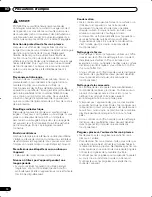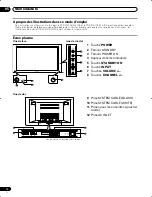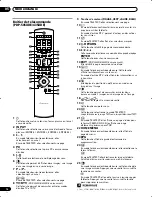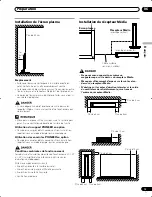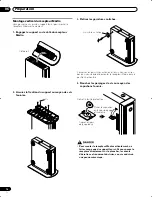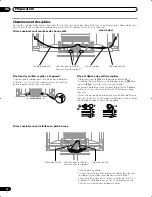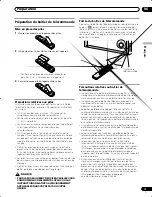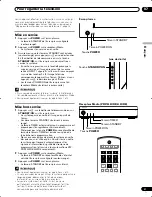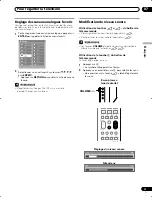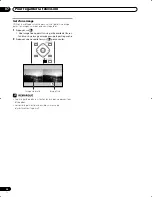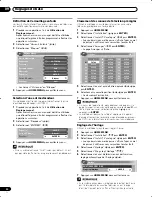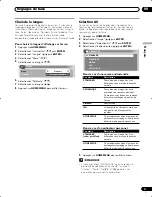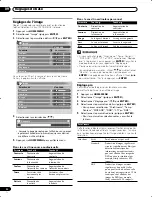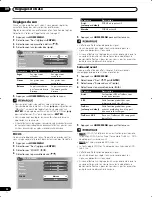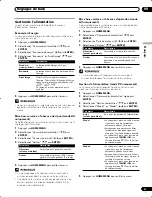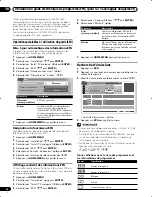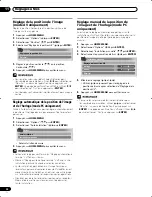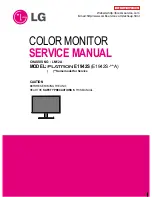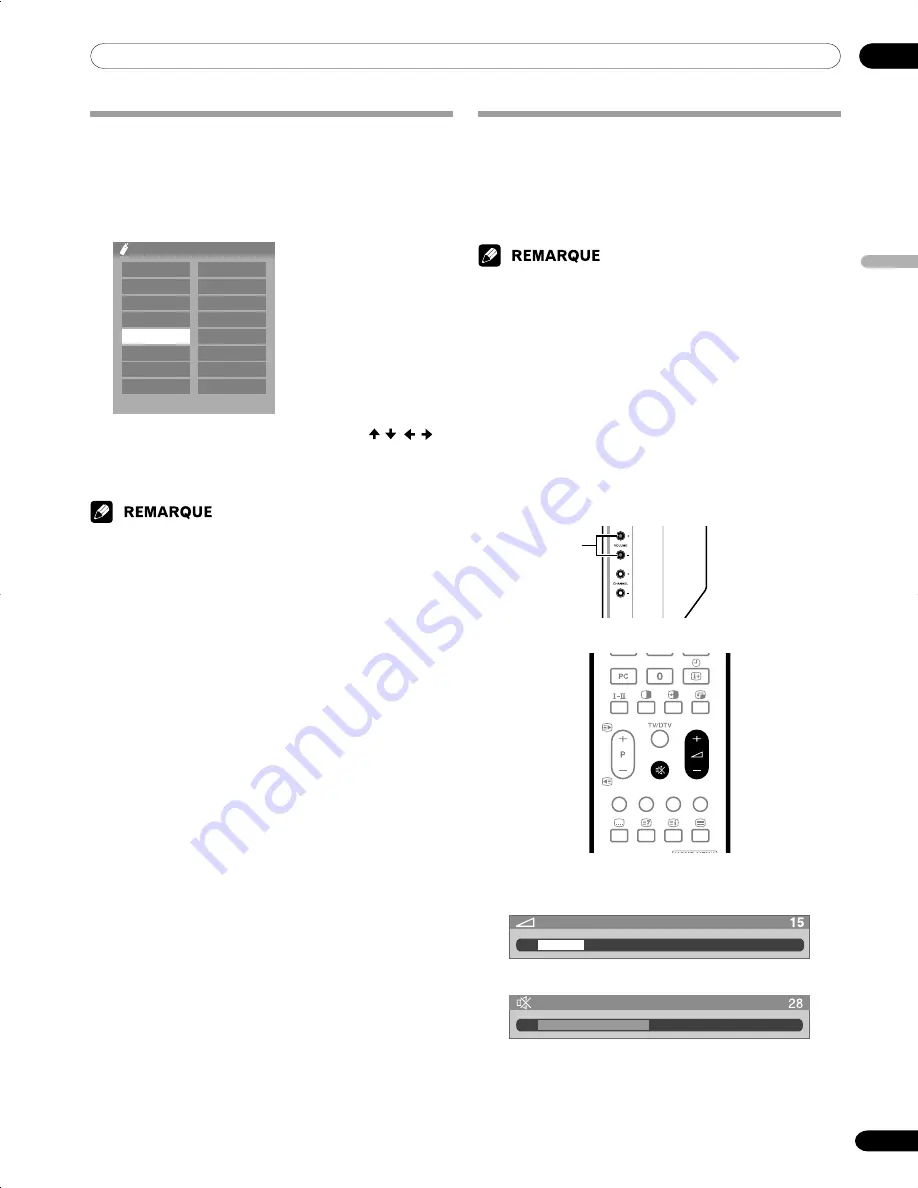
07
Pour regarder la télévision
23
Fr
F
rançais
Écran plasma
(vue de droite)
/–
Réglage du niveau sonore
Silencieux
Réglage des canaux analogues favoris
Vous pouvez enregistrer en tout un maximum de 16 canaux
de télévision favoris, puis les sélectionner rapidement parmi
vos canaux favoris.
1
Tout en regardant une émission analogue, appuyez sur
ENTER
pour appeler la liste de canaux favoris.
2
Sélectionnez un canal favori à syntoniser ( / ,
/
puis
ENTER
).
• Appuyez sur
RETURN
pour quitter la liste de canaux
favoris.
• Reportez-vous aux pages 28 et 29 sur la manière
d’enregistrer des canaux favoris.
01
02
03
04
05
06
07
08
**********
****
****
****
****
****
****
****
09
10
11
12
13
14
15
16
**********
****
****
****
****
****
****
****
Favori
Modification du niveau sonore
Utilisation des touches
i
+
/
i
–
du boîtier de
télécommande
• Pour augmenter le niveau sonore, appuyez sur
i
+
.
• Pour diminuer le niveau sonore, appuyez sur
i
–
.
• Les touches
VOLUME
+
/
–
de l’écran plasma agissent de la
même manière que les touches
i
+
/
i
–
.
Utilisation de la touche
e
du boîtier de
télécommande
La touche
e
coupe les sons.
1
Appuyez sur
e
.
• Le symbole
M
apparaît sur l’écran.
2
Appuyez une nouvelle fois sur
e
pour rétablir les sons.
• Une pression sur la touche
i
+
rétablit également
les sons.
PDP-505XDE-Fre (21-26)
04.6.16, 4:44 PM
23