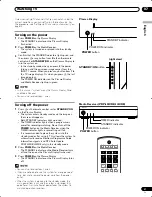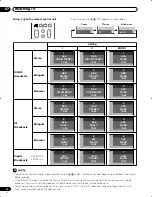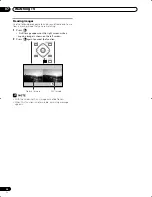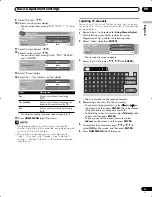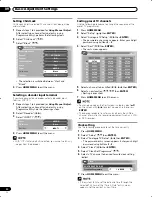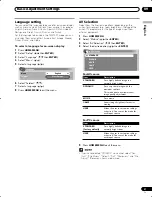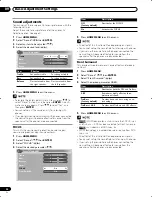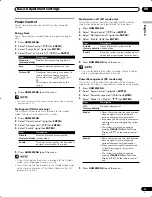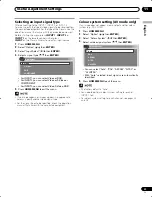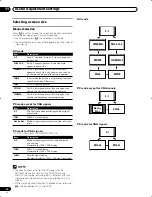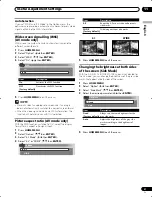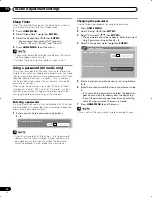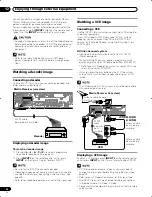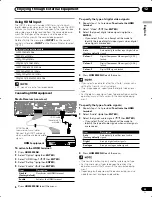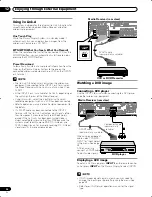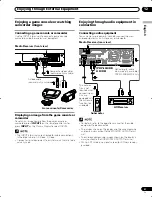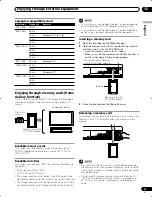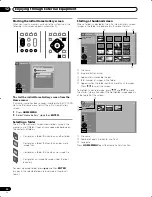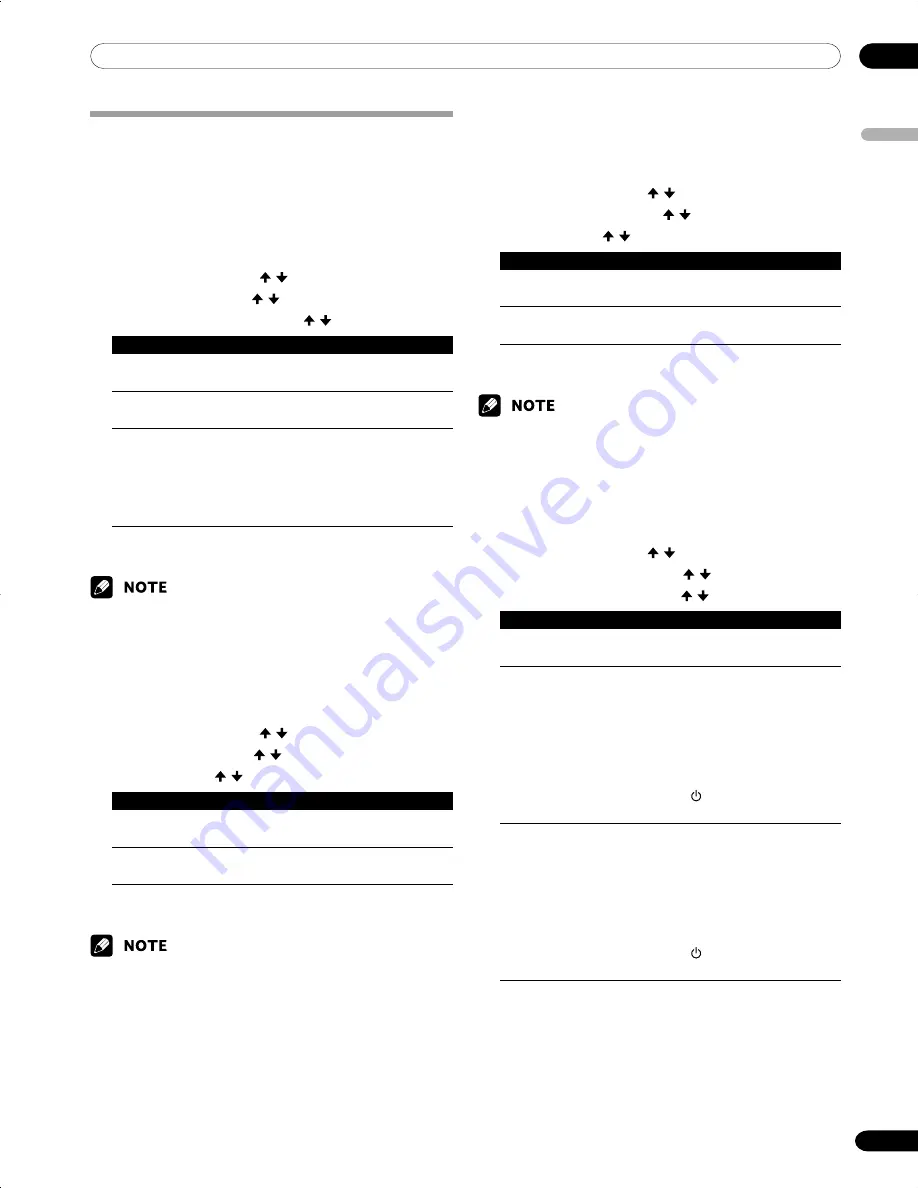
09
Basic Adjustment Settings
English
35
En
Power Control
Power Control provides convenient functions for power
saving.
Energy Save
Power consumption is saved by decreasing picture bright-
ness.
1
Press
HOME MENU
.
2
Select “Power Control” ( / then
ENTER
).
3
Select “Energy Save” ( / then
ENTER
).
4
Select “Save” or “Picture Off” ( / then
ENTER
).
Item
Description
Standard
Does not decrease picture brightness.
(factory default)
Save
Decreases picture brightness to save
power.
Picture Off
Deactivates the screen to save power. To
restore the screen display, press any
button other than
i
+
/
i
–
and
e
.
This setting is not memorised by the
system.
5
Press
HOME MENU
to exit the menu.
• You can also select this function using the Home menu when the
input source is a PC.
No Signal off (AV mode only)
The system will be automatically placed into the standby
mode if no signal is received for 15 minutes.
1
Press
HOME MENU
.
2
Select “Power Control” ( / then
ENTER
).
3
Select “No Signal off” ( / then
ENTER
).
4
Select “Enable” ( / then
ENTER
).
Item
Description
Disable
Does not place the system into the
(factory default)
standby mode.
Enable
Places the system into the standby mode if
no signal is received for 15 minutes.
5
Press
HOME MENU
to exit the menu.
• Five minutes before the system is placed into the standby
mode, a message appears every minute.
• The system may not be placed into the standby mode when
noise signals are present at the Media Receiver after a TV
programme finishes.
No Operation off (AV mode only)
The system will be automatically placed into the standby
mode when no operation is performed for three hours.
1
Press
HOME MENU
.
2
Select “Power Control” ( / then
ENTER
).
3
Select “No Operation off” ( / then
ENTER
).
4
Select “Enable” ( / then
ENTER
).
Item
Description
Disable
Does not place the system into the
(factory default)
standby mode.
Enable
Places the system into the standby mode if
no operation is performed for three hours.
5
Press
HOME MENU
to exit the menu.
• Five minutes before the system is placed into the standby
mode, a message appears every minute.
Power Management (PC mode only)
The system will be automatically placed into the standby
mode when no signal is received from the personal computer.
1
Press
HOME MENU
.
2
Select “Power Control” ( / then
ENTER
).
3
Select “Power Management” ( / then
ENTER
).
4
Select “Mode 1” or “Mode 2” ( / then
ENTER
).
Item
Description
Off
No power management
(factory default)
Mode1
• Places the system into the standby mode
when no signal is received from the
personal computer for eight minutes.
• Even when you start using the computer
and a signal is received again, the system
stays off.
• The system is switched on again by
pressing
STANDBY/ON
on the Plasma
Display or
TV
on the remote control
unit.
Mode2
• Places the system into the standby mode
when no signal is received from the
personal computer for eight seconds.
• When you start using the computer and
a signal is input again, the system is
switched on.
• The system is switched on again by
pressing
STANDBY/ON
on the Plasma
Display or
TV
on the remote control
unit.
5
Press
HOME MENU
to exit the menu.
PDP-505XDE-Eng (33-35)
04.6.15, 1:09 PM
35