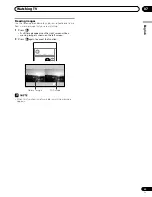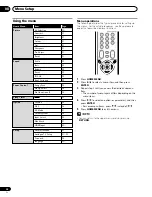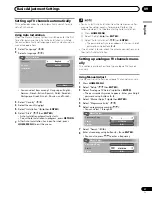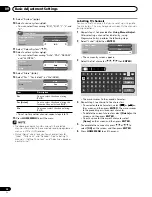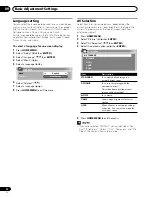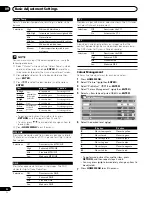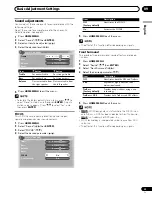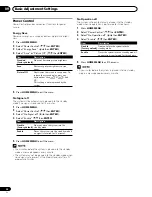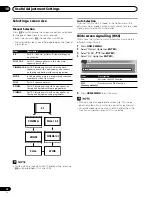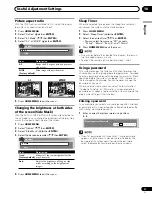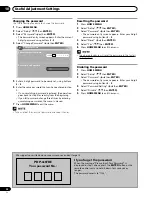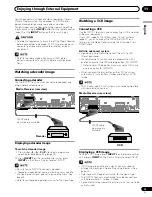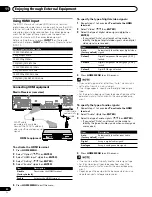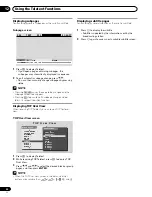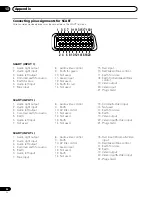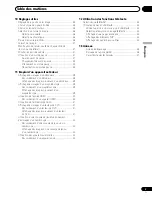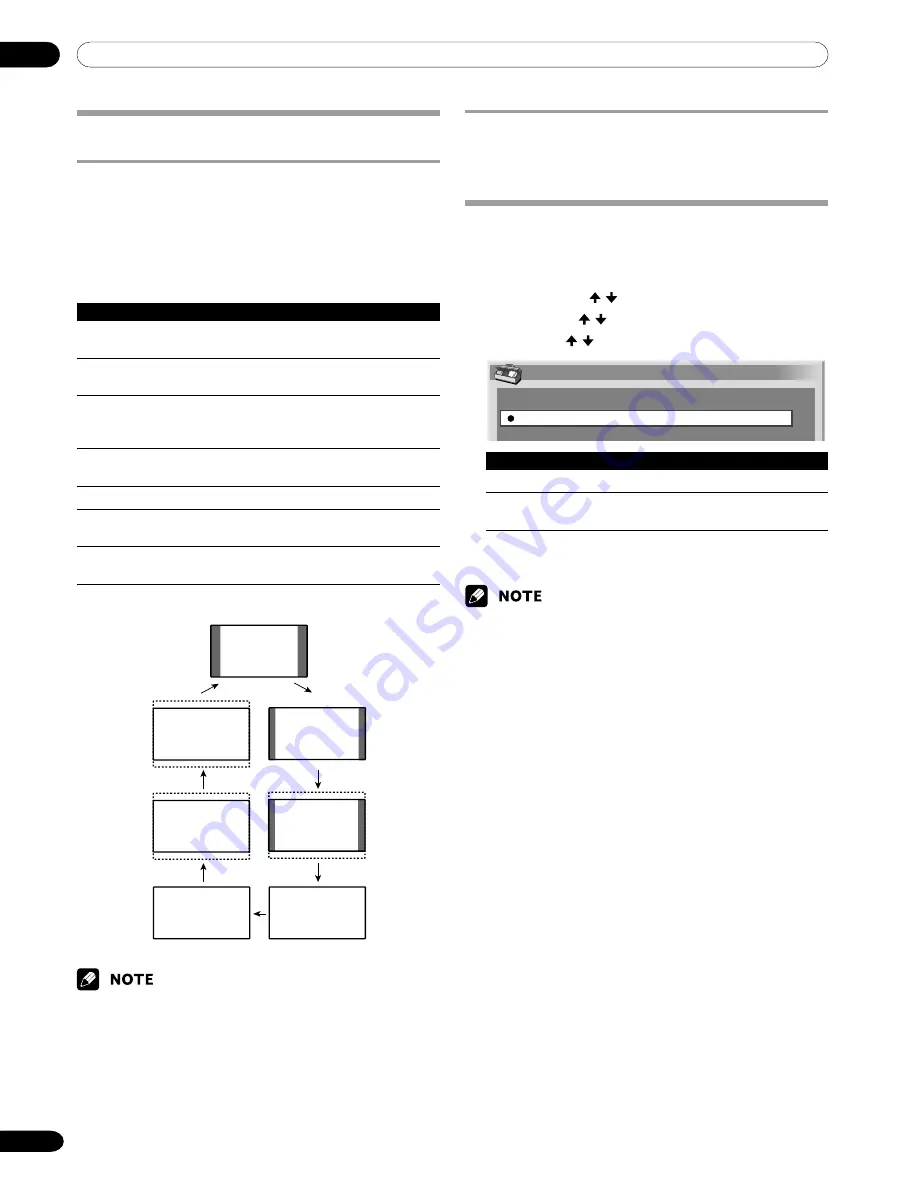
10
Useful Adjustment Settings
36
En
Wide screen signalling (WSS)
WSS allows the system to switch automatically among the
different screen formats.
1
Press
HOME MENU
.
2
Select “Option” ( / then
ENTER
).
3
Select “WSS” ( / then
ENTER
).
4
Select “On” ( / then
ENTER
).
WSS
Off
On
Item
Description
On
Activates the WSS function.
Off
Deactivates the WSS function.
(factory default)
5
Press
HOME MENU
to exit the menu.
• Manually select an appropriate screen size if an image
does not automatically switch to a correct screen format.
• When the video signal contains no WSS information, the
function will not work even with “On” selected.
Auto Selection
If you set “WSS” and “4:3 Mode” in the Option menu, the
optimum screen mode is automatically chosen for every video
signal containing the WSS information.
FULL
4:3
FULL 14:9
CINEMA14:9
WIDE
CINEMA
ZOOM
Selecting a screen size
Manual Selection
Press
f
to switch among the screen size options selectable
for the type of video signals currently received.
• Each time you press
f
, the selection is switched.
• The selectable screen sizes differ depending on the types of
input signals.
Item
Description
4:3
For 4:3 “standard” pictures. A side mask appears
on each side.
FULL 14:9
For 14:9 squeeze pictures. A thin side mask
appears on each side.
CINEMA 14:9
For 14:9 letterbox pictures. A thin side mask
appears on each side, and you may also see bars
on the top and bottom with some programmes.
WIDE
In this mode the picture is progressively stretched
toward each side of the screen.
FULL
For 16:9 squeeze pictures.
ZOOM
For 16:9 letterbox pictures. Bars may appear on
the top and bottom with some programmes.
CINEMA
For 14:9 letterbox pictures. Bars may appear on
the top and bottom on some programmes.
• While watching High Definition TV broadcasting, pressing
f
switches between FULL and WIDE.