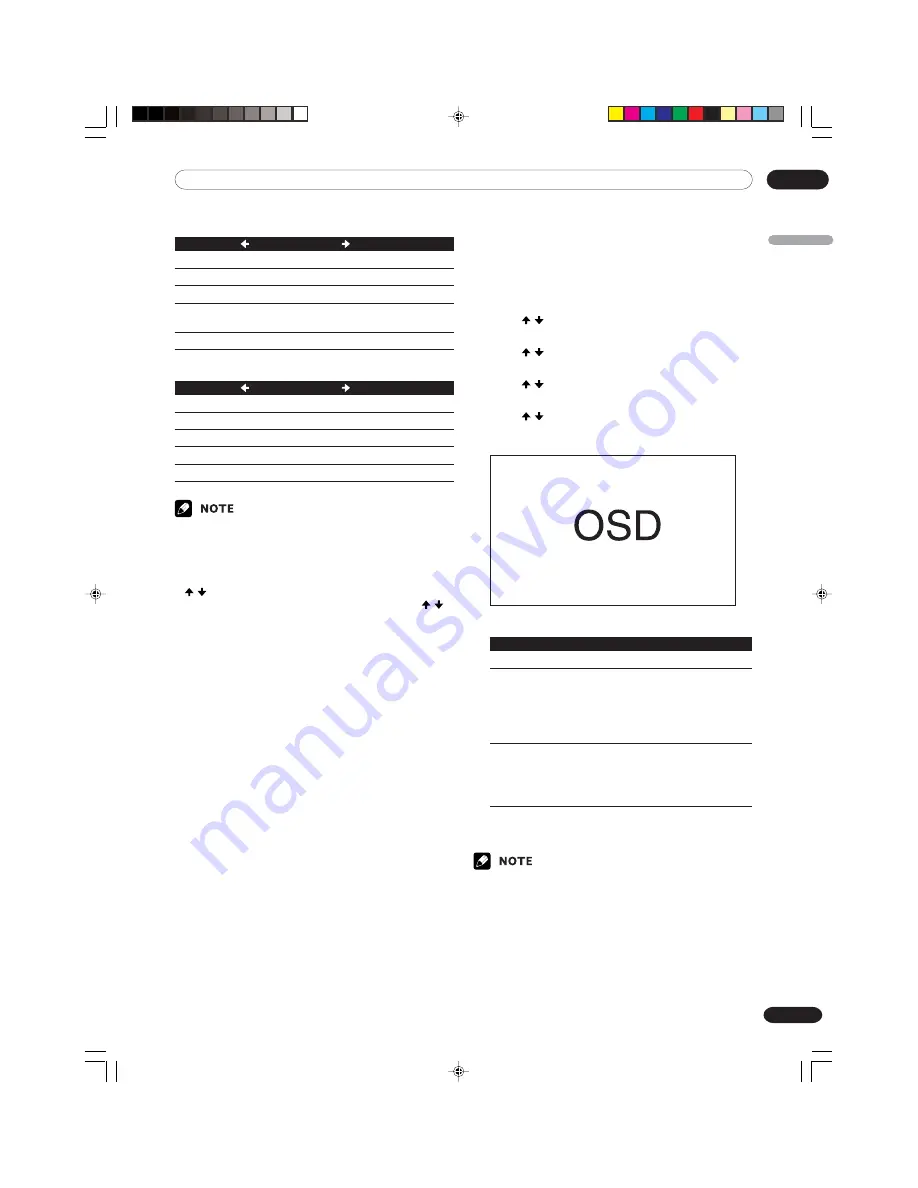
09
Basic Adjustment Settings
English
49
En
For AV source
Item
button
button
Contrast
For less contrast
For more contrast
Brightness
For less brightness
For more brightness
Color
For less color intensity For more color intensity
Tint
Skin tones become
Skin tones become
purplish
greenish
Sharpness
For less sharpness
For more sharpness
For PC source
Item
button
button
Contrast
For less contrast
For more contrast
Brightness
For less brightness
For more brightness
Red
For weaker red
For stronger red
Green
For weaker green
For stronger green
Blue
For weaker blue
For stronger blue
• To make settings for “PureCinema”, “Color Temp”,
“MPEG NR”, “DNR”, “CTI”, and “DRE”, select “Pro
Adjust” in step 3, and then press
ENTER
. For the
subsequent procedures, see pages 50 to 52.
• To restore the factory defaults for all the items, press
/ to select “Reset” in step 3, and then press
ENTER
. A confirmation screen appears. Press /
to select “Yes”, and then press
ENTER
.
PureCinema
Automatically detects a film-based source (originally
encoded at 24 frames/second), analyzes it, then recre-
ates each still film frame for high-definition picture
quality.
1
Press
HOME MENU
.
2
Press / to select “Picture”, and then press
ENTER
.
3
Press / to select “Pro Adjust”, and then press
ENTER
.
4
Press / to select “PureCinema”, and then press
ENTER
.
5
Press / to select the desired parameter, and
then press
ENTER
.
Item
Description
Off
Deactivates the PureCinema.
Standard
Produces smooth and vivid moving images
(film specific) by automatically detecting
recorded image information when
displaying DVD or 1080i HDTV images
(e.g., movies) having 24 frames per
second.
ADV
Produces smooth and quality moving
images (as shown on theater screens) by
converting to 72 Hz when displaying DVD
images (e.g., movies) having 24 frames per
second.
6
Press
HOME MENU
to exit the menu.
• You cannot select “Standard” when 480p or 720p
signals are being input.
PDP5040HD-Eng (40-55)
7/24/03, 6:17 PM
49






























