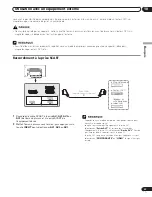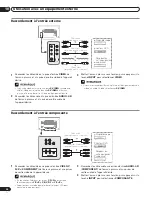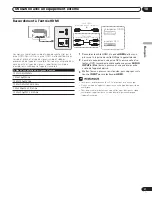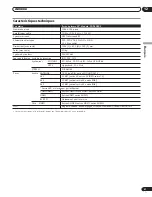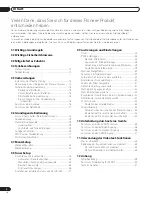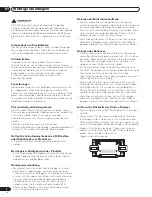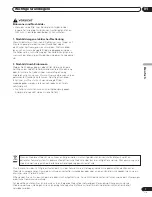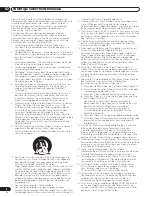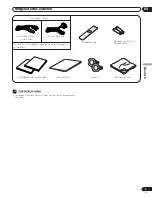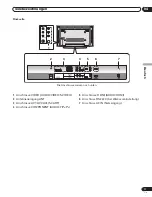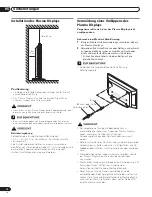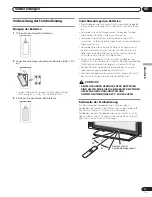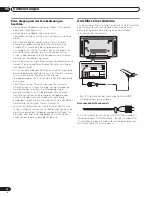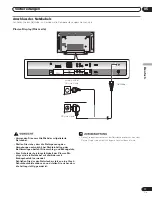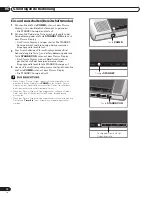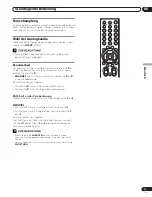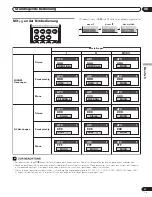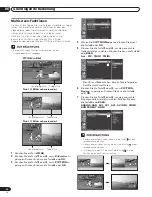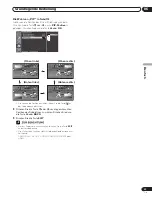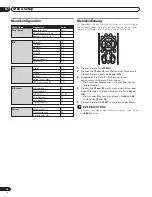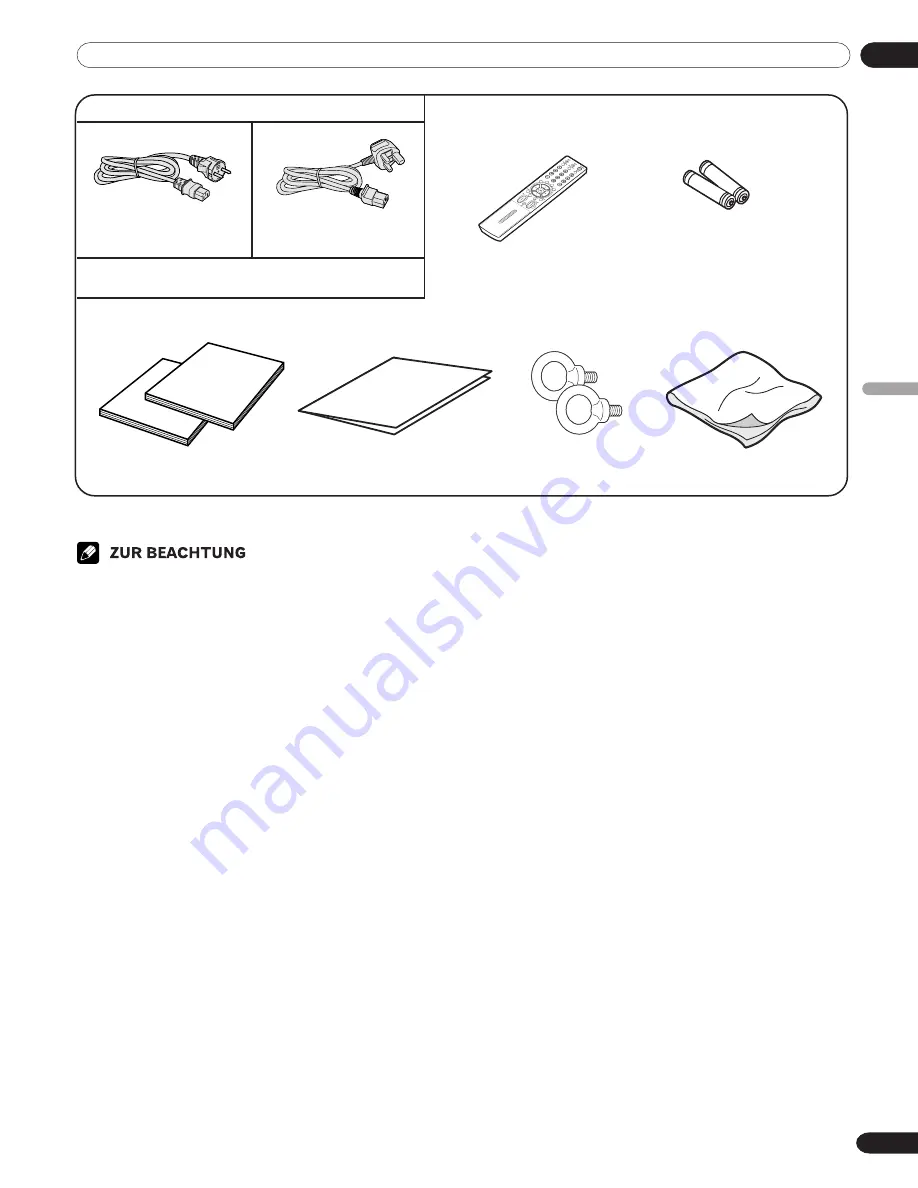
03
Mitgeliefertes Zubehör
Deutsch
9
Ge
• Verwenden Sie für das Plasma Display stets das jeweils mitgelieferte
Netzkabel.
Netzkabel (1,83 m)
03 Mitgeliefertes Zubehör
(Für Europa außer UK
und Irland)
(Für UK und Irland)
Nur das für Ihr Land bzw. Gebiet geeignete Netzkabel ist
mitgeliefert.
Zwei Bedienungsanleitungen
Garantiekarte
Fernbedienung
Mignonzelle (AAA)
×
2
(Alkalibatterien)
Haken
×
2
Reinigungstuch
04-PDP42RXE-Ge (05-09)
9/30/05, 12:09 PM
9
Summary of Contents for PDP-42RXE
Page 123: ......