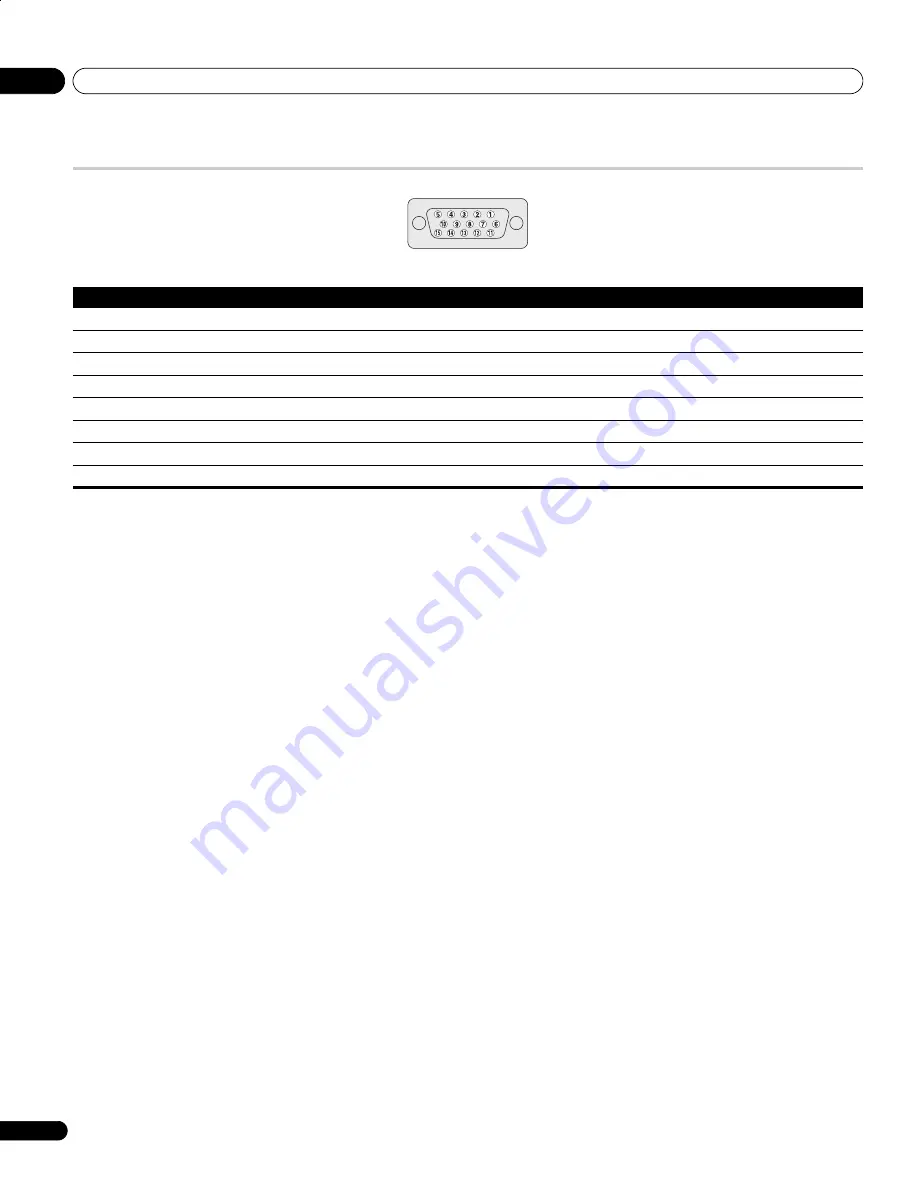
Additional information
14
58
En
Signal assignments for 15-pin D-sub connector
Pin No.
Signal assignment
Pin No.
Signal assignment
1
R
9
+5 V
2
G
10
GND (ground)
3
B
11
Not connected
4
Not connected
12
SDA
5
Not connected
13
HD
6
GND (ground)
14
VD
7
GND (ground)
15
SCL
8
GND (ground)
PDP4270XD_En.book Page 58 Friday, June 16, 2006 5:32 PM
















































