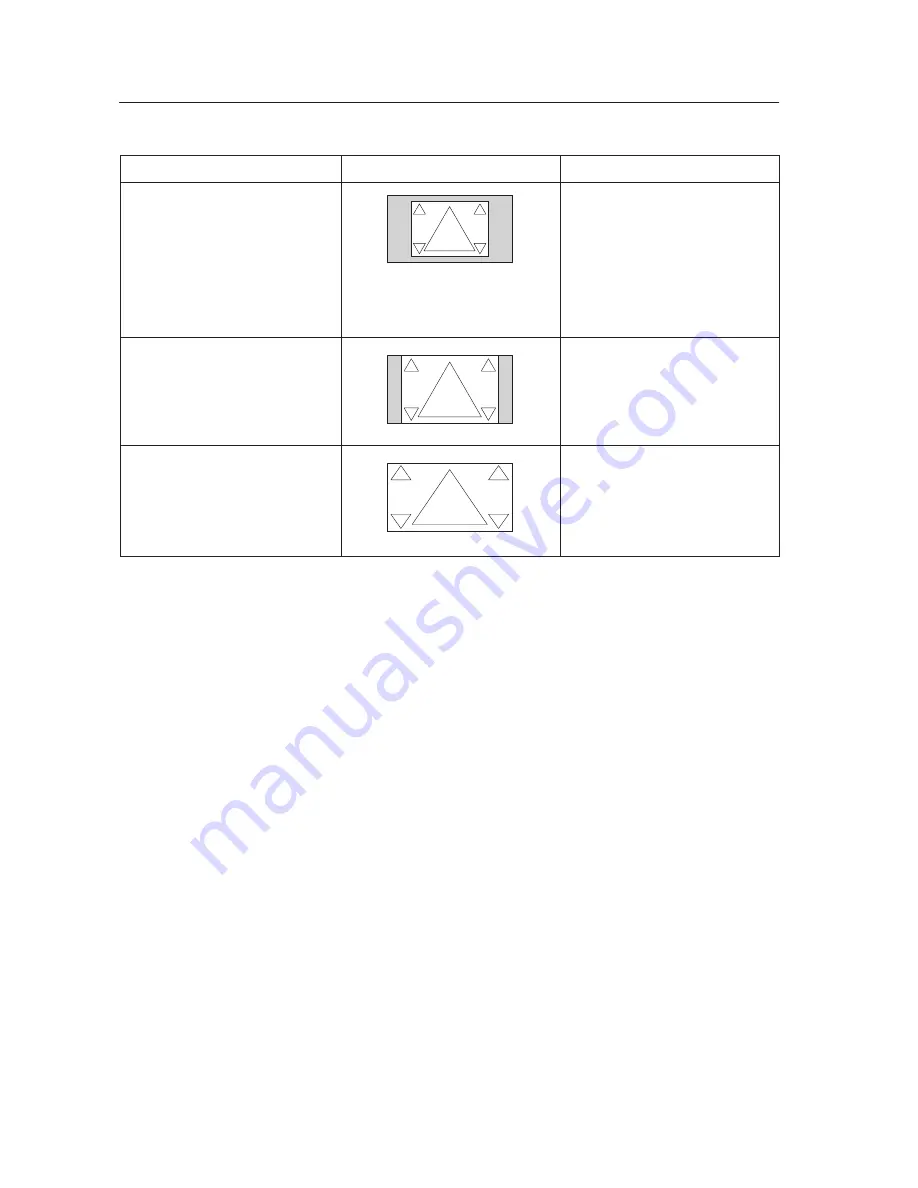
152
Before Beginning Adjustments
2) Screen size
Screen size
Personal computer signal
Remarks
FULL
This is for wide-screen video (squeeze) (For a
16:9 source, roundness is nearly accurate).
4:3
For a 4:3 source, roundness can be accurately
reproduced (In order to prevent burning of the
screen, this screen size should not be used
unless required).
DOT BY DOT
The input signal corresponds 1:1 with the
pixels of the Plasma Display for an accurate
reproduction.
PDP-427CMX:
This unit is designed with horizontally oblong
elements, with the result that the image
displayed will appear more oblong than the
original input signal.
This screen size exists for a personal
computer signal when the input signals a
less than the pixels of the plasma display.
For details, refer to the correspondence
signal table.
100
100
100
100
100
100
100
100
Unit: % (percent)
100
100
100
100
• The screen size settings are stored in memory for each function and for each input signal. Up to eight (8) sizes can be stored in
memory for each function.
















































