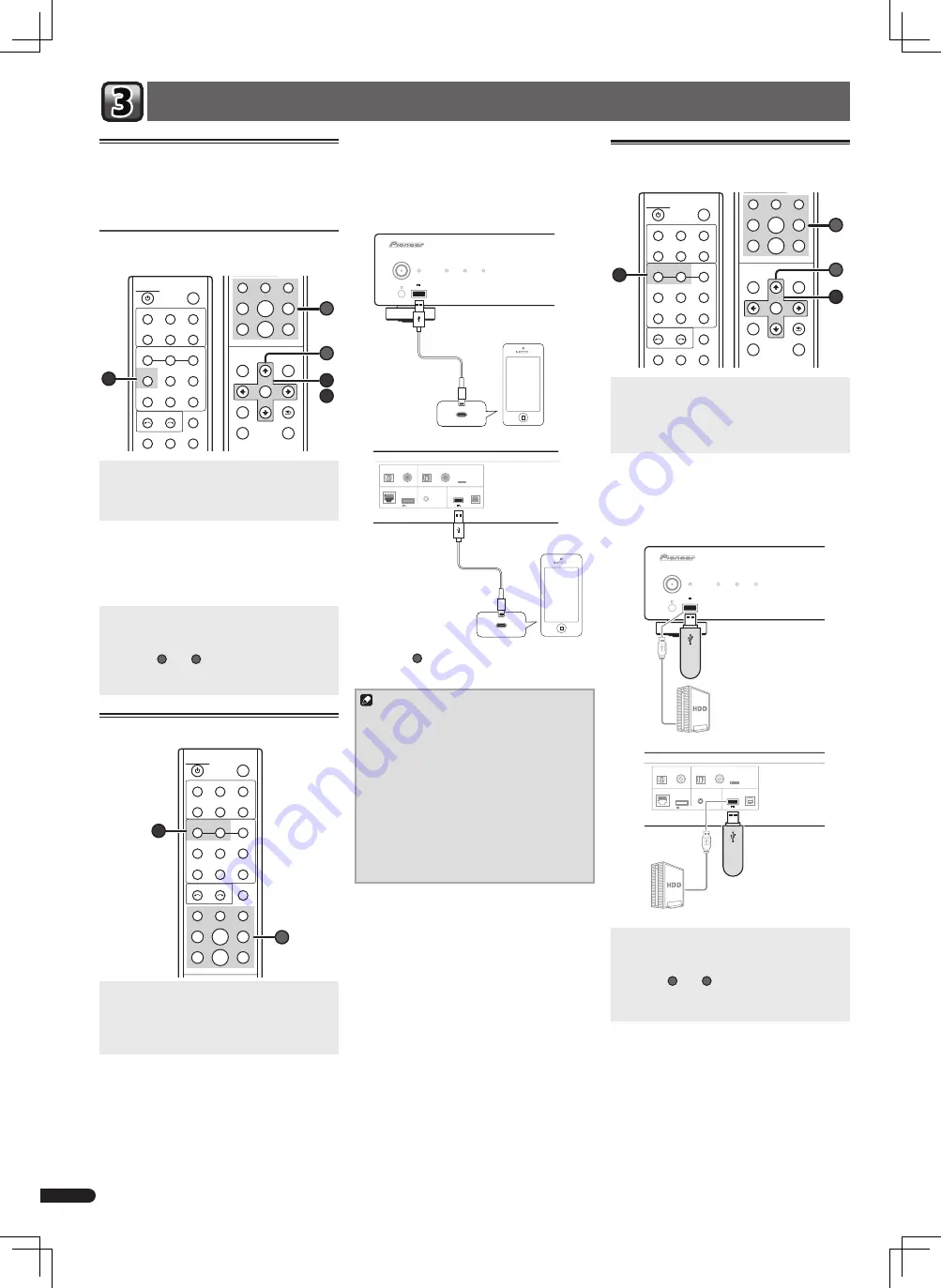
6
En
Basic Playback
Playback with NETWORK feature
This unit is equipped with the LAN terminal
and you can enjoy the following features by
connecting your components to these terminals.
•Playback the music files stored in computers.
Playing audio files stored on
computers or other components
STANDBY/ON
DISPLAY
DIRECT
A.S.R
iPod/USB
FRONT
MUSIC
SERVER
DIG IN 1
REPEAT
A.L.C
iPod/USB
REAR
NET
SERVICE
DIG IN 2
SHUFFLE
Up Sampling
Hi-Bit32
SOUND
iPod
CONTROL
FAVORITES
USB DAC IN
DIMMER
SORT
1
SET UP
CLEAR
RETURN
+
Favorite
TOP
MENU
NOW
PLAYNG
REPEAT
SHUFFLE
SORT
ENTER
2
3
A
B
SOURCE SELECT
1
Press MUSIC SERVER to select Music
Server as the input source.
•When no sever is available to play, "
Please
wait...
" will be displayed.
2
Use
to select the server that the file
you want to play is stored on, then press
ENTER.
The folders/files stored on the server are shown
on the display.
3
Use
to select the file you want to
play, then press ENTER.
Playback starts.
•Some of
A
and
B
buttons can be used
for basic playback of music files stored on
components on the network.
iPod/iPhone playback
STANDBY/ON
DISPLAY
DIRECT
A.S.R
iPod/USB
FRONT
MUSIC
SERVER
DIG IN 1
REPEAT
A.L.C
iPod/USB
REAR
NET
SERVICE
DIG IN 2
SHUFFLE
Up Sampling
Hi-Bit32
SOUND
iPod
CONTROL
FAVORITES
USB DAC IN
DIMMER
SORT
1
B
SOURCE SELECT
1
Press iPod/USB FRONT or iPod/USB REAR
on the remote control to select iPod/USB
as the input source.
iPod/USB Front
or
iPod/USB Rear
is shown on
the display.
2
Connect your iPod/iPhone.
Connect your iPod/iPhone to the USB port
on the unit’s front or rear panel. Use the iPod
cable supplied with your iPod/iPhone for the
connection.
/I STANDBY/ON
STANDBY
DIRECT
Hi-Bit 32
Up Sampling
iPod/iPhone
5V
1A
LAN (10/100)
OPTICAL
COAXIAL
1
2
OPTICAL
COAXIAL
5V 1A
DC OUTPUT
For
(5V
0.6A MAX)
WIRELESS
LAN
iPod/iPhone
CONTROL
OUT
DIGITAL IN
DIGITAL IN
DIGITAL OUT
USB DAC
•Some of
B
buttons can be used for basic
playback of files stored on iPod/iPhone.
Note
•When the iPod/iPhone is connected to this
unit, the playback information for the songs
are displayed on the iPod/iPhone display.
Pressing
iPod CONTROL
button on the
remote will switch the display and display
the information on the front panel of the
unit.
•This unit supports AirPlay. For details, see
“Using AirPlay on iPod touch, iPhone, iPad,
and iTunes” of the operating instructions
and the Apple website (http://www.apple.
com).
iPod/iPhone
Cable for iPod
Front panel
Rear panel
Cable for iPod
iPod/iPhone
Playing files stored on USB
storage devices/External HDDs
STANDBY/ON
DISPLAY
DIRECT
A.S.R
iPod/USB
FRONT
MUSIC
SERVER
DIG IN 1
REPEAT
A.L.C
iPod/USB
REAR
NET
SERVICE
DIG IN 2
SHUFFLE
Up Sampling
Hi-Bit32
SOUND
iPod
CONTROL
FAVORITES
USB DAC IN
DIMMER
SORT
1
SET UP
CLEAR
RETURN
+
Favorite
TOP
MENU
NOW
PLAYNG
REPEAT
SHUFFLE
SORT
ENTER
3
A
B
SOURCE SELECT
1
Press iPod/USB FRONT or iPod/USB REAR
on the remote control to select USB as the
input source.
iPod/USB Front
or
iPod/USB Rear
is shown on
the display.
2
Connect the USB storage device/External
HDD.
Connect your USB storage device/External HDD
to the USB port on the unit’s front or rear panel.
u
/I STANDBY/ON
STANDBY
iPod/iPhone
5V 1A
DIRECT
Hi-Bit 32
Up Sampling
OPTICAL
COAXIAL
1
2
DIGITAL IN
DIGITAL IN
DC OUTPUT
For
WIRELESS
LAN
DIGITAL OUT
OPTICAL
COAXIAL
LAN (10/100)
CONTROL
OUT
USB DAC
5V 1A
iPod/iPhone
b
(5V
0.6A MAX)
3
Use
to select the file, then press
ENTER.
Playback starts.
•Some of
A
and
B
buttons can be used for
basic playback of files stored on USB storage
devices/External HDDs.
USB storage device
USB storage device
Front panel
Rear panel
External HDD
External HDD





















