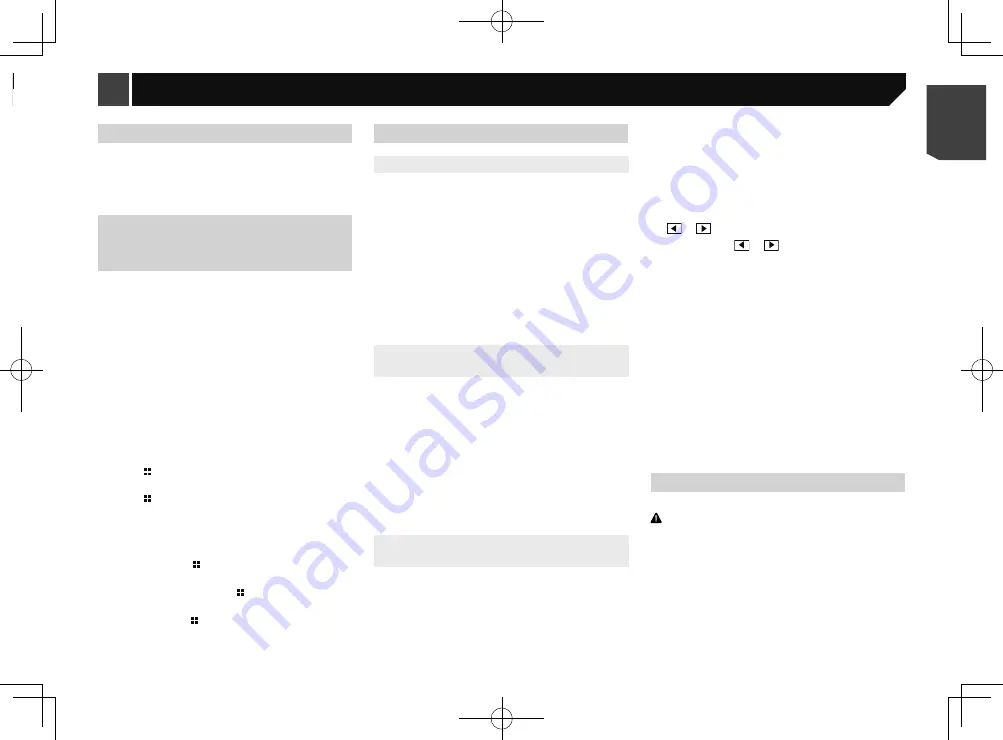
15
Setting the beep sound
1 Display the “
System
” setting screen.
Displaying the “
System
” setting screen on page 14
2 Touch [
Beep Tone
] to switch “
On
”(default) or
“
Off
”.
Adjusting the response posi-
tions of the touch panel (touch
panel calibration)
If you feel that the touch panel keys on the screen deviate from
the actual positions that respond to your touch, adjust the
response positions of the touch panel screen.
p
This setting is available only when you stop your vehicle in a
safe place and apply the handbrake.
p
Do not use sharp pointed tools such as a ballpoint or
mechanical pen, which could damage the screen.
p
Do not turn off the engine while saving the adjusted position
data.
1 Display the “
System
” setting screen.
Displaying the “
System
” setting screen on page 14
2 Touch [
Touch Panel Calibration
].
3 Touch [
Yes
].
4 Touch four corners of the screen along the
arrows.
5 Press .
The adjustment results are saved.
6 Press once again.
Proceed to 16-point adjustment.
7 Gently touch the centre of the “+” mark dis-
played on the screen.
The target indicates the order.
When you press , the previous adjustment posi-
tion returns.
When you press and hold , the adjustment is
cancelled.
8 Press and hold .
The adjustment results are saved.
Setting the dimmer
Setting the dimmer trigger
1 Display the “
System
” setting screen.
Displaying the “
System
” setting screen on page 14
2 Touch [
Dimmer Settings
].
3 Touch [
Dimmer Trigger
].
4 Touch the item.
Auto
(default):
Switches the dimmer to on or off automatically according to
your vehicle’s headlight turning on or off.
Manual
:
Switches the dimmer to on or off manually.
Time
:
Switches the dimmer to on or off at the time you adjusted.
Setting the dimmer duration in day
or night
p
You can use this function when “
Dimmer Trigger
” is set to
“
Manual
”.
1 Display the “
System
” setting screen.
Displaying the “
System
” setting screen on page 14
2 Touch [
Dimmer Settings
].
3 Touch [
Day/Night
] to switch the following
items.
Day
(default):
Turns the dimmer manually to off.
Night
:
Turns the dimmer manually to on.
Setting the dimmer duration
optional
You can adjust the time that the dimmer is turned on or off.
p
You can use this function when “
Dimmer Trigger
” is set to
“
Time
”.
p
This setting is available only when you stop your vehicle in a
safe place and apply the handbrake.
1 Display the “
System
” setting screen.
Displaying the “
System
” setting screen on page 14
2 Touch [
Dimmer Settings
].
3 Touch [
Dimmer Duration
].
The “
Duration Setting
” screen appears.
4 Touch the time display to activate the adjust-
ment mode.
5 Touch the graph to set the dimmer duration.
You can also set the dimmer duration touching
or
.
Each touch of
or
moves the cursor back-
wards or forwards in the 15 minute width.
The default setting is 18:00-6:00 (6:00 PM-6:00
AM).
When the cursors are placed on the same point,
the dimmer available time is 0 hours.
When the cursor for off time setting is placed on
the left end and the cursor for on time setting is
placed on the right end, the dimmer available
time is 0 hours.
When the cursor for on time setting is placed on
the left end and the cursor for off time setting is
placed on the right end, the dimmer available
time is 24 hours.
The time display of the dimmer duration adjusting
bar is depending on the clock display setting.
Setting the time and date
on page 18
Adjusting the picture
You can adjust the picture for each source and rear view camera.
CAUTION
For safety reasons, you cannot use some of these functions
while your vehicle is in motion. To enable these functions, you
must stop in a safe place and apply the handbrake. Refer to
Important Information for the User (a separate manual).
1 Display the screen you wish to adjust.
2 Display the “
System
” setting screen.
Displaying the “
System
” setting screen on page 14
3 Touch [
Picture Adjustment
].
4 Touch the item to select the function to be
adjusted.
Setting rear view camera activation
1 Display the “
System
” setting screen.
Displaying the “
System
” setting screen on page 14
2 Touch [
Camera Settings
].
3 Touch [
Back Camera Input
] to switch “
On
” or
“
Off
” (default).
Setting the polarity of the rear view
camera
p
This function is available when “
Back Camera Input
” is
“
On
”.
Setting rear view camera activation
on page 14
1 Display the “
System
” setting screen.
Displaying the “
System
” setting screen on page 14
2 Touch [
Camera Settings
].
3 Touch [
Camera Polarity
].
Battery
(default):
The polarity of the connected lead is positive.
Ground
:
The polarity of the connected lead is negative.
Setting the camera for Rear
View mode
1 Press .
2 Touch [
Rear View
].
p
To set the rear view camera for
Rear View
mode, set “
Back
Camera Input
” to “
On
”.
Setting rear view camera activation
on page 14
Selecting the system language
If the embedded language and the selected language setting
are not the same, text information may not display properly.
Some characters may not be displayed properly.
1 Display the “
System
” setting screen.
Displaying the “
System
” setting screen on page 14
2 Touch [
System Language
].
3 Touch the language that you want to use.
15
< QRB3574-A >
System settings
System settings
Summary of Contents for MVH-AV189
Page 1: ...Owner s Manual MVH AV189 RDS AV RECEIVER English 1 QRB3574 A English ...
Page 28: ...28 28 QRB3574 A ...
Page 29: ...29 29 QRB3574 A ...
Page 30: ...30 30 QRB3574 A ...
Page 31: ...31 31 QRB3574 A ...






























