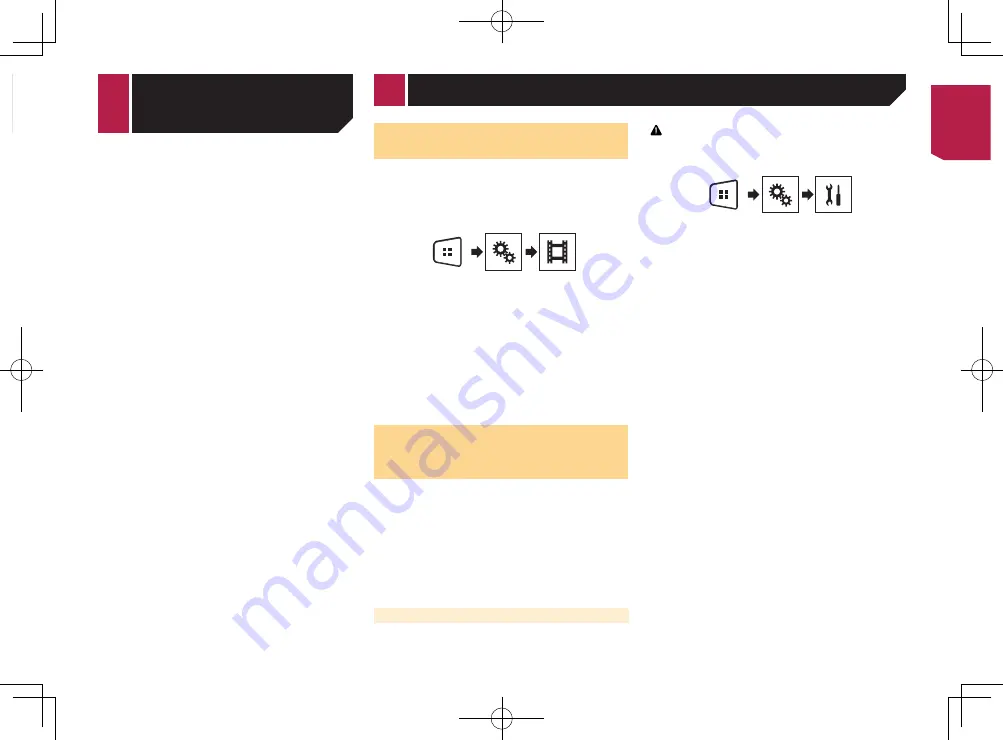
19
●
Full
:
A 4:3 picture is enlarged in the horizontal direction only,
enabling you to enjoy an image without any omissions.
●
Zoom
:
A 4:3 picture is enlarged in the same proportion both verti-
cally and horizontally.
●
Normal
:
A 4:3 picture is displayed normally, without changing its
proportion.
p
You cannot operate this function while driving.
p
Different settings can be stored for each video source.
p
When a video is viewed in a wide screen mode that does not
match its original aspect ratio, it may appear different.
p
The video image will appear coarser when viewed in “
Zoom
”
mode.
Setting the video signal for the
rear view camera
When you connect a rear view camera to this product, select the
suitable video signal setting.
p
You can operate this function only for the video signal input
into the AV input.
1 Display the “
Video Setup
” screen.
2 Touch [
Video Signal Setting
].
3 Touch [
Camera
].
The pop-up menu appears.
4 Touch the item you want to set.
●
Auto
(default): Adjusts the video signal setting
automatically.
●
PAL
: Sets the video signal to PAL.
●
NTSC
: Sets the video signal to NTSC.
●
PAL-M
: Sets the video signal to PAL-M.
●
PAL-N
: Sets the video signal to PAL-N.
●
SECAM
: Sets the video signal to SECAM.
Resetting various settings/
Restoring this product to the
default settings
You can restore settings or recorded content to the default set-
tings. Various methods are used to clear user data.
Method 1: Remove the vehicle battery
Resets various settings registered to this product.
p
The settings configured on the “
Theme
” screen are not
reset.
Method 2: Initialize from the “
System
” menu
Method 3: Press the RESET button
Resetting the microprocessor
on page 4
Restoring the default settings
p
This setting is available only when you stop your vehicle in a
safe place and apply the parking brake.
CAUTION
Do not turn off the engine while restoring the settings.
1 Display the “
System
” setting screen.
2 Touch [
Restore Settings
].
A message confirming whether to initialize the settings appears.
3 Touch [
Restore
].
p
The source is turned off before the process starts.
AUX
48
21
Full
6/10
2
1
1
Clock display
Displays the time and date setting screen
Setting the time and date
on page 18
2
Screen display mode key
Changes the wide screen mode
Changing the wide screen mode
on page 18
Setting the time and date
1 Touch the current time on the screen.
2 Touch or
to set the correct time and
date.
You can operate the following items: Year, month, date, hour,
minute.
p
You can change the time display format to “
12hour
” (default)
or “
24hour
”.
p
You can change the order of date display format: Day-month-
year, Month-day-year.
Changing the wide screen
mode
You can set the screen size for the video and JPEG/BMP images.
p
The default setting is “
Full
”, and for JPEG/BMP images is
“
Normal
”.
p
When there are touch panel keys on the screen, images are
displayed with the “
Full
” mode regardless of your setting.
1 Touch the screen display mode key.
p
The appearance of this key changes according to the current
setting.
2 Touch the desired mode.
Other functions
Common
operations
Common
operations
< CRB4583-A >
< CRB4583-A > 19
Summary of Contents for MVH-AV179
Page 1: ...Owner s Manual MVH AV179 English CRB4583 A RDS AV RECEIVER English CRB4583 A 1 ...
Page 28: ...28 CRB4583 A 28 ...
Page 29: ...29 CRB4583 A 29 ...
Page 30: ...30 CRB4583 A 30 ...
Page 31: ...31 CRB4583 A 31 ...














































