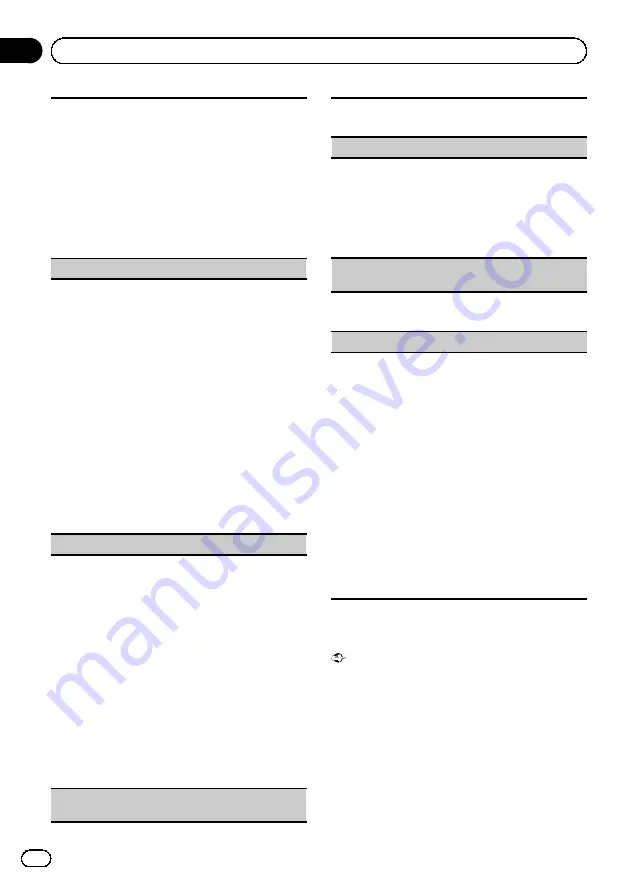
1
Press
M.C.
to display the setting mode.
2
Turn
M.C.
to select the name of a device you want
to delete.
3
Press
M.C.
to select the device you want to delete.
Press and hold
M.C.
to switch the Bluetooth de-
vice address and device name.
4
Use
M.C.
to select
Yes
.
Turn to change the menu option. Press to select.
To cancel, select
No
.
!
While this function is in use, do not turn off the
engine.
Add Device
(connecting a new cellular phone)
1
Press
M.C.
to start searching.
!
To cancel, press
M.C.
while searching.
2
Turn
M.C.
to select a device from the device list.
!
If the desired device is not displayed, select
Search Again
.
!
If five devices are already paired,
Memory
Full
is displayed and it is not possible to per-
form this operation. In this case, delete a
paired device first.
3
Press and hold
M.C.
to switch the Bluetooth de-
vice address and device name.
4
Press
M.C.
to connect the selected cellular
phone.
While connecting,
Pairing
flashes. To complete
the connection, check the device name (
MVH-
8350BT
) and enter the PIN code on your cellular
phone. If the connection is established,
Paired
is
displayed and the phone menu appears.
Special Device
(setting a special device)
Bluetooth devices that are difficult to establish a con-
nection with are called special devices. If your Blue-
tooth device is listed as a special device, select the
appropriate one.
1
Press
M.C.
to display the setting mode.
2
Use
M.C.
to select a special device.
Turn to change the menu option. Press to select.
3
Use a cellular phone to connect to this unit.
To complete the connection, check the device
name (
MVH-8350BT
) and enter the PIN code on
your cellular phone. If the connection is estab-
lished, a circular indicator appears next to the de-
vice name.
!
If five devices are already paired,
Memory
Full
is displayed and it is not possible to per-
form this operation. In this case, delete a
paired device first.
Auto Connect
(connecting to a Bluetooth device
automatically)
1
Press
M.C.
to turn automatic connection on or
off.
Visibility
(setting the visibility of this unit)
To check the availability of this unit from other de-
vices, Bluetooth visibility of this unit can be turned
on.
1
Press
M.C.
to turn the visibility of this unit on or
off.
!
While setting
Special Device
, Bluetooth visibi-
lity of this unit is turned on temporarily.
Device Information
(Bluetooth device address dis-
play)
1
Press
M.C.
to display the Bluetooth device ad-
dress and device name.
PIN Code
(PIN code input)
To connect your cellular phone to this unit via Blue-
tooth wireless technology, you need to enter a PIN
code on your phone to verify the connection. The de-
fault code is
0000
, but you can change it with this
function.
1
Press
M.C.
to display the setting mode.
2
Turn
M.C.
to select a number.
3
Press
M.C.
to move the cursor to the next posi-
tion.
4
After inputting the PIN code (up to 8 digits), press
M.C.
The PIN code can be stored in the memory.
!
When you press and hold
M.C.
in the same
display, the PIN code you entered is stored in
this unit.
!
Pressing
M.C.
in the confirmation display re-
turns you to the PIN code input display, and
you can change the PIN code.
Phone menu operation
Important
Be sure to park your vehicle in a safe place and
apply the parking brake when performing this op-
eration.
1
Display the phone menu.
Refer to
2
Turn M.C. to select the function.
After selecting, perform the following proce-
dures to set the function.
En
24
Section
03
Operating this unit
















































