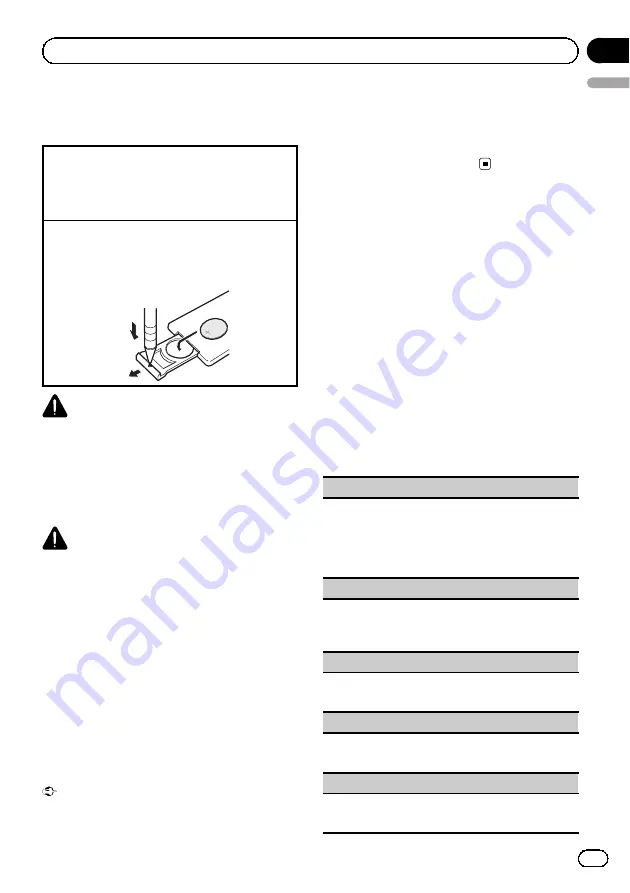
Use and care of the remote
control
Using the remote control
1
Point the remote control in the direction of the
front panel to operate.
When using for the first time, pull out the film
protruding from the tray.
Replacing the battery
1
Slide the tray out on the back of the remote con-
trol.
2
Insert the battery with the plus (+) and minus (
–
)
poles aligned properly.
WARNING
!
Keep the battery out of the reach of children.
Should the battery be swallowed, consult a
doctor immediately.
!
Batteries (battery pack or batteries installed)
must not be exposed to excessive heat such
as sunshine, fire or the like.
CAUTION
!
Use one
CR2025 (3 V)
lithium battery.
!
Remove the battery if the remote control is not
used for a month or longer.
!
There is a danger of explosion if the battery is
incorrectly replaced. Replace only with the
same or equivalent type.
!
Do not handle the battery with metallic tools.
!
Do not store the battery with metallic objects.
!
If the battery leaks, wipe the remote control
completely clean and install a new battery.
!
When disposing of used batteries, comply
with governmental regulations or environmen-
tal public institutions
’
rules that apply in your
country/area.
Important
!
Do not store the remote control in high tem-
peratures or direct sunlight.
!
The remote control may not function properly
in direct sunlight.
!
Do not let the remote control fall onto the
floor, where it may become jammed under the
brake or accelerator pedal.
Basic menu operations
You can operate source selection, list function,
audio adjustment, etc., using
HOME
.
1
Press HOME.
2
Push M.C. up or down to change the
menu option.
Home
(home menu)
—
Custom
(custom
menu)
—
Phone
(phone menu)
#
The phone menu is available only for MVH-
8350BT.
3
Turn M.C. to select the menu option.
After selecting, perform the following proce-
dures.
Home
(home menu)
Source
(selecting a source)
1
Press
M.C.
to display the setting mode.
2
Use
M.C.
to select the desired source name.
Turn to change the source. Press to select.
For the sources you can choose, refer to
List
(operating a list menu)
1
Press
M.C.
to display the list.
Press to display the folder list, file list or preset
channel list depending on the source.
Audio
(setting an audio menu)
1
Press
M.C.
to display the audio menu.
Refer to
System
(setting a system menu)
1
Press
M.C.
to display the system menu.
Refer to
Entertainment
(setting an entertainment menu)
1
Press
M.C.
to display the entertainment menu.
Refer to
En
9
English
Section
03
Operating this unit
























