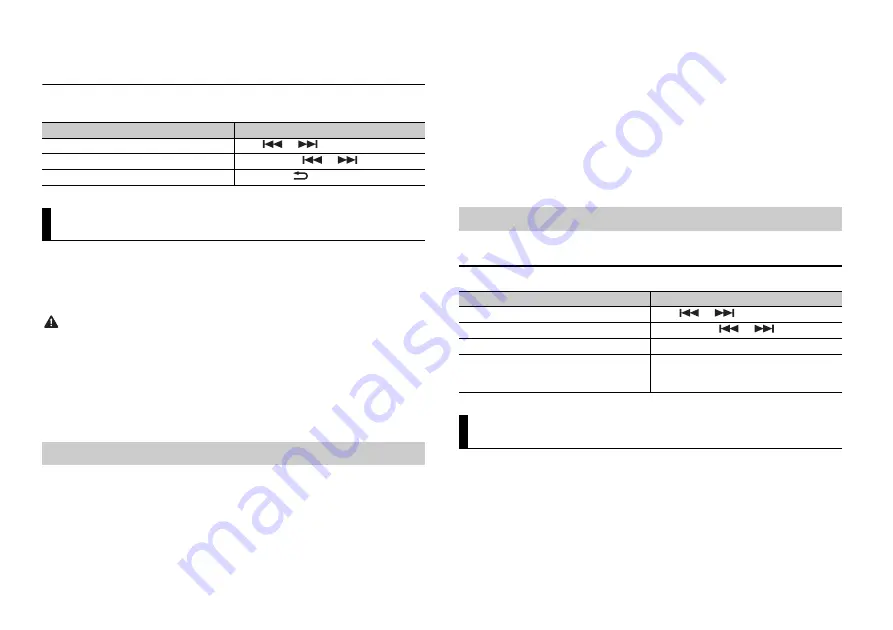
8
En
2
Press
SRC
/
OFF
to select [APP].
3
Operate the mobile device to start up the application.
Basic operations
You can make various adjustments in the FUNCTION settings (page 9).
You can operate the unit from a car remote application installed on an iPhone/Android
device. In some cases, you can control aspects of the application, such as source
selection, pause, etc., by using the unit.
For details on what operations are available on the application, see the application’s help
section.
WARNING
Do not attempt to operate the application while driving. Make sure to pull off the road and park your
vehicle in a safe location before attempting to use the controls on the application.
For iPhone users
This function is compatible with iPhones and iPod touches installed with iOS 8.0 or later.
For Android device users
This function is compatible with devices that have Android OS 4.1 or later installed and
also support AOA (Android Open Accessory) 2.0.
1
Connect this unit with the mobile device.
•
iPhone/Android device via USB (page 6)
Proceed to step 6 if you select the USB connection for iPhone.
2
Press the
M.C.
dial to display the main menu.
3
Turn the
M.C.
dial to select [SYSTEM], then press to confirm.
4
Turn the
M.C.
dial to select [ANDROID WIRED], then press to confirm.
Purpose
Operation
Select a track
Press
or
.
Fast forward or reverse
Press and hold
or
.
Pause/resume playback
Press
BAND
/
.
Car Remote Mode
Making the car remote connection
5
Turn the
M.C.
dial to select [APP CONTROL] for an Android device connected via
USB.
If [ON] is selected in [P.APP AUTO ON] (page 11), the car remote application on the
Android device starts automatically, and all the steps are finished.
NOTE
If the car remote application has not been installed on your Android device yet, a message that
prompts you to install the application will appear on your Android device. Select [OFF] in [P.APP
AUTO ON] to clear the message (page 11).
6
Press
SRC
/
OFF
to select any source.
7
Press and hold the
M.C.
dial.
The car remote application on the mobile device starts.
1
Press
SRC
/
OFF
to select [ANDROID].
Basic operations
You can adjust various settings in the main menu.
1
Press the
M.C.
dial to display the main menu.
2
Turn the
M.C.
dial to select one of the categories below, then press to confirm.
•
•
•
•
ILLUMINATION settings (page 11)
3
Turn the
M.C.
dial to select the options, then press to confirm.
Listening to music on Android
Purpose
Operation
Select a track
Press
or
.
Fast forward or reverse
Press and hold
or
.
Pause/resume playback
Press
4
/
PAUSE
.
Sound retriever
Press
3
/
S.Rtrv
.
[1]: Effective for low compression rates
[2]: Effective for high compression rates
Settings
Summary of Contents for MVH-280DAB
Page 17: ...17 En English ...
Page 35: ...19 Fr Français ...
Page 85: ...19 De Deutsch ...
Page 102: ...18Nl ...
Page 103: ...19 Nl Nederlands ...









































