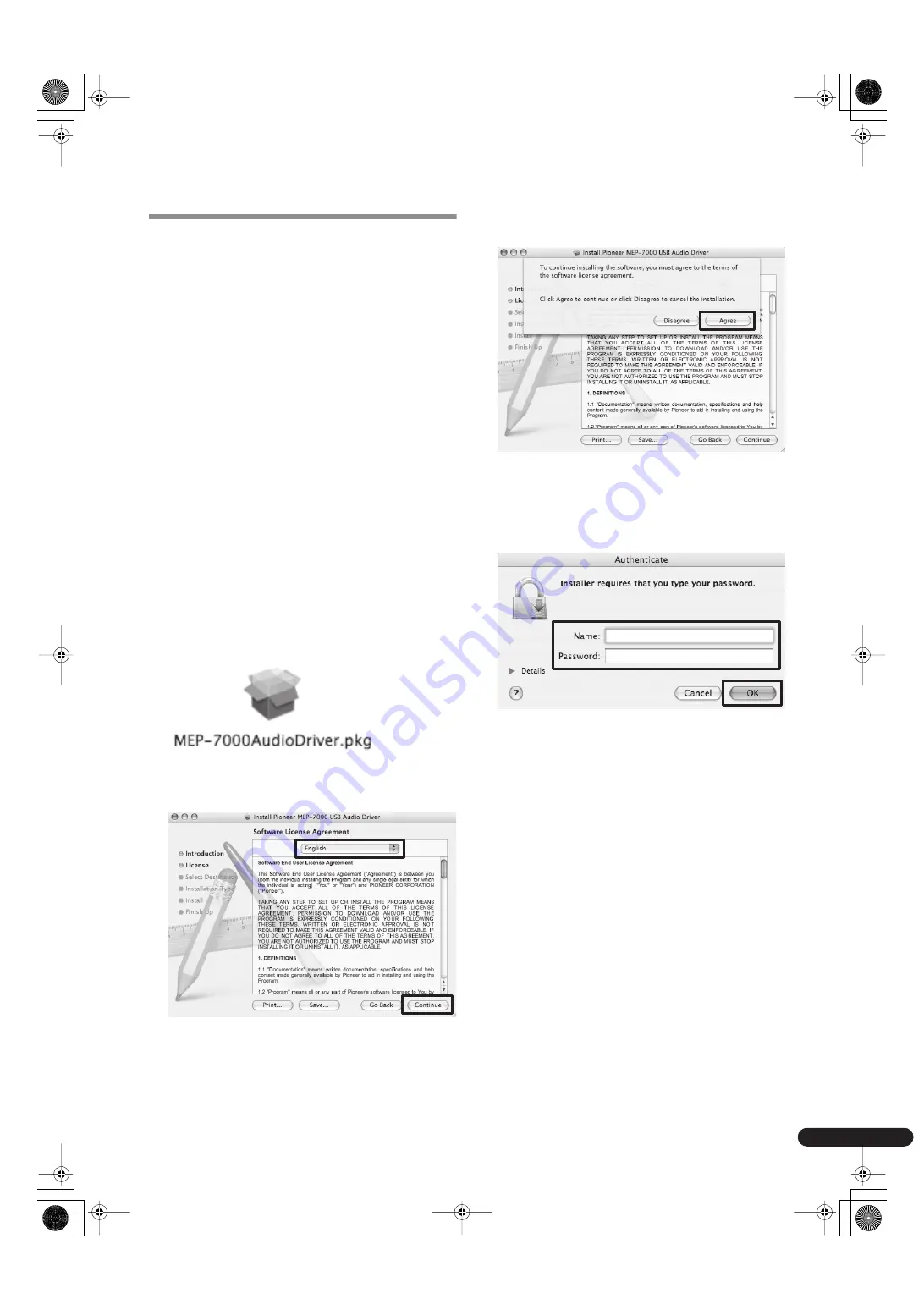
3
En
Driver Installation Procedures
[1] Before installing (IMPORTANT!)
• Before installing the MEP-7000 driver software, please read
the “Software End User License Agreement.”
• The MEP-7000 can be connected to a Macintosh computer
running MacOS X Ver10.3.6 or later.
• The driver installation program is accompanied by a
Software End User License Agreement in 10 languages
(English, French, German, Italian, Dutch, Spanish, Russian,
Chinese (simplified), Chinese (traditional), and Japanese).
• You must have administrator privileges on your computer in
order to install the driver software. Before attempting driver
installation, prepare [
Name
] and [
Password
] of the
computer’s administrator.
• If any other programs are running, close them before
beginning driver installation.
• Before beginning driver installation, turn off the MEP-7000
power switch, and disconnect its USB cable from the
computer.
• If the MEP-7000 is connected to a computer without
installing the driver software, errors may occur on the user’s
computer, depending on the computer’s software
environment.
• If for some reason installation of the driver software is
cancelled before completion, follow the procedures listed
below to reinstall the software from the beginning.
[2] Driver Installation
1
Download the disc image [MEP-7000_M_#.#.#.dmg] from
the website (http://www.prodjnet.com/support/),
double click on the file name to open the [MEP-
7000_M_#.#.#]. Inside the [MEP-7000_M_#.#.#] will be
found the [MEP-7000AudioDriver.pkg], double click on
this file name. (In the above, #.#.# indicates the driver
version).
2
When the [Software License Agreement] screen appears,
select [English], read the Software End User License
Agreement, then click on [Continue].
3
If you agree with the terms of the Software End User License
Agreement, click on [Agree].
* If you do not agree with the terms of the Software End User
License Agreement, click on [
Disagree
] to terminate the
installation.
4
Follow the instructions that appear on the screen.
• During the installation process, an [
Authenticate
] screen
may appear. In this case, enter the name and password of
the computer's administrator, and click on [
OK
].
• When installation is completed, follow the online
instructions to reboot the computer.
[3] Connecting the MEP-7000 to a computer
First, use the dedicated remote control cable to connect the
remote control sockets on the rear sides of the MEP-7000 drive
unit and control unit.
Next, use a USB cable to connect the PC connector (USB port)
on the rear of the MEP-7000 drive unit to one of the computer’s
USB ports, then turn on the power switch located on the rear
of the MEP-7000’s drive unit.
MEP-7000_Driver_EN.fm Page 3 Wednesday, June 11, 2008 5:40 PM






















