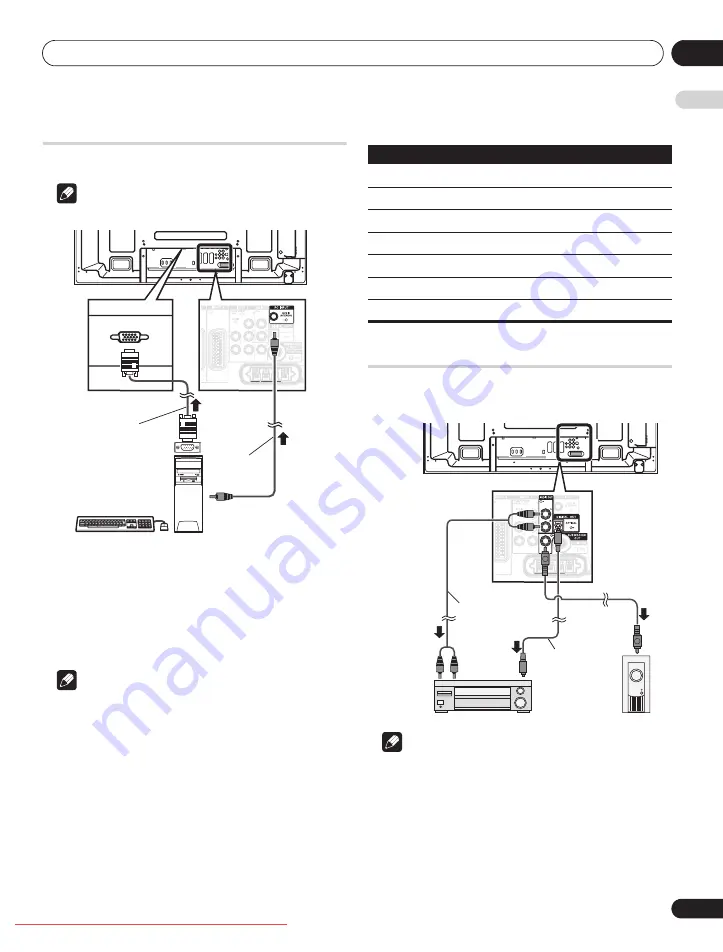
Using with other equipment
12
61
En
E
n
glish
Connecting a personal computer
Use the PC terminals to connect a personal computer.
Note
• The PC input terminals are DDC2B-compatible.
Displaying an image from a personal computer
To watch an image coming from the personal computer, press
PC
on the remote control unit or press
INPUT
on the flat screen TV to
select “PC”.
When connecting to a personal computer, the correct input signal
type is automatically detected. If the personal computer image does
not come in clearly, you may need to use Auto Setup menu. See
page 52.
Note
• The PC terminals cannot be used for audiovisual equipment.
Computer compatibility chart
Connecting an amplifier/AV receiver
You can enjoy more powerful sound by connecting such audio
equipment as an amplifier/AV receiver or subwoofer to the flat
screen TV.
Note
• For details, refer to the operation manual for the audio
equipment to be connected.
• Audio signals synchronizing with currently displayed images
are always output to the AUDIO OUT terminals.
• The audio accompanying images shown on the display is
always output to the SUB WOOFER OUT terminal.
• When signals are input from the HDMI terminals, no signals are
output if they are copy guarded.
• While in DTV mode, no signals are output if they are copy
guarded.
T
W
T
W
Rear view
Stereo
mini jack cable
RGB cable
Personal computer
Resolution
Frequency
720 x 400
70 Hz
640 x 480 (VGA)
60 Hz
800 x 600 (SVGA)
60 Hz
1280 x 720
60 Hz
1024 x 768 (XGA)
60 Hz
1360 x 768 (Wide-XGA)
60 Hz
1280 x 1024 (SXGA)
60 Hz
T
W
T
W
Rear view
Subwoofer
AV receiver
Stereo audio cable
Optical digital cable
This connection is
not required
when connecting
an AV amp
equipped with
the surround
function to a
subwoofer.
PDP-LX6090.book Page 61 Monday, February 25, 2008 10:08 AM
















































