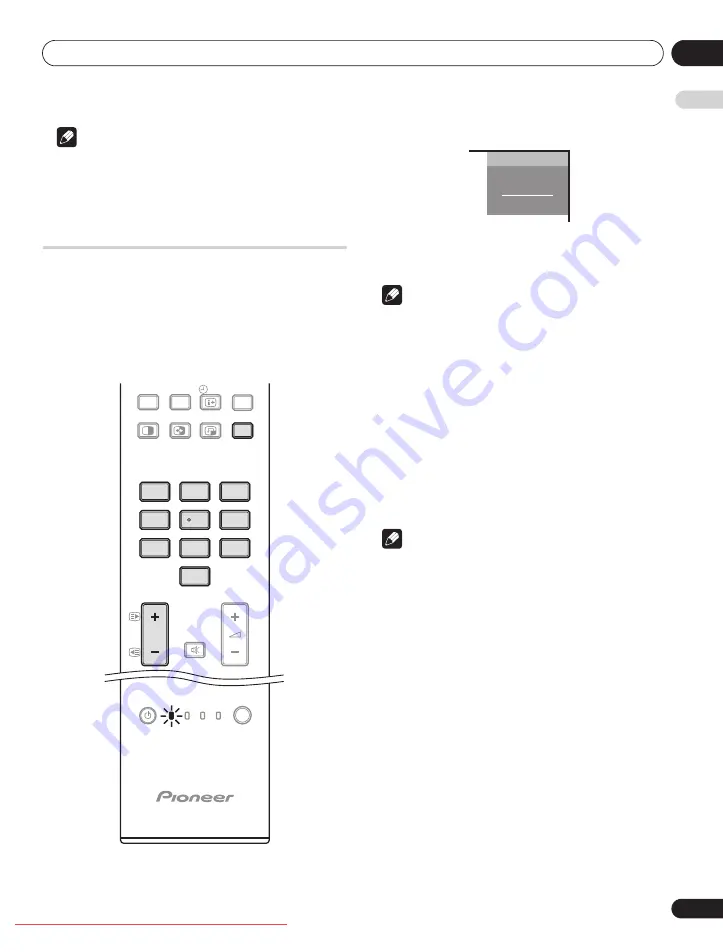
Watching TV
06
21
En
E
n
glish
Note
• You can select “Auto”, “High”, “Mid” or “Low” for the brightness
of the POWER ON indicator. When “Auto” is selected, the
brightness of the indicator changes to “High”, “Mid” or “Low” to
match the brightness level of the viewing area. For details, see
Changing channels
Use the remote control or the control panel on the right-hand side
of the flat screen TV to change channels.
• Before operating with the remote control unit, make sure to select
the TV mode using its
SELECT
button. See
equipment using the supplied remote control unit
Switching between the TV and DTV modes
• Press
INPUT
on the flat screen TV or
TV/DTV
on the remote
control unit to select the DTV or TV input mode.
Using P+/P– on the remote control unit
• Press
P+
to increase the channel number.
• Press
P–
to decrease the channel number.
Note
•
C/–
on the flat screen TV operates the same as
P+/P–
.
•
P+/P–
cannot pick up channels that are set to skip. For Channel
Skip, see steps 13 and 14 under
Setting up analogue TV channels
• When in DTV mode,
P+/P–
cannot pick up digital channels that
are set to skip or not registered as favourites (with the Favourite
function set to “On”). See
Customizing channel related settings
Using 0 to 9 on the remote control unit
• Select channels directly by pressing buttons
0
to
9
.
For example:
Press
2
to select channel 2 (one-digit channel).
Press
1
then
2
to select channel 12 (two-digit channel).
While in DTV mode, press
1
,
2
and
3
to select channel 123 (three-
digit channel).
Note
• In standby, when you press
0
, the power turns on and images
come from the “INPUT 1” source. Or, when you press any button
from
1
to
9
, TV images display.
SOURCE
TV
STB DVR VCR
SELECT
DVD
EXIT
P
4
5
6
7
8
9
0
1
2
3
TV/DTV
HDMI
CTRL
INFO
PC
5
4
5
6
7
8
9
0
1
2
3
TV/DTV
8
AAA
STEREO
10:00
STANDARD
FULL
Channel display
PDP-LX6090.book Page 21 Monday, February 25, 2008 10:08 AM
















































