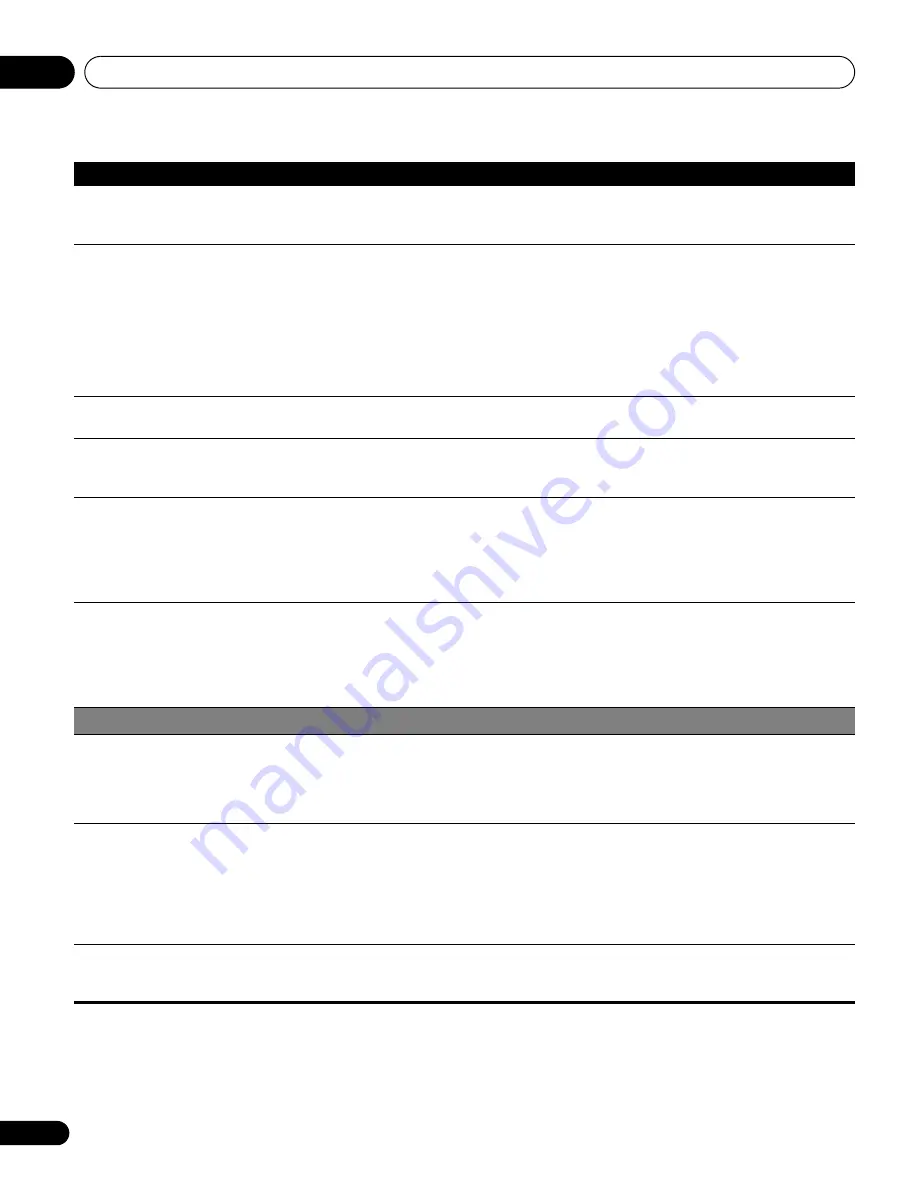
Additional information
15
74
En
• Audio is output but no image is
presented.
• Check if you have selected “Picture Off” for “Energy Save”. With this option selected, the screen
is deactivated: only sound is output. To restore the screen display, press any button other than
i
+
/
i
–
or
e
. (See page 36.)
• Images are presented but no
audio is output.
• Check if you have selected the minimum volume. (See page 23.)
• Check that no headphones are connected.
• Check that the sound is not muted. (See page 23.)
• When using “INPUT 5” as the input source, check that the audio terminal is also properly
connected. (See page 59.)
• When using PC as the input source, check that the audio terminal is also properly connected.
(See page 60.)
• When using “COMPONENT” for “INPUT 2”, check to see if the settings are properly entered. (See
pages 51 and 57.)
• Picture is cut off.
• Is the image position correct? (See pages 50 and 51.)
• Has the correct screen size been selected? (See page 52.)
• Strange colour, light colour, dark
or colour misalignment.
• Adjust the picture tone. (See pages 30 to 34.)
• Is the room too bright? The picture may look dark in a room that is too bright.
• Check the colour system setting. (See page 52.)
• After-image lag.
• After displaying a still image or a very bright image for a certain period of time, if the screen is then
switched to a darker scene, the previous image may appear as an after-image.
• This can be rectified by playing a rather bright moving image for several minutes. However, displaying
a still image for excessively long periods of time may cause permanent display deterioration.
• You can display the “Video Pattern” screen that helps eliminate after-image when it occurs. (See
page 54.)
• Brightness and colour tone on
both sides differ from those in the
centre in 4:3 mode.
• If images in 4:3 mode or letterbox images are displayed for long periods or for shorter periods over
several days, an after-image may remain due to burning. This is a characteristic of plasma displays.
• We recommend that you enjoy watching images in a full screen mode as much as possible. (See
page 52.)
• We recommend you select “Auto” for “Brightness Sync.” in the Side Mask setting. This adjusts the
brightness of the grey side masks according to the brightness of the main image. (See page 54.)
HDMI Control
• HDMI Control functions do not
operate.
• Check if the connections are properly made between the plasma television and the device that
supports the HDMI Control functions. (See page 66.)
• Check if you have entered the settings properly for “HDMI Control Setting”. (See page 68.)
• Check if the settings for the HDMI Control functions are effective on the connected device(s). For
details, refer to the operation manual that came with the device.
• No image and audio is
presented.
• Check if the connections are properly made between the plasma television and the device that
supports the the HDMI Control functions. (See page 66.)
• Check if you have entered the settings properly for the HDMI Control Setting. (See page 68.)
• Check if you have selected “Enable” in “HD AV Converter” for “HDMI Control Setting” even though
no HD AV Converter is connected. Select “Disable” if that is the case. (See page 68.)
• Check that the HD AV Converter is connected to INPUT 4 if you have selected “Enable” in “HD AV
Converter” for “HDMI Control Setting”. (See page 68.)
• No picture.
• Check if the connections are properly made between the plasma television and the device that
supports the HDMI Control functions. (See page 66.)
• Check if you have entered the settings properly for “HDMI Control Setting”. (See page 68.)
Problem
Possible solution
PDP-5080XD.book Page 74 Friday, April 27, 2007 1:12 PM
















































