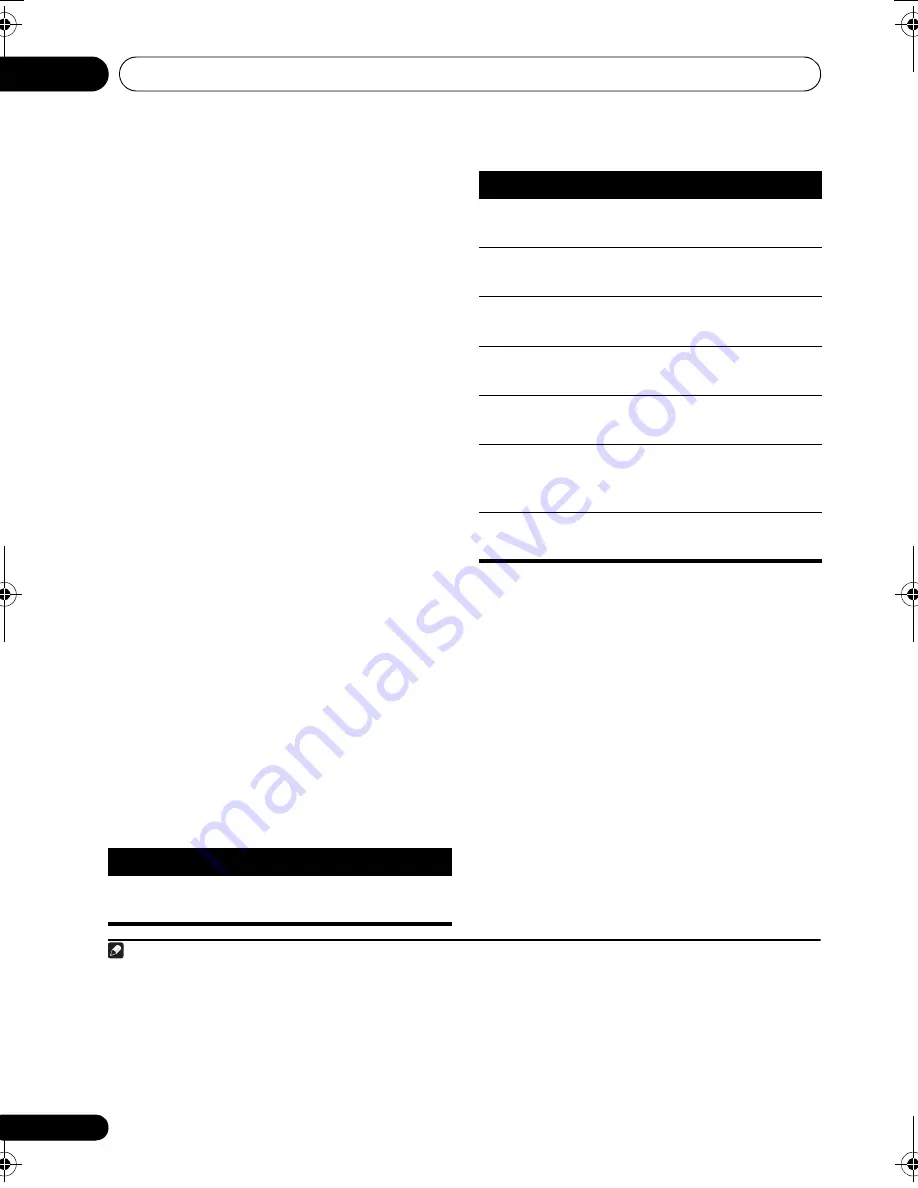
Other connections
11
44
En
5 Check to see that the
Bluetooth
ADAPTER
is detected by the
Bluetooth
wireless
technology device.
When the
Bluetooth
wireless technology
device detects the
Bluetooth
ADAPTER, the
adapter’s identification “AS-BT100” appears in
the
Bluetooth
wireless technology device list.
1
6 From the
Bluetooth
wireless technology
device list, select
Bluetooth
ADAPTER and
enter the PIN code selected in the step 3.
2
Listening to Music Contents of
Bluetooth
wireless technology
device with Your System
1 Press ADAPTER PORT and to switch to BT
AUDIO input mode.
2 Connect the
Bluetooth
wireless
technology device to the
Bluetooth
ADAPTER.
When Bluetooth wireless technology device is
connected:
Bluetooth
wireless technology device name
appears in the system display.
3
When Bluetooth wireless technology device is
not connected:
NODEVICE
appears in the system display.
3 Start playback of music contents stored in
Bluetooth
wireless technology device.
The following operations are now possible for
Bluetooth
wireless technology devices, using
the button at the top of the system and remote
controller.
4
Clearing Pairing
5
1 Press SHIFT+SETUP, select BT SETUP,
then press ENTER.
2 Use
/
to select PAIR CLR, then press
ENTER.
3 When CLR OK appears, press ENTER.
The
Bluetooth
®
word mark and logos are
registered trademarks owned by Bluetooth
SIG, Inc. and any use of such marks by Pioneer
Corporation is under license. Other
trademarks and trade names are those of their
respective owners.
Note
1 When a
Bluetooth
wireless technology device does not appear in the list of detected devices or has no display, the
Bluetooth
wireless technology device list does not appear. In some cases, you may pair the
Bluetooth
ADAPTER and that
Bluetooth
wireless
technology device by using the pairing mode.
2 PIN code may in some case be referred to as PASSKEY.
3 The system can display alphanumeric characters only. Other characters may not be displayed correctly.
Button
What it does
/
(system)
Starts normal playback and
pauses/unpauses playback.
4 •
Bluetooth
wireless technology device should be compatible with AVRCP profile.
• Depending on
Bluetooth
wireless technology device you use, operation may differ from what is shown in this table.
(remote control)
Starts normal playback.
(remote control)
Pauses playback.
(system/
remote control)
Stops playback.
(remote control)
Press to start fast reverse
scanning.
(remote control)
Press to start fast forward
scanning.
(remote control)
Skips to the start of the
current file, then previous
files.
(remote control)
Skips to the next file.
5 • Clearing should be done with
Bluetooth
wireless technology device being disconnected.
• When you connect
Bluetooth
wireless technology device again after clearing, repeat the pairing steps referring to
Pairing
Bluetooth ADAPTER and Bluetooth wireless technology device
on page 43.
Button
What it does
HTZ180_181_280_282DVD_En.book 44 ページ 2009年3月13日 金曜日 午後2時50分
Summary of Contents for HTZ180DVD
Page 63: ......
















































