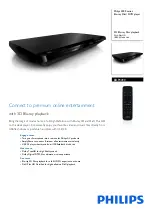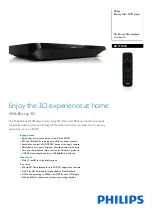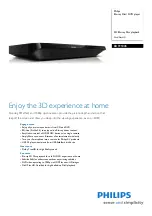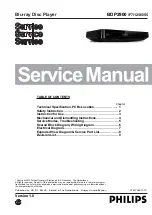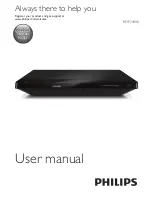連接
18
連接
2
連接至您的電視機
視您現有設備的功能,使用以下其中一項連接
方式。
y
HDMI連線(第 18頁)
y
色差端子連線(第 20 頁)
y
視訊連接(第 20 頁)
y
視您要連接的電視機及其他設備,有多
種連接播放器的方式。僅使用本手冊所
說明的其中一種連線方式。
y
請參見您的電視機、立體聲系統或其他
裝置的手冊,建立最佳的連接方式。
y
確認播放器直接連至電視機。將電視機
轉至正確的視訊輸入頻道。
y
請勿透過您的VCR連接播放器。版權保
護系統會扭曲影像內容。
,
,
注意
HDMI 連線
若您使用HDMI 電視機或顯示器,則可使用
HDMI線(類型 A,附乙太網路的高速HDMI™
排線)連接至本播放器。連接播放器的HDMI孔
至HDMI相容電視機或顯示器的HDMI孔。
機組背面
電視機
HDMI
線
設定電視機的訊號來源為HDMI(請參見電視機
的使用手冊)。
HDMI 的額外資訊
y
連接 HDMI 或 DVI 相容裝置時,請確認以下
內容:
-
嘗試關閉 HDMI/DVI 裝置與本播放器。
接著,開啟 HDMI/DVI 裝置並運行30 秒
鐘,再開啟本播放器。
-
正確針對本機設定相連裝置的影片輸入功
能。
-
相連裝置相容於 720x576p、1280x720p、
1920x1080i或1920x1080p影片輸入內容。
y
非所有 HDCP-相容 HDMI 或 DVI 裝置均適用
於本播放器。
-
非 HDCP 裝置無法正常顯示影像。
HB516-ML2_BSGPPPK_OM_TC.indd 18
2011-06-22 �� 4:25:18