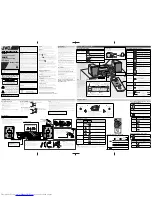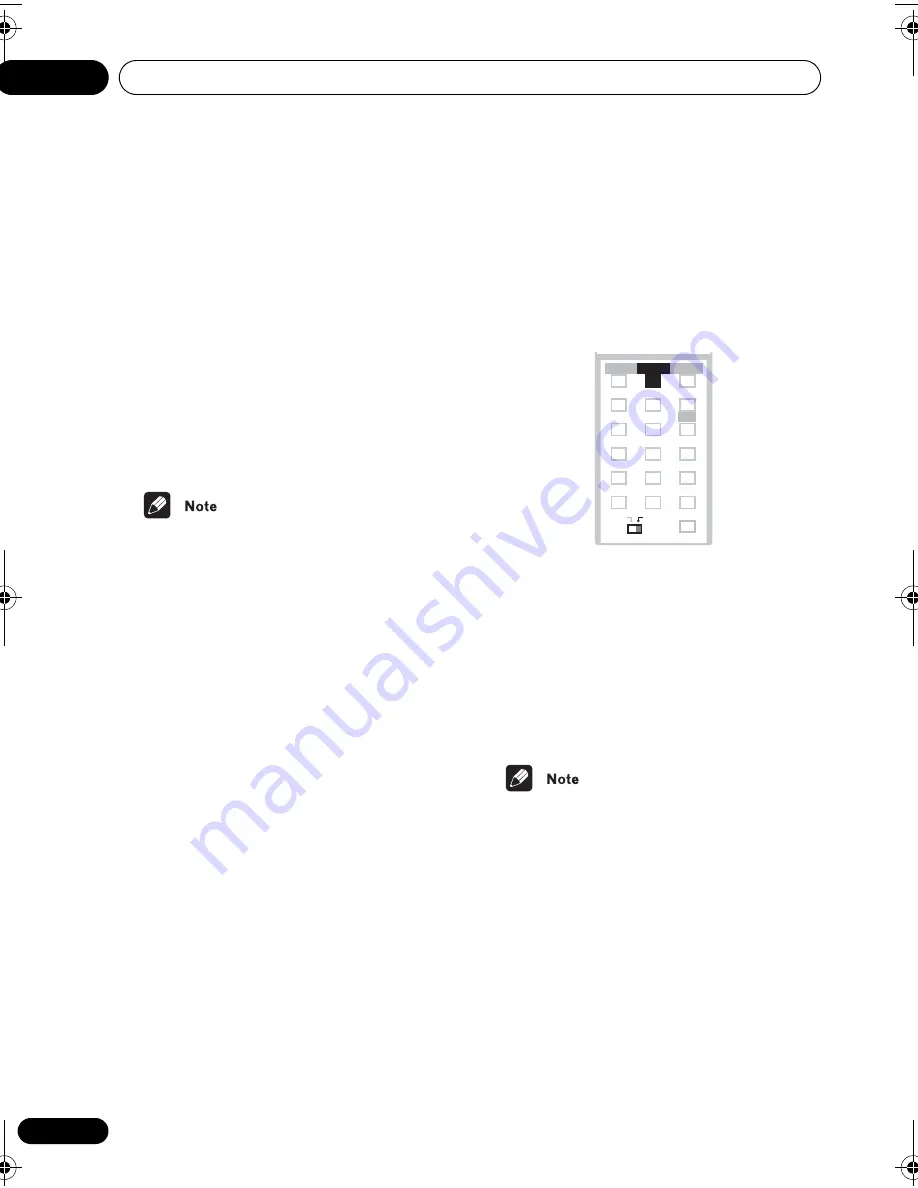
Home theater sound
04
34
En
•
Sports
– Designed for sports and other
programs based on commentary
•
Game
– Creates surround sound from
video game sources
•
ExPwrSurr.
(Extra Power Surround) –
Gives additional energy and width to
stereo sources
•
Virtual
– Creates the impression of
surround sound from just the front
speakers
•
5ch Stereo
– Designed to give powerful
surround sound to stereo music sources
• You can’t use the Advanced Surround
modes with SACD, DVD-Audio and 96 kHz
PCM sources.
• You can use any of the above Advanced
Surround modes with any type of source.
The descriptions are given only as a guide.
• When headphones are connected, only
the
Phones Surround
option is available.
Adjusting the Advanced Surround
effect level
You can emphasize or reduce the effect of the
Advanced Surround modes as you like. For
each Advanced Surround mode you can set
the effect level independently.
1 With one of the Advanced Surround
modes active, press SOUND.
2 Use the
/
(cursor left/right)
buttons to select ‘Effect’.
3 Use the
/
(cursor up/down)
buttons to adjust the effect level.
The effect level can be adjusted from
10
(min)
to
90
(max).
4 Press ENTER to confirm.
Enhancing dialogue
• Default setting:
Dialog Off
The Dialogue Enhancement feature is
designed to make the dialog stand out from
other background sounds in a TV or movie
soundtrack.
• Press DIALOGUE to select the amount
dialog enhancement.
Press repeatedly to select from:
•
Dialog Off
– No dialog enhancement
•
Dialog Mid
– Moderate dialog
enhancement
•
Dialog Max
– Strong dialog
enhancement
• You can’t use Dialog Enhancement with
SACD, DVD-Audio and 96 kHz PCM
sources.
TEST TONE
1
2
3
ZOOM
TOP MENU
CH LEVEL
DIMMER
REPEAT
AUDIO
ANGLE
RANDOM
SUBTITLE
PROGRAM
4
5
6
7
8
9
0
FOLDER–
CLR
ENTER
MENU
HOME
SETUP
SYSTEM
MIDNIGHT
QUIET/
CLOCK
TIMER/
BASS MODE
DIALOGUE
VIRTUAL SB
AUTO
SURROUND
ADVANCED
DIALOGUE
MAIN
SUB
ROOM SETUP
HTS.book Page 34 Monday, June 2, 2003 2:28 PM