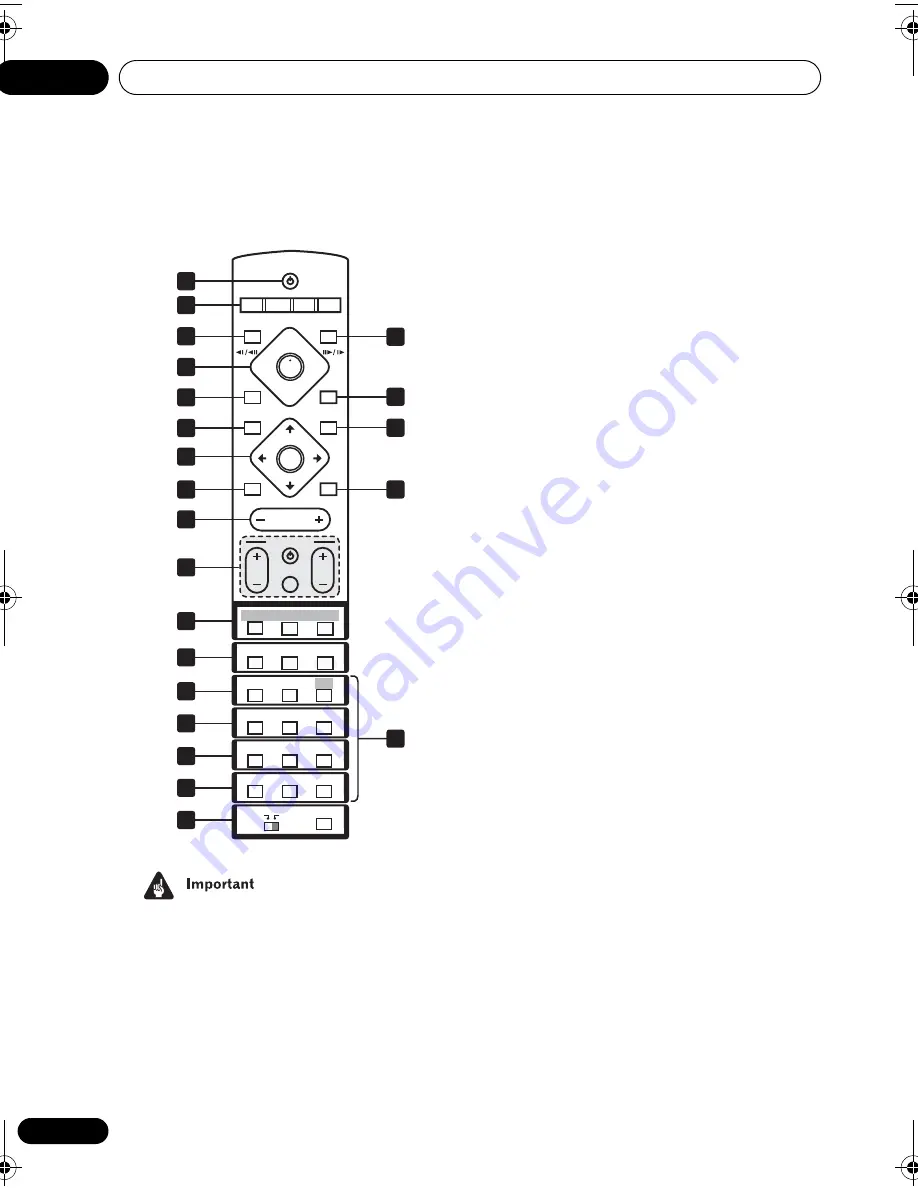
Controls and displays
02
16
En
Remote control
• Functions printed in green on the remote
control are accessed by switching the
MAIN
/
SUB
switch to
SUB
.
1
STANDBY/ON
Press to switch the system on or into standby.
2 Function select buttons
Press to select the source you want to listen to
(
DVD (CD)
.
TUNER
,
TV
,
LINE
)
3 DISPLAY
Press to display/change disc information
shown on-screen (page 50).
4 Disc playback controls
Press to start or resume playback.
and
/
Use for reverse slow motion playback,
frame reverse and reverse scanning.
and
/
Use for forward slow motion playback,
frame advance and forward scanning.
Press to pause playback; press again to
restart.
Press to stop playback.
5
Press to jump to the beginning of the current
chapter/track, then to previous chapters/
tracks.
6 DVD MENU
Press to display a DVD disc menu, or the Disc
Navigator if a VR format DVD-RW, CD, Video
CD, MP3 or JPEG disc is loaded.
7 Cursor buttons, ENTER and tuning
buttons
Cursor buttons
Use the cursor buttons (
///
) to
navigate on-screen displays and menus.
ENTER
Press to select an option or execute a
command.
TUNE +/–
Use to tune the radio.
ST +/–
Use to select station presets when
listening to the radio.
ST+
TUNE+
ENTER
TUNE–
MASTER
VOLUME
ST–
STANDBY/ON
CD
FM/AM
OPEN/CLOSE
DISPLAY
DVD
TUNER
TV
LINE
L1/L2
DVD MENU
RETURN
SOUND
TV CONTROL
CH
VOL
INPUT
MUTE
TEST TONE
1
2
3
ZOOM
TOP MENU
CH LEVEL
DIMMER
REPEAT
AUDIO
ANGLE
RANDOM
SUBTITLE
PROGRAM
4
5
6
7
8
9
0
FOLDER–
CLR
ENTER
MENU
HOME
SETUP
SYSTEM
MIDNIGHT
QUIET/
CLOCK
TIMER/
BASS MODE
DIALOGUE
VIRTUAL SB
AUTO
SURROUND
ADVANCED
MAIN
SUB
ROOM SETUP
1
2
3
4
5
6
7
8
9
10
15
16
17
18
19
21
20
11
12
13
14
22
HTS.book Page 16 Monday, June 2, 2003 2:28 PM
















































