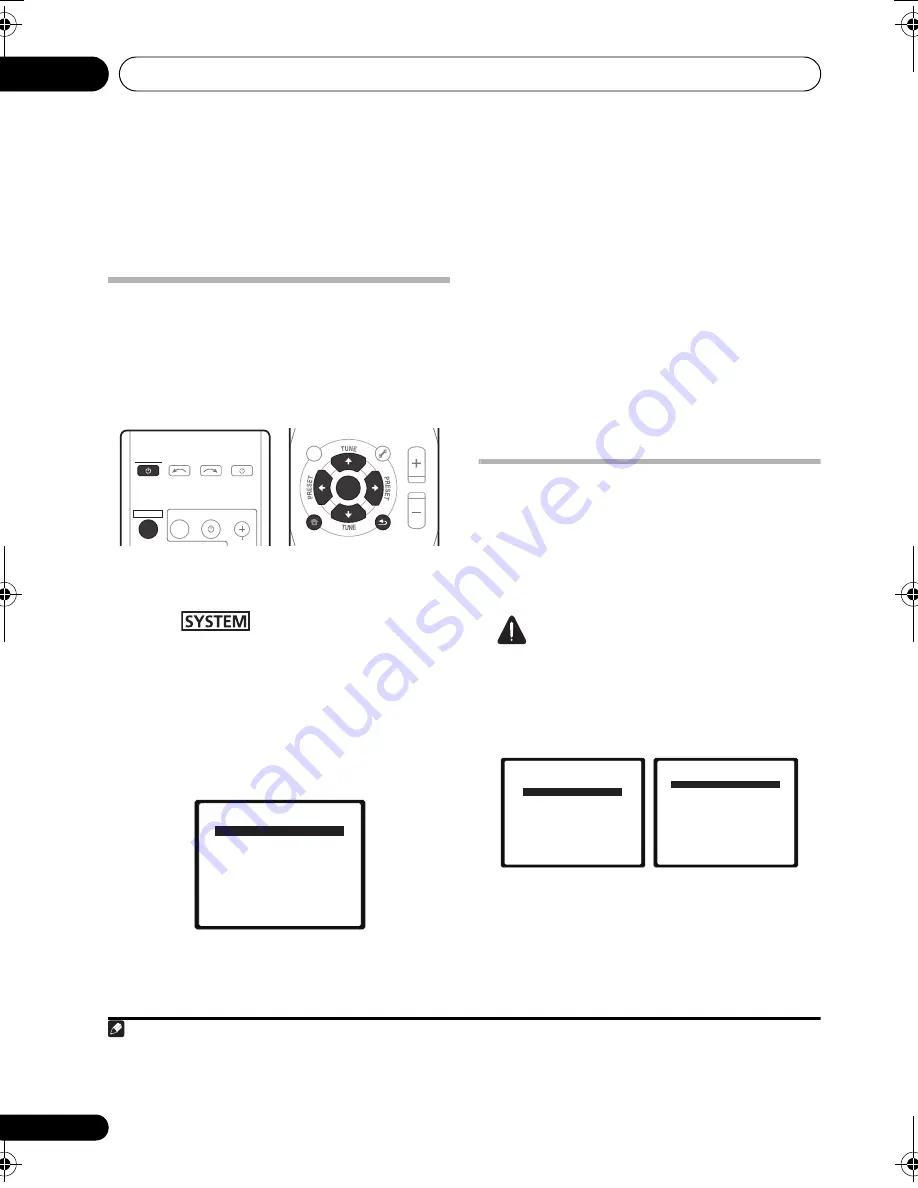
The System Setup menu
08
66
En
Chapter 8
The System Setup menu
Using the System Setup menu
The following section shows you how to make
detailed settings to specify how you’re using
the system, and also explains how to fine-tune
individual speaker system settings to your
liking.
1
Switch on the system and your TV.
Use the
SYSTEM
button to switch on.
2
Press
on the remote control,
then press the SETUP button.
1
An on-screen display (OSD) appears on your
TV. Use
///
and
ENTER
on the remote
control to navigate through the screens and
select menu items. Press
RETURN
to confirm
and exit the current menu.
3
Select the setting you want to adjust.
•
Auto MCACC
– This is a quick and
effective automatic surround setup (see
Automatically setting up for surround
sound (MCACC)
on page 45).
•
Manual SP Setup
– Specify the number,
distance and overall balance of the
speakers you’ve connected (see
Manual
speaker setup
below).
Manual speaker setup
These settings are designed to fine-tune your
system, but if you’re satisfied with the settings
made in
Automatically setting up for surround
sound (MCACC)
on page 45, it isn’t necessary
to make all of these settings.
Caution
• The test tones used in the System Setup
are output at high volume.
1
Select ‘Manual SP Setup’ then press
ENTER.
Note
1 • You can’t use the System Setup menu when the iPod/USB input is selected.
• Press
SETUP
at any time to exit the System Setup menu.
• The OSD will not appear if you have connected using the HDMI output to your TV. Use composite connections for
system setup.
TOP
MENU
HOME
MENU
PTY SEARCH
AUDIO
PARAMETER
iPod CTRL
MASTER
VOLUME
TOOLS
MENU
RETURN
ST/MONO
SETUP
ENTER
TV CONTROL
CH
INPUT
INPUT SELECT
SOURCE
SYSTEM
SYSTEM
TUNER EDIT
System Setup
1.Auto MCACC
2.Manual SP Setup
Return
System Setup
1.Auto MCACC
2.Manual SP Setup
Return
2.Manual SP Setup
Return
a.Speaker Setting
b.
Channel Level
c.Speaker Distance
HTP-700_VYXCN_En.book 66 ページ 2009年9月15日 火曜日 午前9時42分
















































