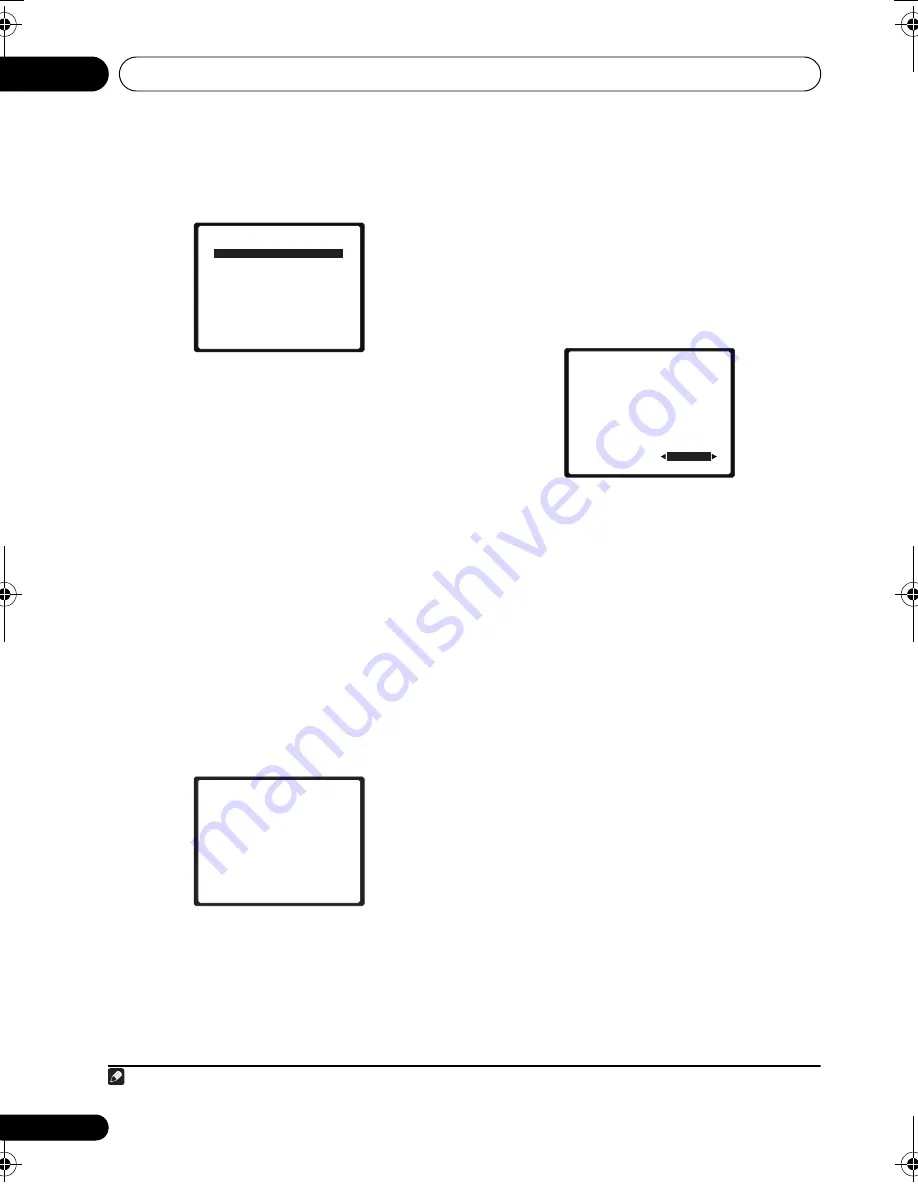
Getting started
04
46
En
4
Select ‘Auto MCACC’ from the System
Setup menu then press ENTER.
1
Try to be as quiet as possible after pressing
ENTER
. The system outputs a series of test
tones to establish the ambient noise level.
5
Follow the instructions on-screen.
• Make sure the microphone is connected.
• See below for notes regarding background
noise and other possible interference.
• When using surround back speakers, turn
on the power to the amplifier to which the
surround back speakers are connected,
and adjust the sound level to the desired
level.
6
Wait for the test tones to finish.
• A progress report is displayed on-screen
while the system outputs test tones to
determine the speakers present in your
setup. Try to be as quiet as possible while
it’s doing this.
• For correct speaker settings, do not adjust
the volume during the test tones.
7
Confirm the speaker configuration.
The configuration shown on-screen should
reflect the actual speakers you have.
• With error messages (such as
Too much
ambient noise
) select
RETRY
after
checking for ambient noise (see
Other
problems when using the Auto MCACC
Setup
on page 47).
If the speaker configuration displayed isn’t
correct, use
/
to select the speaker and
/
to change the setting. When you’re
finished, go to the next step.
If you see an error message (
ERR
) in the right
side column, there may be a problem with the
speaker connection. If selecting
RETRY
doesn’t fix the problem, turn off the power and
check the speaker connections.
8
Make sure ‘OK’ is selected, then press
ENTER.
If the screen in step 7 is left untouched for 10
seconds and the
ENTER
button is not pressed
in step 8, the Auto MCACC setup will start
automatically as shown below.
A progress report is displayed on-screen while
the system outputs more test tones to
determine the optimum system settings for
channel level, speaker distance, and Acoustic
Calibration EQ.
Note
1
MIC IN
blinks when the microphone is not connected to MCACC SETUP MIC.
System Setup
1.Auto MCACC
2.Manual SP Setup
Return
1.Auto MCACC
Now Analyzing
Environment Check
Ambient Noise
Speaker YES/NO
Return
1.Auto MCACC
Check!
OK
Return
10:Next
Front
Center
Surr
Surr. Back
Subwoofer
[ YES ]
[ YES ]
[ YES ]
[YESx2]
[ YES ]
HTP-700_VYXCN_En.book 46 ページ 2009年9月15日 火曜日 午前9時42分






























