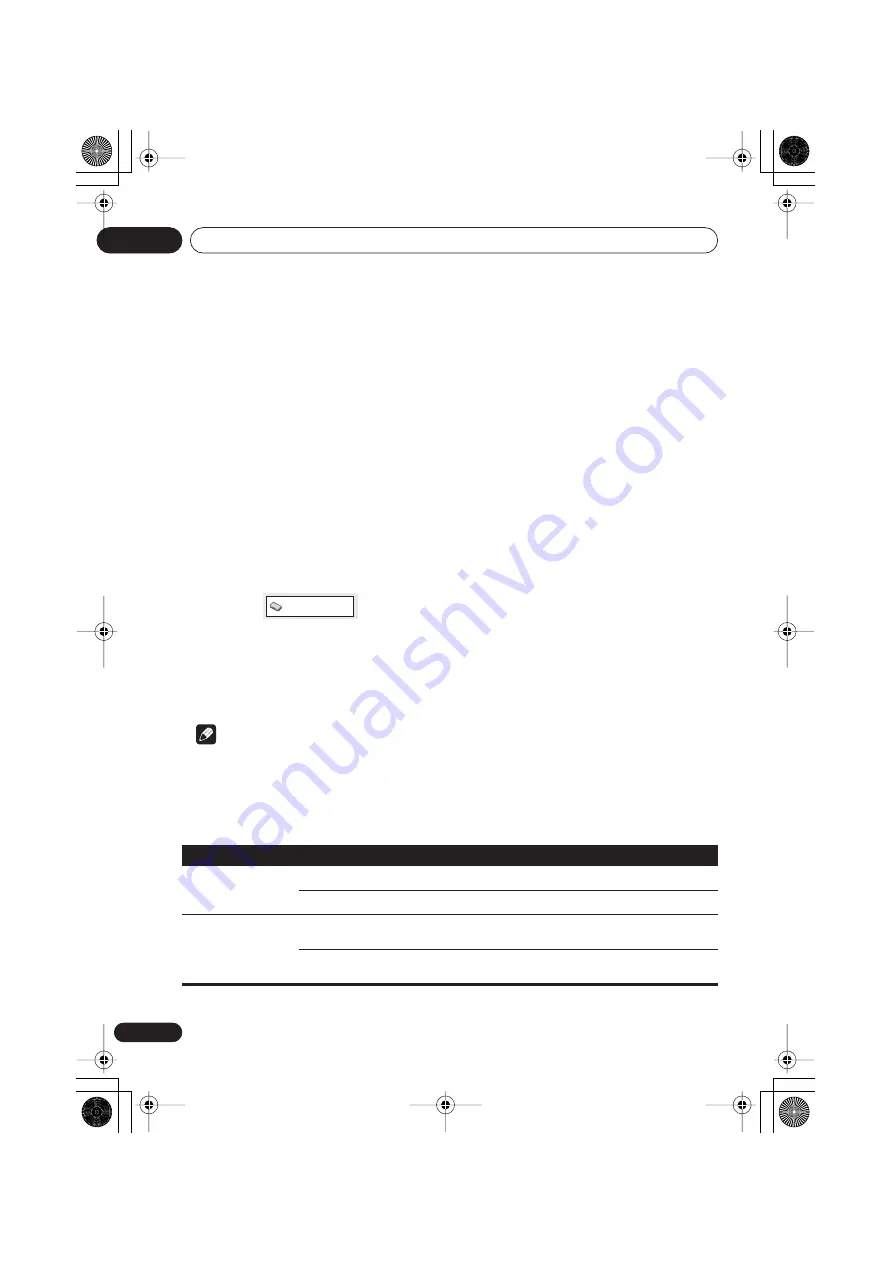
Initial Settings menu
07
34
En
Chapter 7
Initial Settings menu
Using the Initial Settings menu
The Initial Settings menu provides audio and
video output settings, parental lock settings,
and display settings, among others.
If an option is grayed out it means that it
cannot be changed at the current time. This is
usually because a disc is playing. Stop the
disc, then change the setting.
1
Press HOME MENU and select ‘Initial
Settings’.
2
Use the cursor buttons and ENTER to
select the setting and option you want to
set.
All the settings and options are explained on
the following pages.
Note
• In the table below, the default setting is
shown in
bold
: other settings are shown in
italics
.
• The Digital Audio Out settings only need to
be set if you have connected the digital
output of this player to an AV receiver, or
other equipment.
• Check the operating instructions supplied
with your other equipment to see which
digital audio formats it’s compatible with.
• Some settings, such as
TV Screen
,
Audio
Language
and
Subtitle Language
may be
overridden by the DVD disc. Often these
settings can also be made from the DVD
disc menu.
• The
HDMI Out
,
HDMI Resolution
and
HDMI Color
settings only need to be set if
you connected this player to an HDMI-
compatible component using the HDMI
connector.
• The
Digital Audio Out
,
Component Out
and
AV Connector Out
settings cannot be
set if the player is connected to an HDMI-
compatible component using the HDMI
connector.
Digital Audio Out settings
Initial Settings
Setting
Option
What it means
Digital Out
On
Digital audio is output from the digital outputs.
Off
No digital audio output.
Dolby Digital Out
Dolby Digital
Dolby Digital encoded digital audio is output when playing a
Dolby Digital DVD disc.
Dolby Digital > PCM
Dolby Digital audio is converted to PCM audio before being
output.
DV393 KU.book Page 34 Thursday, March 16, 2006 1:17 PM






























