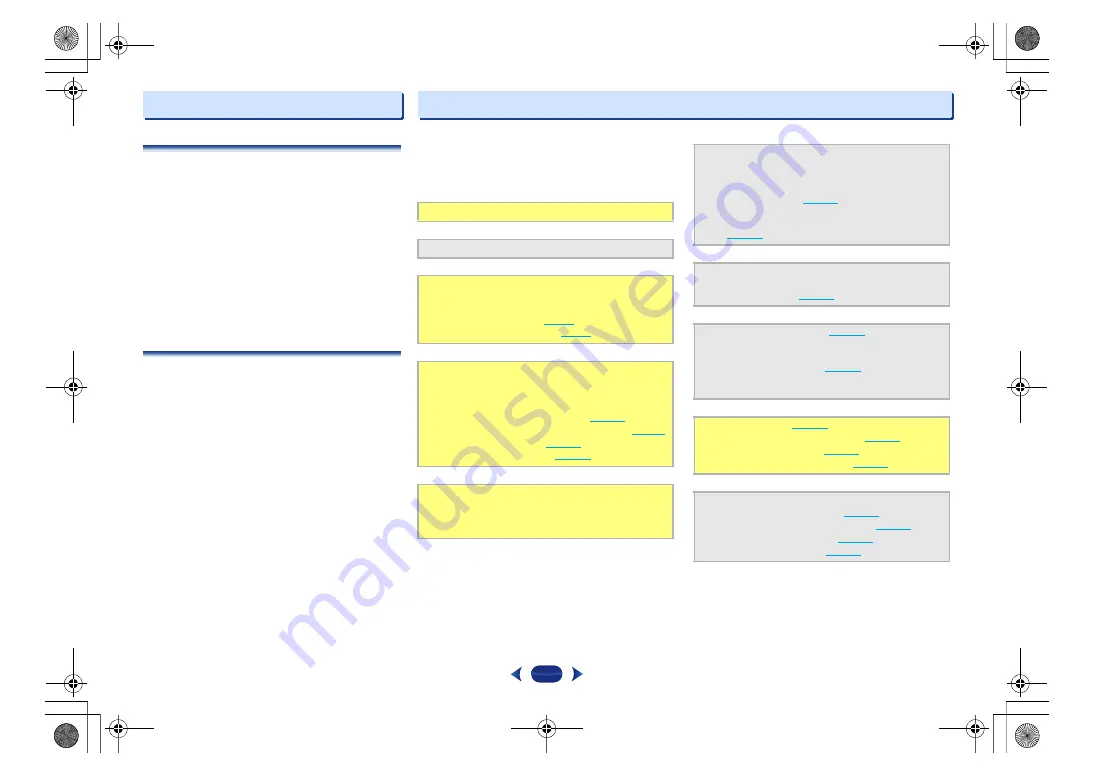
3
Before you start
Checking what’s in the box
Please check that you’ve received the following supplied
accessories:
•
Remote control
•
AAA size IEC R03 dry cell batteries (to confirm system
operation) x2
•
AM loop antenna
•
FM wire antenna
•
Speaker cables (3 m/10 ft.) x4
•
Speaker cables (8 m/26 ft.) x2
•
Brackets for wall mounting x4
•
Screws x4
•
Non-Skid Pads x20
•
Quick start guide
•
Safety Brochure
Installing the receiver
•
When installing this unit, make sure to put it on a level and
stable surface.
Don’t install it on the following places:
– on a color TV (the screen may distort)
– near a cassette deck (or close to a device that gives off a
magnetic field). This may interfere with the sound.
– in direct sunlight
– in damp or wet areas
– in extremely hot or cold areas
– in places where there is vibration or other movement
– in places that are very dusty
– in places that have hot fumes or oils (such as a kitchen)
Flow of settings on the receiver
The unit is a full-fledged AV receiver equipped with an
abundance of functions and terminals. It can be used easily
after following the procedure below to make the connections
and settings.
The colors of the steps indicate the following:
- - - - - - - - - - - - - - - - - - - - - - - - - - - - - - - - - - - - - - - - - -
Required setting item
Setting to be made as necessary
1
Where you place the speakers will have a big effect on
the sound.
•
•
Ð
2
Connecting the components
For surround sound, you’ll want to hook up using a
digital connection from the Blu-ray Disc/DVD player to
the receiver.
•
About video outputs connection (
•
Connecting a TV and playback components (
•
•
Ð
3
Power On
Make sure you’ve set the video input on your TV to
this receiver. Check the manual that came with the TV
if you don’t know how to do this.
Ð
4
Making the initial settings according to the region
and environment in which you live
•
Changing the frequency step of AM Radio (Except
for the U.S.A., Canada and Latin America models)
(
Ð
5
Specify the size and number of speakers you’ve
connected
•
Ð
6
(When using connections other than the
recommended connections.)
(When the connected TV supports the HDMI Audio
Return Channel function.)
Ð
7
Selecting the audio input signal (
•
•
Ð
8
Adjusting the sound as desired
•
•
Better sound using Phase Control (
•
•
HTP-074_En.book 3 ページ 2016年4月8日 金曜日 午後6時45分




































