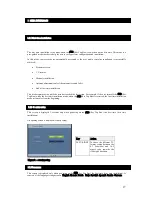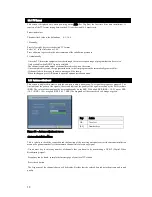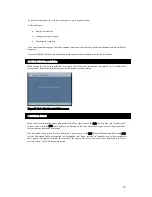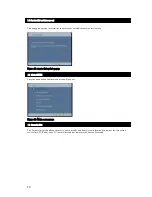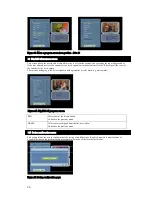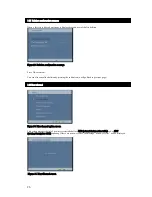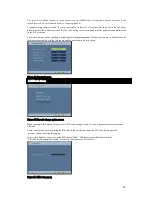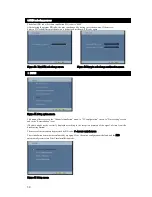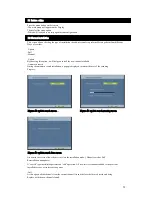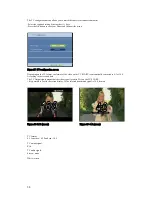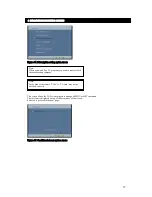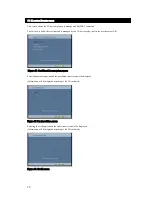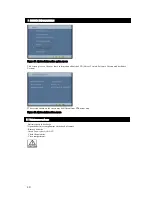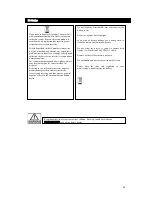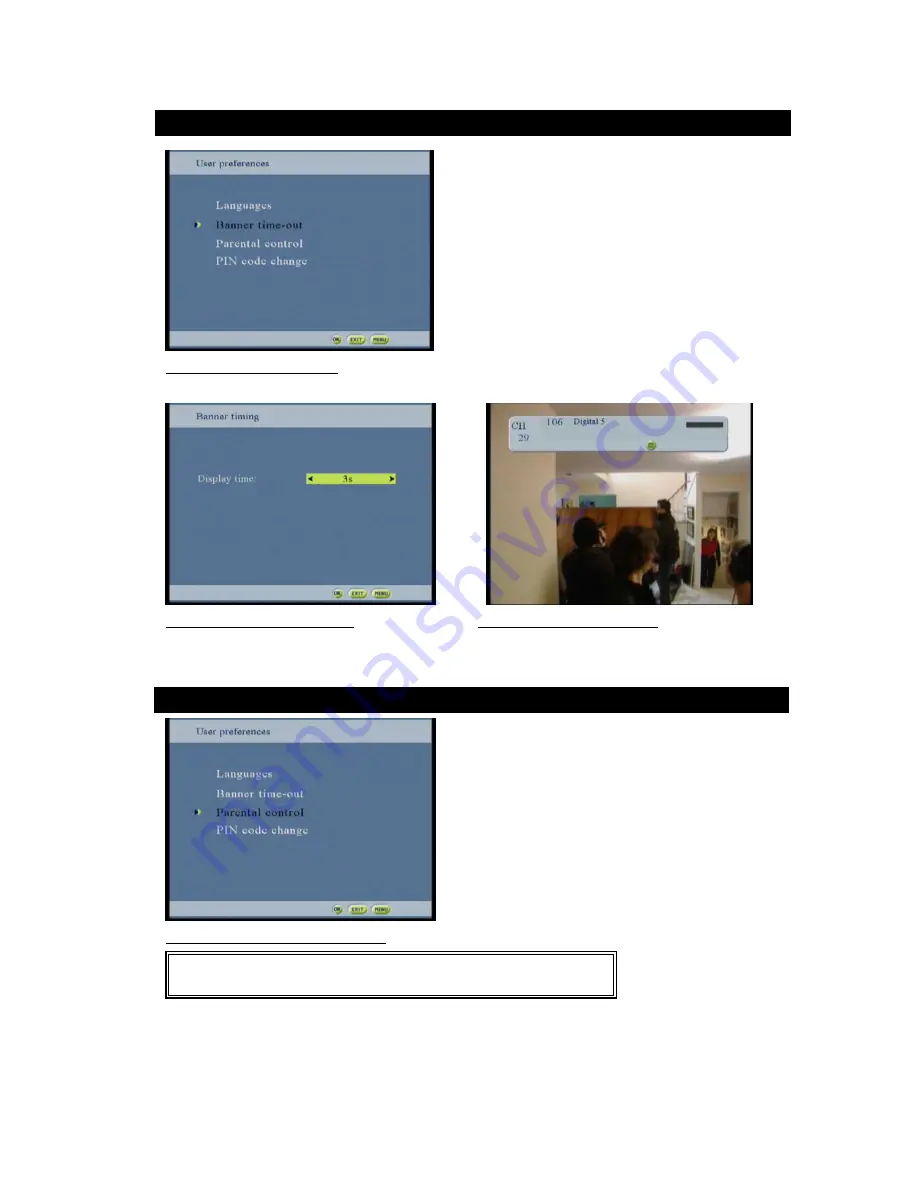
28
Figure35 :Banner option scr een
This screen allows setting the display time of the banner.
Figur e 36: Banner timing screen
Figure 37:Banner display scr een
Use the
keys to select the time between 3 to 10 seconds
Press Ok to save and confirm the setting
Figure38: Parental contr ol option screen
Requesting PIN code access protects this menu. The default receiver PIN code (after the first time installation 2.1.1
- or reinstallation 5.5 -) is
“
0000
”
.
The user can lock the STB usage. Each time the STB turns to running mode, the PIN code has to be input.
The user can protect the menu screens access and all its sub-screens.
4.2 Banner timing screen
4.3 Parental contr ol screen
Note:
This function operates based on the information from a broadcasting station.