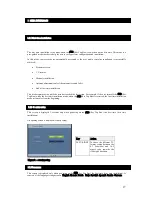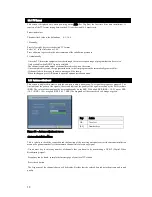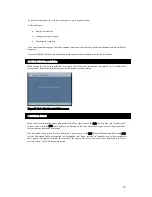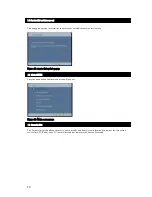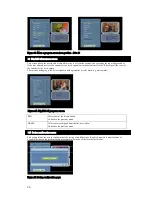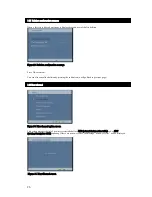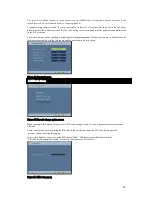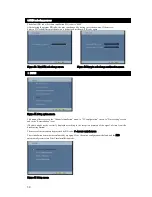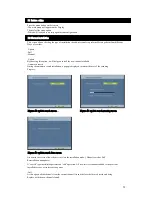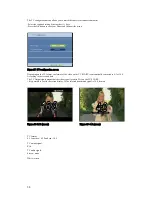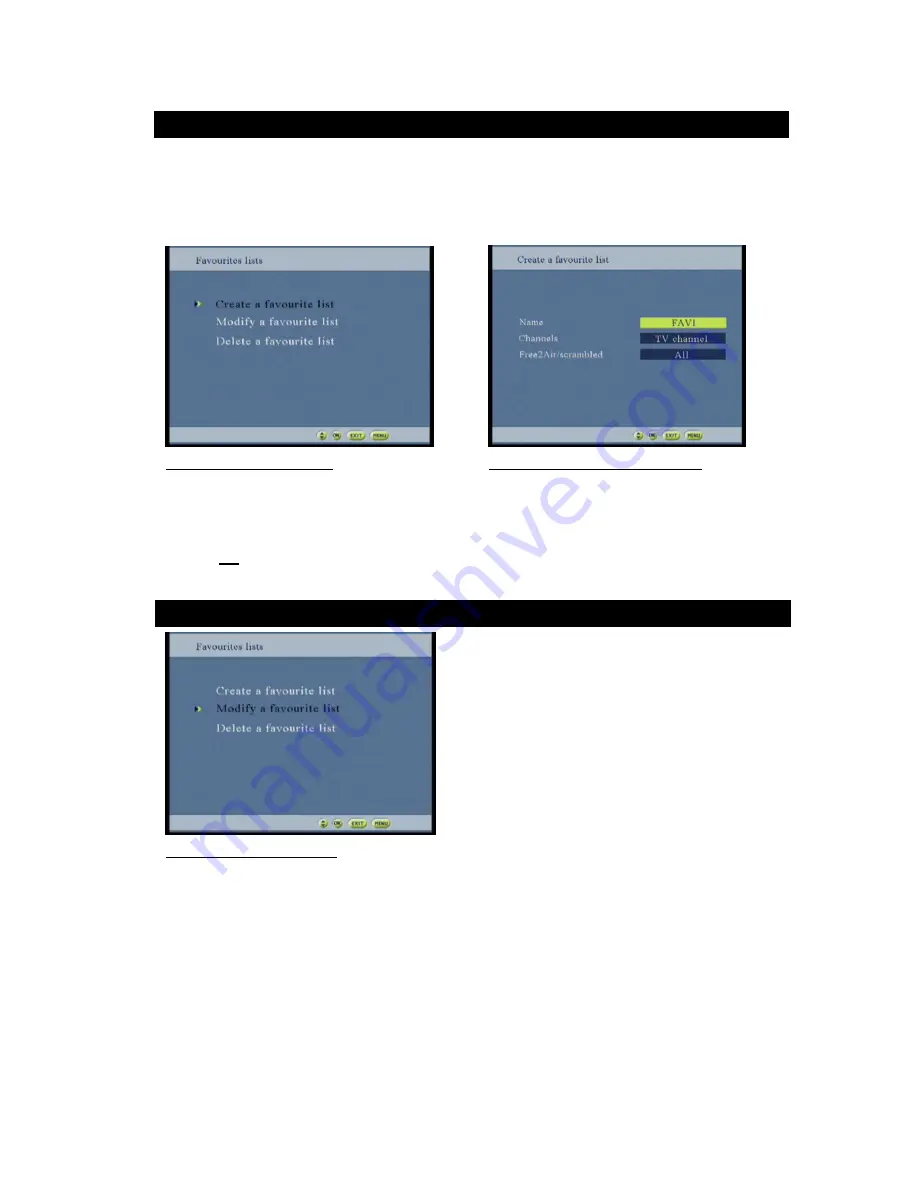
21
This screen allows creating a new favorite services list with selection criteria. The name of the list is set by default
to
“
FAV x
”
for TV services and
“
RFAV x
”
for Radio services (x=1, 2, 3, 4).
By default, the services of a new list will be skipped. By pressing the OK key, the user validates the selected
parameters and goes to the
“
Modify a list
”
screen in order to add services to the list.
Go to the main menu And select favorites list
Figure 14: Favor ite lists scr een
Figur e 15: Create a pr ogr am list screen
-The default name given to each favorite list is
“
FAV1 to FAV4
”
-Use the
keys to choose the type of channel (TV/Radio)
-Press the OK button to switch to the
‘
Modify a favorites list
’
menu and add more channels
Figure16: Modify option scr een
This screen allows modifying a favorite list. The current favorite list name is displayed on the top of the screen.
All the services matching the criteria selected at the creation of the favorite list are listed. The services not skipped
are proposed on the top of the list. Each favorite list has its own service numbering.
The user can switch from a list to another one (favorite and default) by pressing the PRF key but the screen is
different depending on the list is a default one or a favorite one.
In case of a favorite list, the user can lock or unlock a service, skip or add some services or all services. He can also
sort the services either by alphabetical order either manually.
If the list is the default TV and Radio lists, only the
‘
lock/unlock
’
option is available.
3.4 Cr eate pr ogr am list
3.5 Modify pr ogr am list