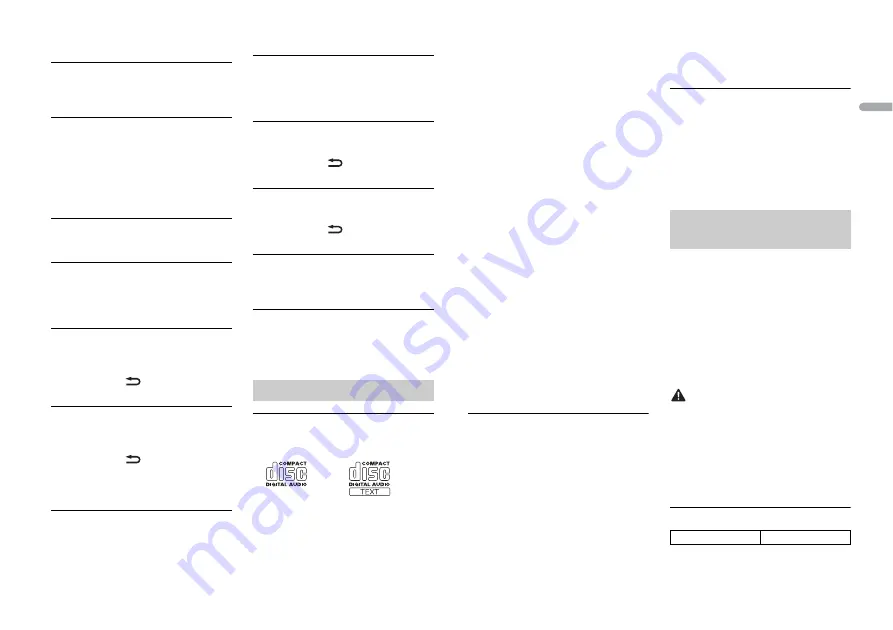
23
En
En
g
lis
h
displayed, reconnect the iPhone and
reset it.
ERROR-23
→
USB device was not formatted properly.
– Format the USB device with FAT12,
FAT16 or FAT32.
ERROR-16
→
The iPhone firmware version is old.
– Update the iPhone version.
→
iPhone failure.
– Disconnect the cable from the iPhone.
Once the iPhone’s main menu is
displayed, reconnect the iPhone and
reset it.
STOP
→
There are no songs in the current list.
– Select a list that contains songs.
NO BT DEVICE GO TO BT MENU TO
REGISTER
→
No Bluetooth device found.
– Connect the unit and iPhone via
Bluetooth (page 8).
CONN. FAILED PRESS BAND KEY TO
RETRY
→
Bluetooth connection with iPhone
failed.
– Press
BAND
/
to make a
connection again.
DISCONNECTED PRESS BAND KEY TO
RETRY
→
Bluetooth connection with iPhone
failed.
– Press
BAND
/
to make a
connection again.
Bluetooth device
ERROR-10
→
The power failed for the Bluetooth
module of the unit.
– Turn the ignition switch OFF and back
to ACC or ON.
APP
NO BT DEVICE GO TO BT MENU TO
REGISTER
→
No Bluetooth device found.
– Connect the unit and the device via
Bluetooth (page 8).
CONN. FAILED PRESS BAND KEY TO
RETRY
→
Bluetooth connection failed.
– Press
BAND
/
to make a
connection again.
DISCONNECTED PRESS BAND KEY TO
RETRY
→
Bluetooth connection failed.
– Press
BAND
/
to make a
connection again.
CHECK APP
→
Connection to the application failed.
– Follow the instructions that appear on
the screen.
NOT FOUND
→
The application has not started running
yet.
– Operate the mobile device to start up
the application.
Discs and player
•
Use only discs that feature either of the
following two logos.
•
Use 12-cm discs.
•
Use only conventional, fully circular discs.
•
The following types of discs cannot be
used with this unit:
– DualDiscs
Handling guidelines
– 8-cm discs: Attempts to use such discs
with an adaptor may cause the unit to
malfunction.
– Oddly shaped discs
– Discs other than CDs
– Damaged discs, including discs that are
cracked, chipped or warped
– CD-R/RW discs that have not been
finalized
•
Do not write on or apply chemicals to the
surface of the discs.
•
To clean a CD, wipe the disc with a soft
cloth outward from the center.
•
Condensation may temporarily impair
the player’s performance. Let it rest for
about one hour to adjust to a warmer
temperature. Also, wipe any damp discs
off with a soft cloth.
•
When using discs that can be printed on
label surfaces, check the instructions and
the warnings of the discs. Depending on
the discs, inserting and ejecting may not
be possible. Using such discs may result
in damage to this equipment.
•
Do not attach commercially available
labels or other materials to the discs.
– The discs may warp making the disc
unplayable.
– The labels may come off during
playback and prevent ejection of the
discs, which may result in damage to
the equipment.
USB storage device
•
Connections via USB hubs are not
supported.
•
Firmly secure the USB storage device
before driving. Do not let the USB storage
device fall onto the floor, where it may
become jammed under the brake or
accelerator pedal.
•
Depending on the USB storage device,
the following problems may occur.
– Operations may vary.
– The storage device may not be
recognized.
– Files may not be played back properly.
– The device may cause audible
interference when you are listening to
the radio.
iPhone
•
Do not leave the iPhone in places with
high temperatures.
•
Firmly secure the iPhone when driving.
Do not let the iPhone fall onto the floor,
where it may become jammed under the
brake or accelerator pedal.
•
Incompatible text saved on the iPhone
will not be displayed by the unit.
•
Only the first 32 characters can be
displayed as a file name (including the file
extension) or a folder name.
•
The unit may not work properly
depending on the application used to
encode WMA files.
•
There may be a slight delay at the start of
the playback of audio files embedded
with image data, or audio files stored on a
USB device with numerous folder
hierarchies.
CAUTION
•
Pioneer cannot guarantee compatibility
with all USB mass storage devices, and
assumes no responsibility for any loss of
data on media players, smartphones, or
other devices while using this product.
•
Do not leave discs or a USB storage
device in any place that is subject to high
temperatures.
WMA files
Compressed audio
compatibility
File extension
.wma





































