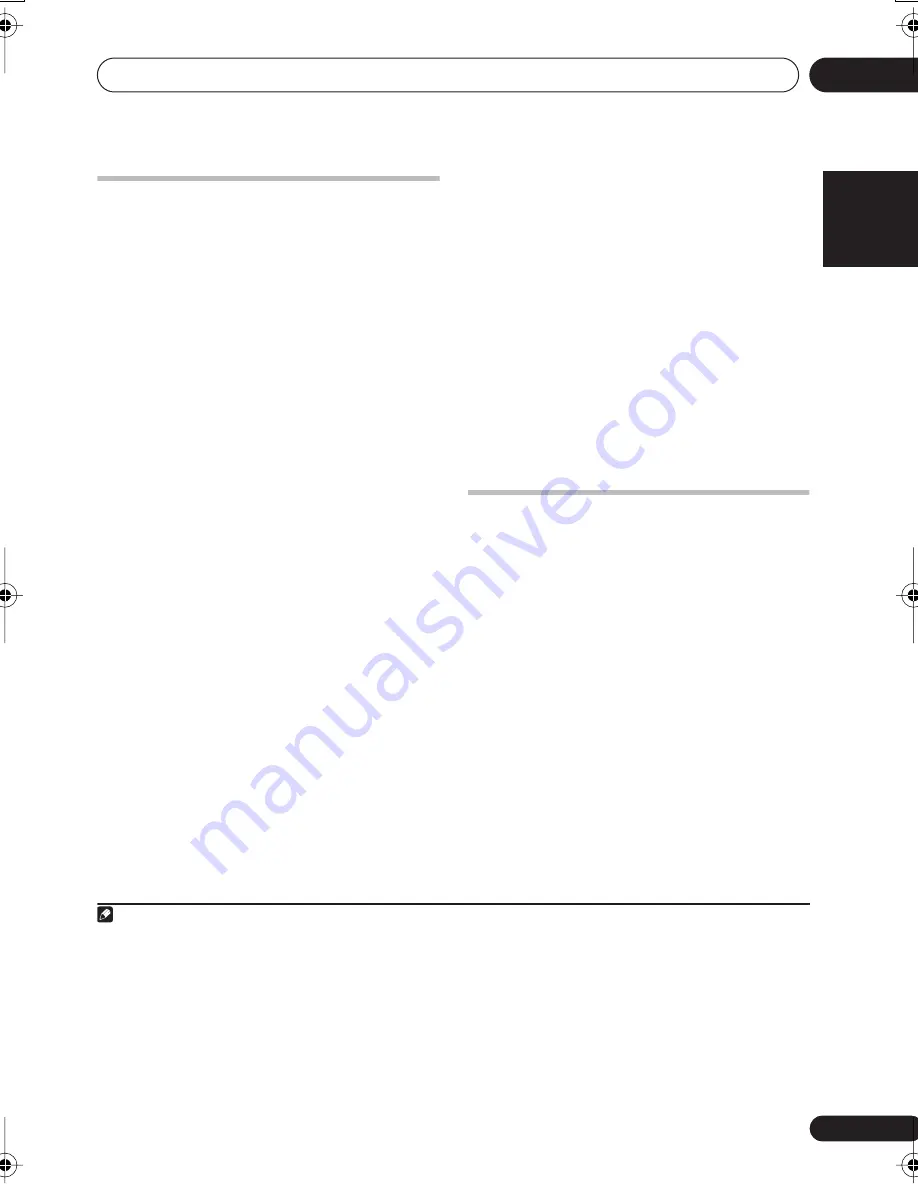
Using the tape deck
09
35
En
English
Français
Deutsch
Nederlands
Italiano
Español
Making tape recordings
You can make tape recordings from the radio,
CDs, or from an external component
connected to the auxiliary inputs.
1
If you're
recording from CD it’s convenient to use the
ASES mode—see
Automatically recording CDs
(ASES)
below.
Unlike some tape decks, there’s no need to set
recording levels; the deck sets the level
automatically. When recording, the volume
has no effect on the recording. This means that
you can record something with the volume
turned right down if you want.
1
Press TAPE then load a cassette into the
tape deck.
In order to follow these instructions more
easily, load the cassette
2
with side A facing up,
then use the front panel controls.
2
Check the recording direction.
If you start recording in the
direction, both
sides of the tape can be recorded (unless the
erase protect tab for side B is missing). If you
switch sides and start recording in the
direction, then recording will start from side B
and stop when the end of the tape is reached.
If you need to change the direction, press
(
) twice, then
(stop).
3
Set the reverse mode (see above).
•
(record one side only)
•
or
(record both sides if recording
starts in the
(forward) direction, or one
side if recording starts in the
(reverse)
direction)
4
Select the source you want to record.
For example, press
TUNER
(
FM/AM
) to record
from the radio. If you’ve selected a CD, make
sure that it’s stopped. You can’t record while
TAPE
is selected.
5
Prepare the source for recording.
For example, tune in the radio station.
6
Press REC/STOP (front panel only).
The
REC
indicator lights in the display and the
deck starts recording.
7
Start the source playing (if necessary).
8
When you’re ready to stop recording,
press REC/STOP again.
Automatically recording CDs
(ASES)
Auto Synchro Editing System (ASES for short)
makes recording CDs
3
automatic. It also
makes sure that a CD track isn’t spread over
two sides of a tape.
If the tape runs out midway through a CD track,
the same track is automatically recorded from
the beginning again on the other side.
4
1
Prepare the tape deck for recording.
Recording starts in the
(forward) direction,
so take care which way you load the tape.
2
Load the CD you want to record.
3
Press
DVD/CD
, then press
(stop).
The CD should now be selected, but not
playing.
Note
1 • Once recording has started, you can’t switch to another component until recording has stopped. So, for example, you can’t
switch over to the tuner while you’re recording a CD.
•
EV7DVD/EV9DVD model only
– During recording, all multichannel sources are downmixed to two channels. The Recording
Mode switches on automatically to prevent any changes to the sound settings during tape recording. When the Recording mode
is on, most sound features cannot be used. The display will briefly blink
RMODE ON
if you try and use a prohibited function.
2 • Before recording, check that the cassette erase-protect tabs have not been broken, and that the tape is Type I (normal posi-
tion). You can’t record on Type II (high/CrO2) or IV (metal) tapes using this deck.
• If you’re recording from the start of a tape, it’s a good idea to wind the tape on a little so that you don’t accidently start re-
cording over the leader tape. You can either do this by hand, or load the tape into the deck and play the tape for 5 to 6 seconds.
3 You can’t make ASES tape recordings of Video CD/Super VCDs or DVD-Video discs.
4 ASES may not work correctly if the first side of the tape finishes at the same time as a track ends. If this happens, stop the
recording then resume on the other side without ASES.
EV-5_7_9.book 35 ページ 2006年4月3日 月曜日 午後9時29分






























