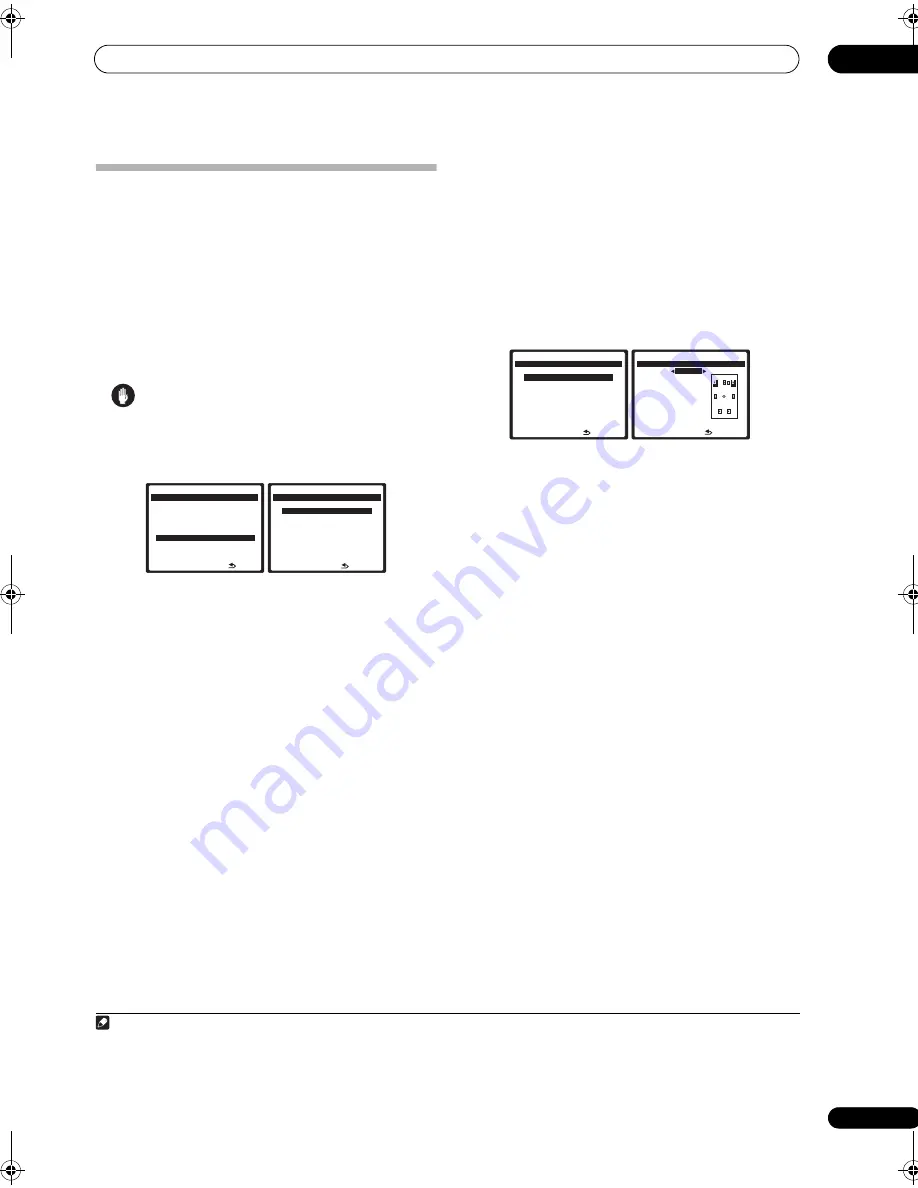
The System Setup menu
07
47
En
Manual speaker setup
This receiver allows you to make detailed settings to
optimize the surround sound performance. You only need
to make these settings once (unless you change the
placement of your current speaker system or add new
speakers).
These settings are designed to customize your system,
but if you’re satisfied with the settings made in
Automatically setting up for surround sound (MCACC &
Full Band Phase Control)
on page 8, it isn’t necessary to
make all of these settings.
Caution
• The test tones used in the System Setup are output at
high volume.
1
Select ‘Manual SP Setup’ then press ENTER.
2
Select the setting you want to adjust.
If you are doing this for the first time, you may want to
adjust these settings in order:
•
Speaker Setting
– Specify the size and number of
speakers you’ve connected (see below).
•
Channel Level
– Adjust the overall balance of your
speaker system (page 48).
•
Speaker Distance
– Specify the distance of your
speakers from the listening position (page 48).
•
X-Curve
– Adjust the tonal balance of your speaker
system for movie soundtracks (page 49).
•
THX Audio Setting
– Specify whether you are using
a THX speaker setup (page 49).
3
Make the adjustments necessary for each setting,
pressing RETURN to confirm after each screen.
Speaker Setting
Use this setting to specify your speaker configuration
(size, number of speakers and crossover frequency). It is
a good idea to make sure that the settings made in
Automatically setting up for surround sound (MCACC &
Full Band Phase Control)
on page 8 are correct.
1
Note that
this setting applies to all MCACC presets, and cannot be
set independently.
1
Select ‘Speaker Setting’ from the Manual SP Setup
menu.
2
Choose the set of speakers that you want to set
then select a speaker size.
Use
/
to select the size (and number) of each of the
following speakers:
2
•
Front
– Select
LARGE
if your front speakers
reproduce bass frequencies effectively, or if you
didn’t connect a subwoofer. Select
SMALL
to send
the bass frequencies to the subwoofer.
•
Center
– Select
LARGE
if your center speaker
reproduces bass frequencies effectively, or select
SMALL
to send bass frequencies to the other
speakers or subwoofer. If you didn’t connect a center
speaker, choose
NO
(the center channel is sent to
the front speakers).
•
Surround
– Select
LARGE
if your surround speakers
reproduce bass frequencies effectively. Select
SMALL
to send bass frequencies to the other
speakers or subwoofer. If you didn’t connect
surround speakers choose
NO
(the sound of the
surround channels is sent to the front speakers or a
subwoofer).
•
Surr Back
– Select the number of surround back
speakers you have (one, two or none).
3
Select
LARGE
if your surround back speakers reproduce bass
frequencies effectively. Select
SMALL
to send bass
frequencies to the other speakers or subwoofer. If you
didn’t connect surround back speakers choose
NO
.
1 . Au t o M C AC C
2 . S u r r B a ck S y s t e m
3 . M a nu a l M C AC C
4 . F U L L BA N D P H A S E C T R L
5 . D a t a M a n ag e m e n t
6 . M a nu a l S P S e t u p
7 . I n p u t S e t u p
8 . O t h e r S e t u p
: E x i t
S y s t e m S e t u p M E N U
DV D / L D
- 5 5 . 0 dB
: R e t u r n
a . S p e a k e r S e t t i n g
b . C h a n n e l L ev e l
c . S p e a k e r D i s t a n c e
d . X - C u r v e
e . T H X Au d i o S e t t i n g
6 . M a nu a l S P S e t u p
DV D / L D
- 5 5 . 0 dB
Note
1 If you’re using a THX speaker setup, set all speakers to
SMALL
.
2 If you select
SMALL
for the front speakers the subwoofer will automatically be fixed to
YES
. Also, the center and surround speakers can’t be set to
LARGE
if the front speakers are set to
SMALL
. In this case, all bass frequencies are sent to the subwoofer.
3 • If you selected
Speaker B
or
Front Bi-Amp
(in
Surround back speaker setting
on page 39) you can’t adjust the surround back settings.
• If the surround speakers are set to
NO
, the surround back speakers will automatically be set to
NO
.
• If you select one surround back speaker only, make sure that speaker is hooked up to the left surround back terminal.
: R e t u r n
a . S p e a k e r S e t t i n g
b . C h a n n e l L ev e l
c . S p e a k e r D i s t a n c e
d . X - C u r v e
e . T H X Au d i o S e t t i n g
6 . M a nu a l S P S e t u p
DV D / L D
- 5 5 . 0 dB
F ro n t
S M A L L
C e n t e r [
S M A L L
]
S u r r [
S M A L L
]
S B [ SMALL x2 ]
S W [
Y E S
]
X . OV E R [ 8 0 H z ]
( T H X : A L L S M A L L )
: R e t u r n
6 a . S p e a k e r S e t t i n g
DV D / L D
- 5 5 . 0 dB
VSX_94TXH.book Page 47 Friday, April 27, 2007 8:21 PM
















































