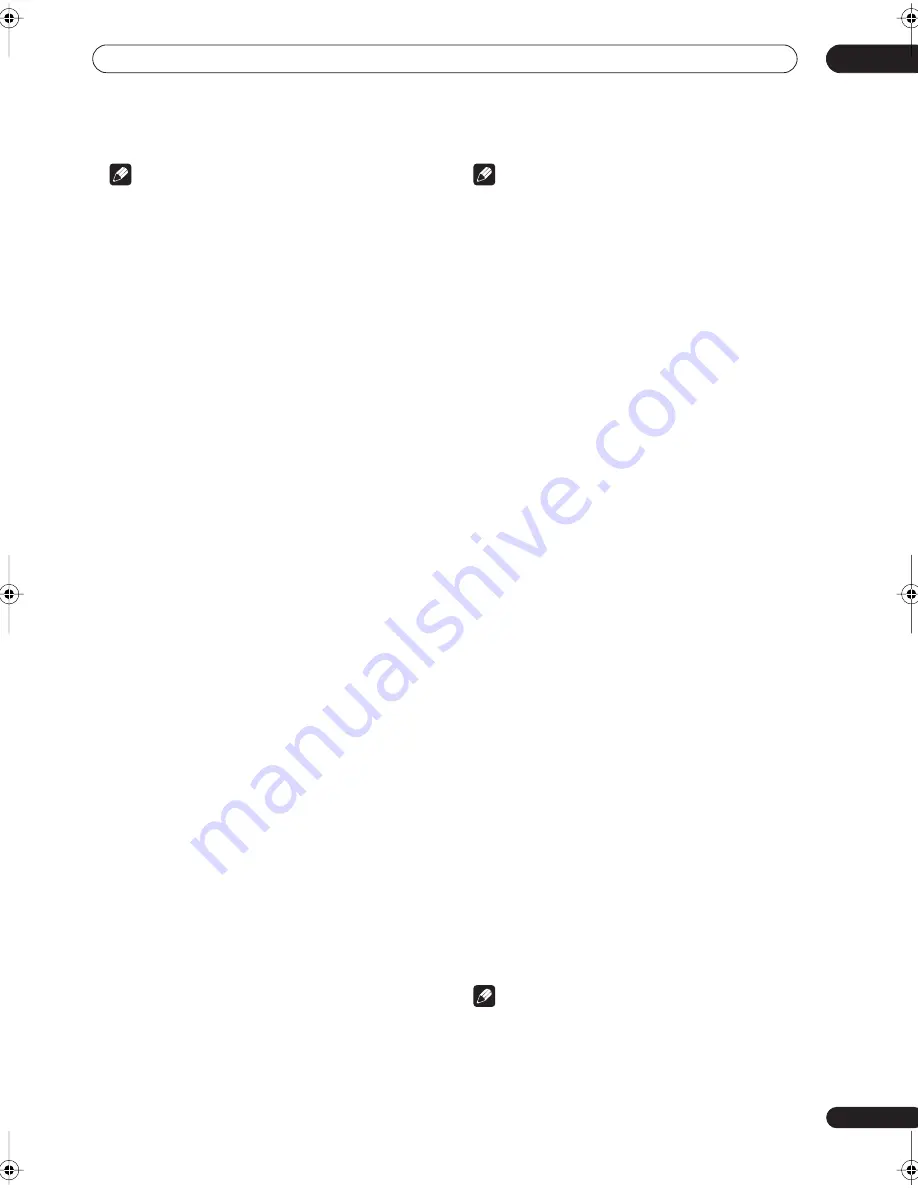
5 minute guide
02
13
En
Note
• If you leave an error message on the screen for over
three minutes, or if you cancel the Auto MCACC
Setup at any time, the receiver automatically exits
and no settings will be made.
• Depending on the characteristics of your room,
sometimes identical speakers with cone sizes of
around 5 inches (12cm) will end up with different size
settings. You can correct the setting manually using
the
Manual speaker setup
on page 43.
• The subwoofer distance setting may be farther than
the actual distance from the listening position. This
setting should be accurate (taking delay and room
characteristics into account) and generally does not
need to be changed.
• Remember to disconnect the microphone after
you’ve finished the Auto MCACC Setup.
Other problems when using the Auto MCACC
Setup
If the room environment is not optimal for the Auto
MCACC Setup (too much background noise, echo off the
walls, obstacles blocking the speakers from the
microphone) the final settings may be incorrect. Check
for household appliances (air conditioner, fridge, fan,
etc.), that may be affecting the environment and switch
them off if necessary. If there are any instructions
showing in the front panel display, please follow them.
• Some older TVs may interfere with the operation of
the microphone. If this seems to be happening,
switch off the TV when doing the Auto MCACC Setup.
Checking the settings on your DVD
(or other) player
Before continuing, you may want to check the digital
audio output settings on your DVD player and digital
satellite receiver.
•
Check that your DVD player/satellite receiver is
set to output Dolby Digital, DTS and 88.2/96kHz PCM
(2 channel) audio.
If there is an option for MPEG audio, set this to convert
the MPEG audio to PCM.
If you connected the multichannel analog outputs of the
player to this receiver, make sure that the player is set to
output multichannel analog audio.
Note
• Depending on your DVD player or source discs, you
may only get digital 2 channel stereo and analog
sound. In this case, the receiver must be set to a
multichannel listening mode (see
Listening in
surround sound
on page 30 if you need to do this) if
you want multichannel surround sound.
Playing a source
Here are the basic instructions for playing a source (such
as a DVD disc) with your home theater system.
1
Turn on the power of the playback component
(for example a DVD player), your TV and subwoofer
(if you have one).
• If your source is the TV’s built-in tuner, then switch to
the channel you want to watch, otherwise make sure
that the TV’s video input is set to this receiver. (For
example, if you connected this receiver to the
VIDEO
1
jacks on your TV, make sure that the
VIDEO 1
input
is now selected.)
2
If the receiver isn’t already on, press
RECEIVER
to switch it on.
3
Change the receiver input to the source you
want to play.
You can use the front panel input select buttons or the
dedicated
MULTI CONTROL
buttons on the remote
control.
4
Press AUTO SURR (remote control) and start
playback of the DVD (or other component).
If you’re playing a Dolby Digital or DTS surround sound
DVD disc, you should hear surround sound. If you are
playing a stereo source, you will only hear sound from the
front left/right speakers in the default listening mode.
• See also
Listening to your system
on page 30 for
more information on different ways of listening to
sources.
5
Use the volume control (front panel or remote)
to adjust the volume level.
• Turn down the volume of your TV so that all the sound
is coming from the speakers connected to this
receiver.
•
0dB
is the volume level of a regular movie theater.
Adjust the volume to your liking between
–80dB
(min) and
+12dB
(max).
Note
• If you need to manually switch the input signal type
from digital to analog (stereo or multichannel), press
SIGNAL SELECT
(page 33).
• For more detailed surround sound setup, see
The
System Setup menu
on page 38.
VSX_52TX.book.fm 13 ページ 2004年5月14日 金曜日 午前9時21分














































