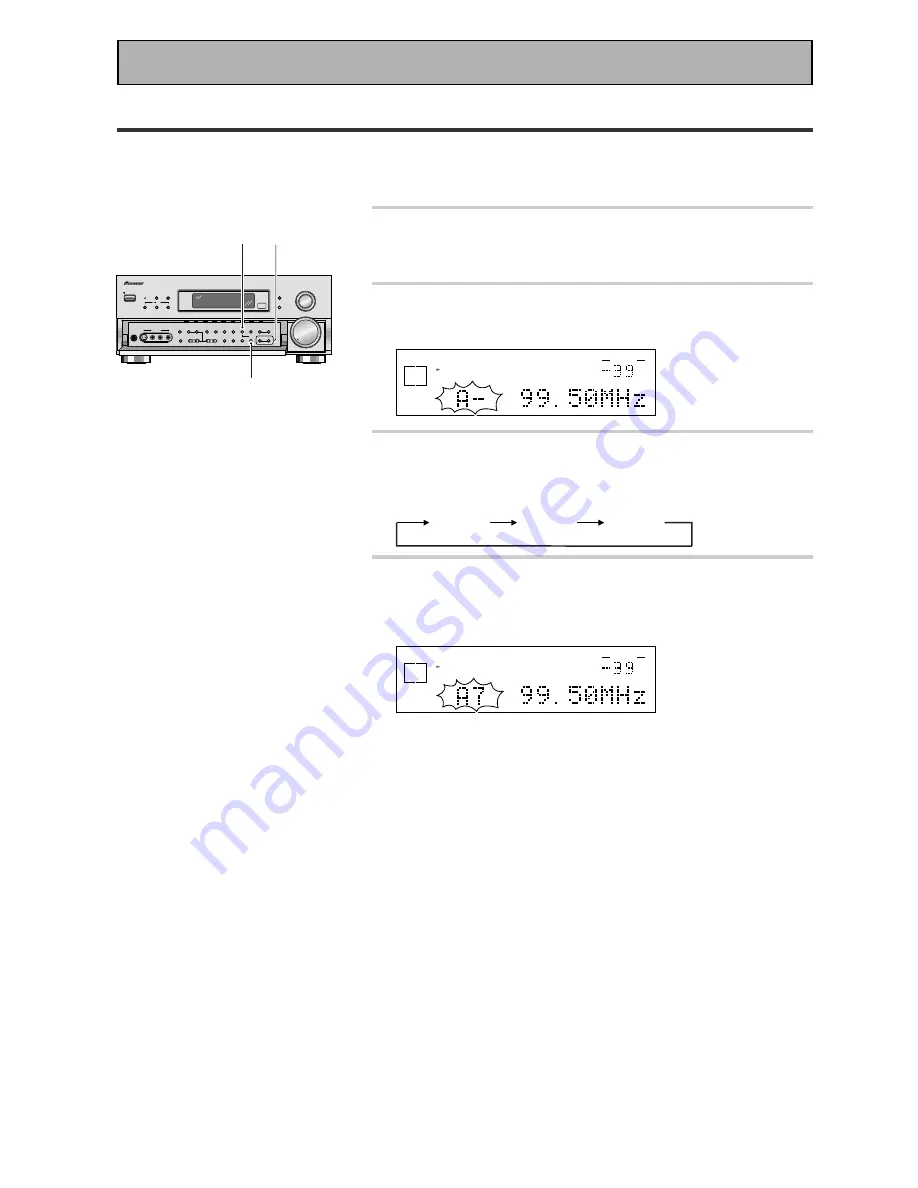
56
Memorizing Frequently Used Stations
The following steps show you how to memorize up to 30 radio stations in 3 classes (each holding 10 channels).
When memorizing FM frequencies, the receiver also memorizes the MPX mode (STEREO or MONO).
1 Tune in the desired station.
See "Automatic and Manual Tuning" or "Direct Access Tuning"
on p.54 and 55.
2 Press the MEMORY button to activate the
memory function.
dB
STEREO
SIGNAL
SELECT
ANALOG SP
A
STEREO
TUNED
VOLUME
3 Press the CLASS button repeatedly to select
a class number.
Each press switches the display:
CLASS A
CLASS B
CLASS C
4 Press the STATION –/+ buttons repeatedly
to select a channel (0-9) within the
respective class.
dB
STEREO
SIGNAL
SELECT
ANALOG SP
A
STEREO
TUNED
VOLUME
The station is memorized automatically after 5 seconds.
If you want to escape from MEMORY mode
Press the MEMORY button again.
Repeat steps 1 through 4 to memorize up to 30 stations.
STANDBY/ON
DSP
MODE
MULTI-ROOM
&SOURCE
INPUT
SELECTOR
MASTER
VOLUME
MIN
MAX
THX CINEMA
ADVANCED
STANDARD
CONTROL
STANDBY
AUDIO/VIDEO MULTI-CHANNEL RECEIVER
STEREO/
DIRECT
/DTS
N∫m¿≤≥ım
PHONES
S-VIDEO
VIDEO
MULTI CH
INPUT
SIGNAL
SELECT
FL
DIMMER
TAPE 2
MONITOR
TONE
CHANNEL
SELECT
LOUDNESS
DIGITAL
NR
CLASS
BAND
TUNER CONTROL
MEMORY
MPX
VIDEO
SELCT
SPEAKERS
- TUNING +
- STATION +
- TREBLE +
- BASS +
L AUDIO R
VIDEO INPUT
VIDEO
VCR 1/DVR
VCR 2
DVD/LD
TV/SAT
MD/TAPE1/
CD-R
TUNER
CD
PHONO
4
3
2
Using the Tuner






























