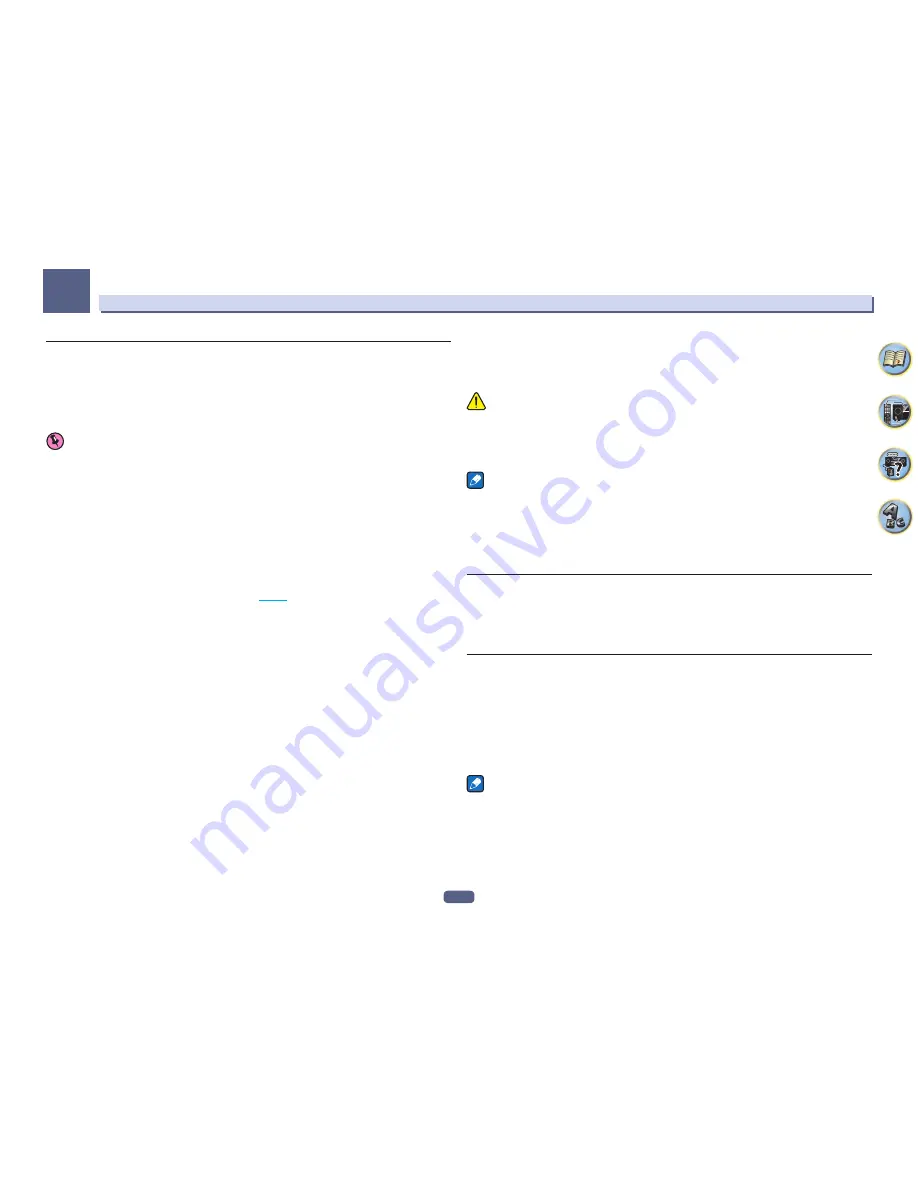
63
Playback with NETWORK features
07
About the Spotify audio stream playback function
Spotify is a music streaming distribution service managed and operated by Spotify Ltd. and distributing music
over the Internet.
Spotify audio streams can be enjoyed using this unit and your smartphone or other mobile digital device.
Preparations (1) Installing the Spotify application on mobile digital devices and
registering a Spotify Premium account
Important
!
The Spotify application must be installed on mobile digital devices and you must have registered a Spotify
Premium account (for a charge) in order to use the Spotify audio stream playback function on this unit. For
registration procedures and other Spotify services, see the Spotify website.
http://www.spotify.com/
http://www.spotify.com/connect/
!
For information on the countries and regions where Spotify services can be used, see the website below.
http://www.spotify.com/
Spotify functions may be changed without notice.
An Internet connection is required on the mobile digital device in order to use the Spotify application. Using the
mobile telephone line for the Internet connection tends to lead to high packet communication charges, so we
recommend subscribing to a fixed packet rate plan. For details, contact your mobile telephone operator.
Preparations (2) Connecting this unit to the network
!
Connect this unit to the network and also to the Internet (
page 35
).
!
Connect the mobile digital device by Wi-Fi to the wireless LAN router of the same network as the one to which
this unit is connected. For instructions on connecting, see the operating instructions of the mobile digital
device and the wireless LAN router.
In order to use the Spotify audio stream playback function from the Spotify
application
To use the Spotify audio stream playback function, select this unit on the Spotify application.
When Spotify audio streaming starts, this unit’s input automatically switches to Spotify.
CAUTION
Even if you are away from home, if you start Spotify audio streaming to play music on your mobile digital device
and this unit is selected, the sound will be output from this unit. Depending on the volume level, the output may
be loud, so be sure to check the audio output selection carefully before starting audio streaming. In addition, if
you accidentally select this unit and play the sound on it, switch the audio output selection to the mobile digital
device.
Notes
!
A separate contract with/payment to an Internet service provider is required to use the Spotify audio stream
playback function.
!
This unit’s name is displayed as the playback device on the Spotify application. Also, this unit’s name can be
changed at
Friendly Name
in the network settings.
!
When this unit is selected with the Spotify application, the account information is registered on this unit as
well. When disposing of this unit, reset this unit’s settings in order to delete the account information registered
on this unit. For instructions on resetting, see this unit’s operating instructions.
Playing back audio files stored on components on the network
This unit allows you to play music on media servers connected on an identical Local Area Network (LAN) as the
receiver. This unit allows for the playing of files stored on the following devices:
!
PCs running Microsoft Windows Vista or XP with Windows Media Player 11 installed
!
PCs running Microsoft Windows 7 or Windows 8 with Windows Media Player 12 installed
!
DLNA-compatible digital media servers (on PCs or other components)
Playing back your favorite songs
Up to 64 favorite tracks on the media server and/or Internet radio stations can be registered in the Favorites
folder. Note that only the audio files stored on components on the network can be registered.
Registering and deleting audio files and Internet radio stations in and from the
Favorites folder
1 Press NET repeatedly to select the INTERNET RADIO or MEDIA SERVER.
2 With the track or Internet radio station you want to register selected, press +Favorite.
The selected song or Internet radio station is then registered in the Favorite.
Note
To delete tracks or Internet radio stations that have been registered, set the input to
FAVORITES
, select the track
or station to be deleted, then press the
CLR
button.
















































