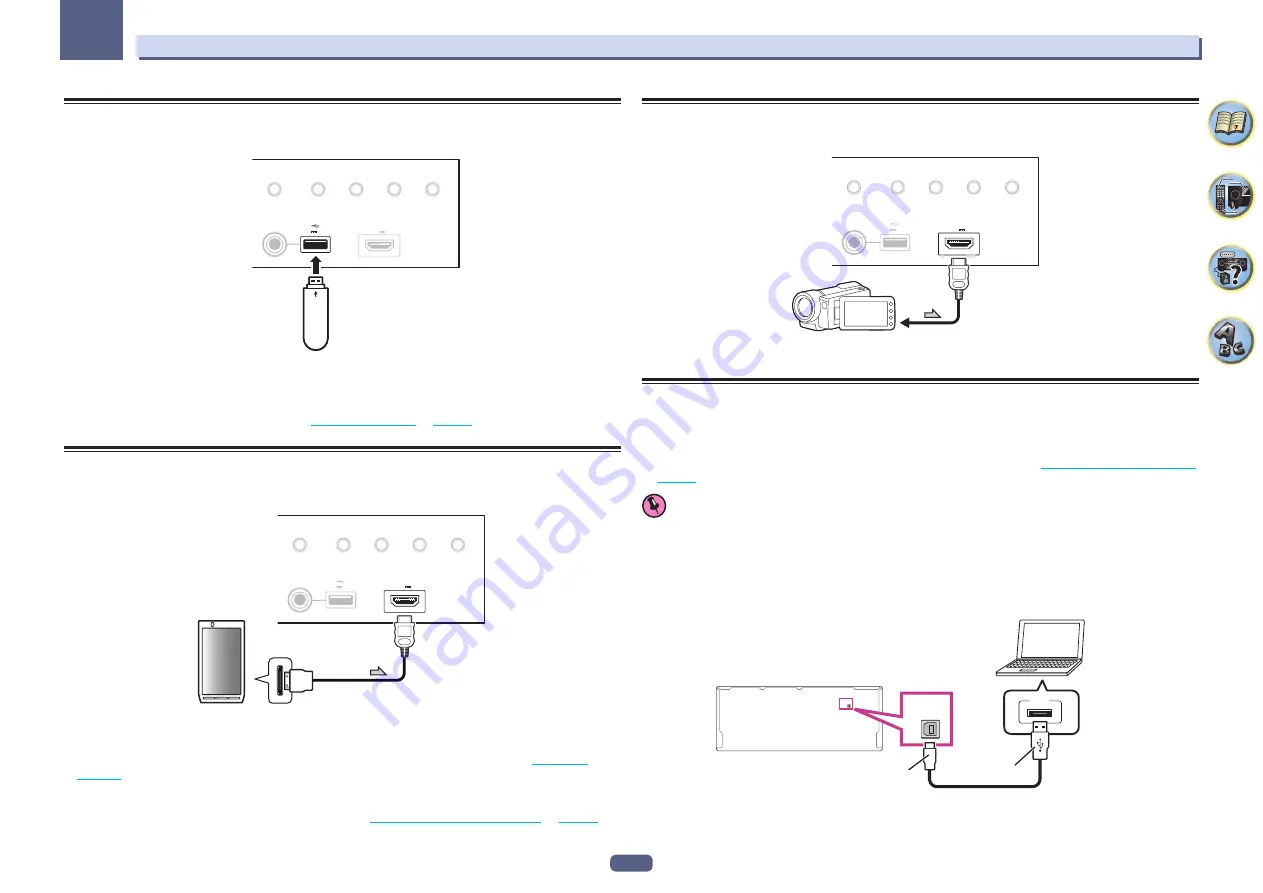
43
03
Connecting your equipment
Connecting a USB device
It is possible to play audio and photo files by connecting USB devices to this receiver.
HDMI 5 INPUT/
MHL (5V 0.9 A)
AUTO/ALC/
DIRECT
HOME THX
BAND
TUNER EDIT
iPod iPhone iPad
DIRECT CONTROL
with USB
5V 2.1 A
USB mass
storage device
%
Switch the receiver into standby then connect your USB device to the USB terminal on the
front panel of this receiver.
!
This receiver does not support a USB hub.
!
For instructions on playing the USB device, see
Playing a USB device
on
page 54
.
Connecting an MHL-compatible device
An MHL-compatible mobile device can be connected to enjoy 3D/Full-HD videos, high quality multi-channel
audio, and photos etc., with charge the battery on the receiver. Use the MHL cable to connect the device.
MHL enabled
device
MHL cable
with USB
AUTO/ALC/
DIRECT
HOME THX
BAND
TUNER EDIT
iPod iPhone iPad
DIRECT CONTROL
5V 2.1 A
HDMI 5 INPUT/
MHL (5V 0.9 A)
%
Switch the receiver into standby then use the MHL cable to connect your MHL enabled
device to the MHL terminal on the front panel of this receiver.
!
To automatically switch to the MHL input when an MHL-compatible device is connected, see
MHL Setup
on
page 105
.
!
The MHL-compatible device is recharged whenever it is connected to this unit. (Recharging is enabled only
when the unit’s power is turned on.)
!
For instructions on playing the MHL-compatible device, see
Playing an MHL-compatible device
on
page 55
.
Connecting an HDMI-equipped component to the front panel
input
Video camera (etc.)
with USB
AUTO/ALC/
DIRECT
HOME THX
BAND
TUNER EDIT
iPod iPhone iPad
DIRECT CONTROL
5V 2.1 A
HDMI 5 INPUT/
MHL (5V 0.9 A)
Using a USB cable to connect to a computer
SC-79 only
By using a USB cable (sold separately) to connect this unit’s
USB-DAC IN
terminal to the USB port on a com-
puter, this unit can be used as a D/A converter.
For details regarding the output of signals input to the
USB-DAC IN
terminal, see
Playing music from a computer
on
page 56
.
Important
!
The exclusive driver must be installed on the computer in order to play high sound quality files of over
48 kHz/24 bits.
The driver software is provided on the included CD-ROM (AVNavigator).
!
When installing the driver, this receiver and the computer must be connected as shown below. After connect-
ing, turn this receiver’s power on and select the
USB-DAC
input for the main zone. Note that for Mac OS, there
is no need to install the driver software.
USB-DAC
IN
Computer
A-Type
USB
USB-DAC
IN
B-Type
















































