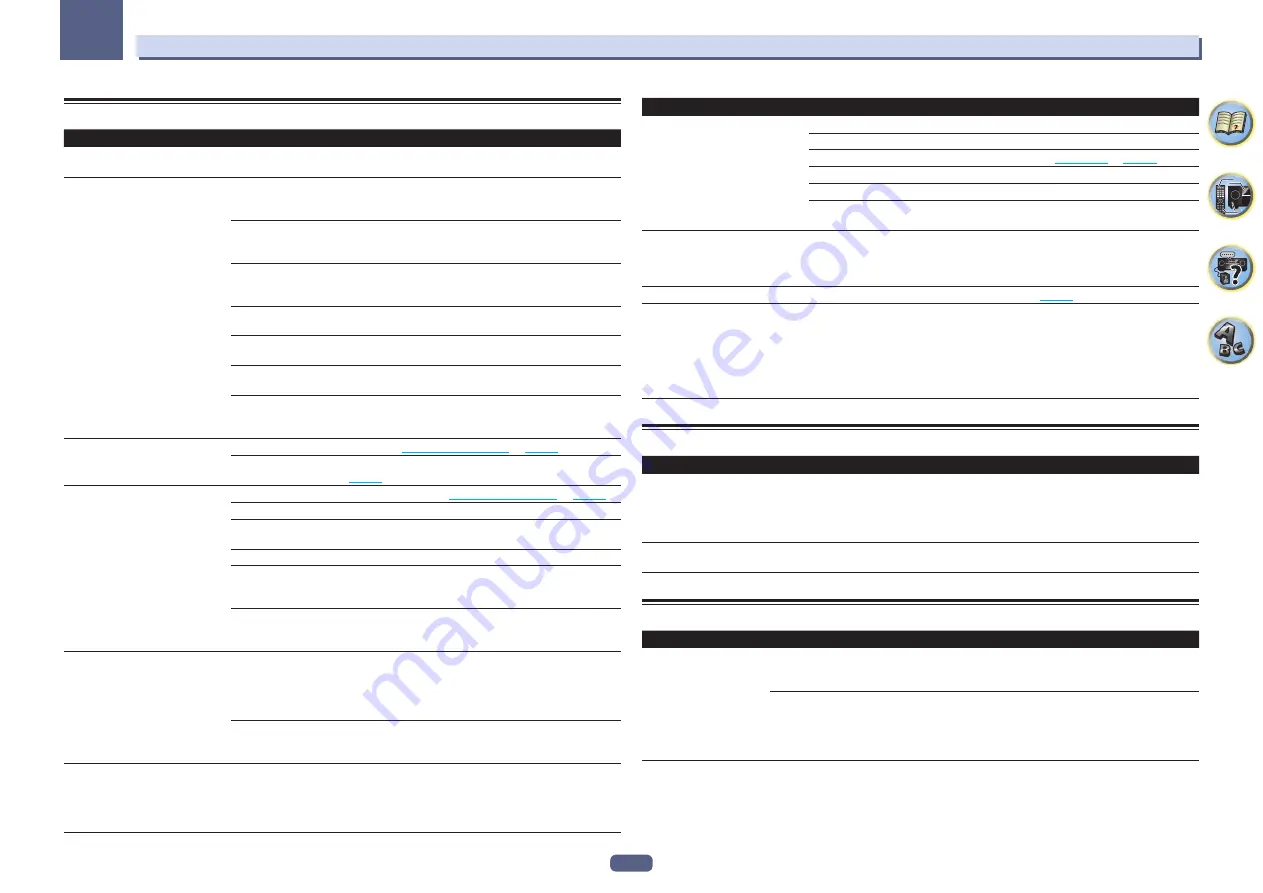
101
13
FAQ
HDMI
Symptom
Remedy
The
HDMI
indicator blinks continu-
ously.
Check all the points below.
No picture or sound.
This receiver is HDCP-compatible. Check that the components you are connecting are
also HDCP-compatible. If they are not, please connect them using the component or
composite video jacks.
Depending on the connected source component, it’s possible that it will not work with
this receiver (even if it is HDCP-compatible). In this case, connect using the component
or composite video jacks between source and receiver.
If the problem still persists when connecting your HDMI component directly to your
monitor, please consult the component or monitor manual or contact the manufacturer
for support.
If video images do not appear on your TV, try adjusting the resolution, Deep Color or other
setting for your component.
While analog video signals are being output over HDMI, use a separate connection for
audio output.
To output signals in Deep Color, use an HDMI cable (High Speed HDMI
®
/
TM
Cable) to
connect this receiver to a component or TV with the Deep Color feature.
Influence from a TV whose power is set to standby may cause the picture or sound not to
be produced or to be broken. In this case, press
HDMI OUT
and switch so that the HDMI
output to which that TV is connected is not selected.
No picture.
Try changing the Resolution setting (in
Setting the Video options
on
page 68
).
To use the
HDMI OUT 2
terminal in the main zone, set the
MAIN/HDZONE
Output Setting
to
MAIN
(
page 93
).
No sound, or sound suddenly
ceases.
Check that the HDMI Audio setting is set to
AMP
(
Setting the Audio options
on
page 66
).
If the component is a DVI device, use a separate connection for the audio.
If analog video is being output over HDMI, please use a separate connection for the
audio.
Check the audio output settings of the source component.
HDMI format digital audio transmissions require a longer time to be recognized. Due
to this, interruption in the audio may occur when switching between audio formats or
beginning playback.
Turning on/off the device connected to this unit’s
HDMI OUT
terminal during playback,
or disconnecting/connecting the HDMI cable during playback, may cause noise or inter-
rupted audio.
Noisy or distorted picture.
Sometimes a video deck may output a noisy video signal (during scanning, for example),
or the video quality may just be poor (with some video game units, for example). The
picture quality may also depend on the settings, etc. of your display device. Switch off
the video converter and reconnect the source and display device using the same type of
connection (component or composite), then start playback again.
If the problem still persists when connecting your HDMI component directly to your
monitor, please consult the component or monitor manual or contact the manufacturer
for support.
HDCP ERROR
shows in the display.
Check whether or not the connected component is compatible with HDCP. If it is not
compatible with HDCP, reconnect the source device using a different type of connection
(component or composite). Some components that are compatible with HDCP still cause
this message to be displayed, but so long as there is no problem with displaying video,
this is not a malfunction.
Symptom
Remedy
Synchronized operation not possible
using
Control
with HDMI function.
Check the HDMI connections.
The cable may be damaged.
Select
ON
for the
Control Mode
with HDMI setting (see
HDMI Setup
on
page 62
).
Turn the TV’s power on before turning on this receiver’s power.
Set the TV side Control with HDMI setting to on (see TV’s operating instructions).
Connect the TV to the
HDMI OUT 1
terminal and set the HDMI output to
OUT 1
. Then
turn on first the TV’s power, then this receiver’s power.
When
HDZONE
is set to ON, the
video resolution and number of
audio channels for the main zone
side changes.
This is due to the HDMI connection specifications; it is not a malfunction. When play-
ing the same input in the main zone and
HDZONE
, video and audio signals that can be
output in common for all the devices connected to the
HDMI OUT 1
and
HDMI OUT 2
(HDZONE)
terminals are set.
HDZONE
cannot be turned on.
Set
Output Setting
at
MAIN/HDZONE
to
HDZONE
(
page 93
).
When the input source for the main
or HD zone is switched or when the
power of the respective zones is
turned on and off, the audio or video
of the HDMI output terminal that is
not being operated is sometimes
interrupted.
This is because the HDMI devices need to recognize each other again. This is not a
malfunction. If the picture is disturbed or not displayed, turn off the power of the devices
in all the zones, then try again. Also try temporarily turning the
Network Standby
and
Standby Through
settings
OFF
.
MHL
Symptom
Remedy
When playing an MHL-compat-
ible device connected to the
HDMI 5/MHL
terminal, the Standby
Through function does not work and
the power turns off.
The MHL device will not operate unless power is being supplied from this receiver. When
this receiver is in the Standby Through mode, power cannot be supplied due to reduced
power consumption. Because of this, the MHL device will not operate. This is not a mal-
function.
MHL-compatible device cannot be
operated with the remote control.
Press
MHL
to set the remote control to the MHL control mode.
AVNavigator
Symptom
Causes
Remedy
AVNavigator cannot be
installed.
An error message may appear
if there are not enough system
resources available.
Restart the computer and start installing with no other
applications running.
Installation of AVNavigator may fail
because of incompatibilities with
other applications.
Try the following (in given order):
1. If other applications are running on the computer, quit
those applications before installing.
2. If the problem persists, restart the computer and install
with no other applications running.
















































