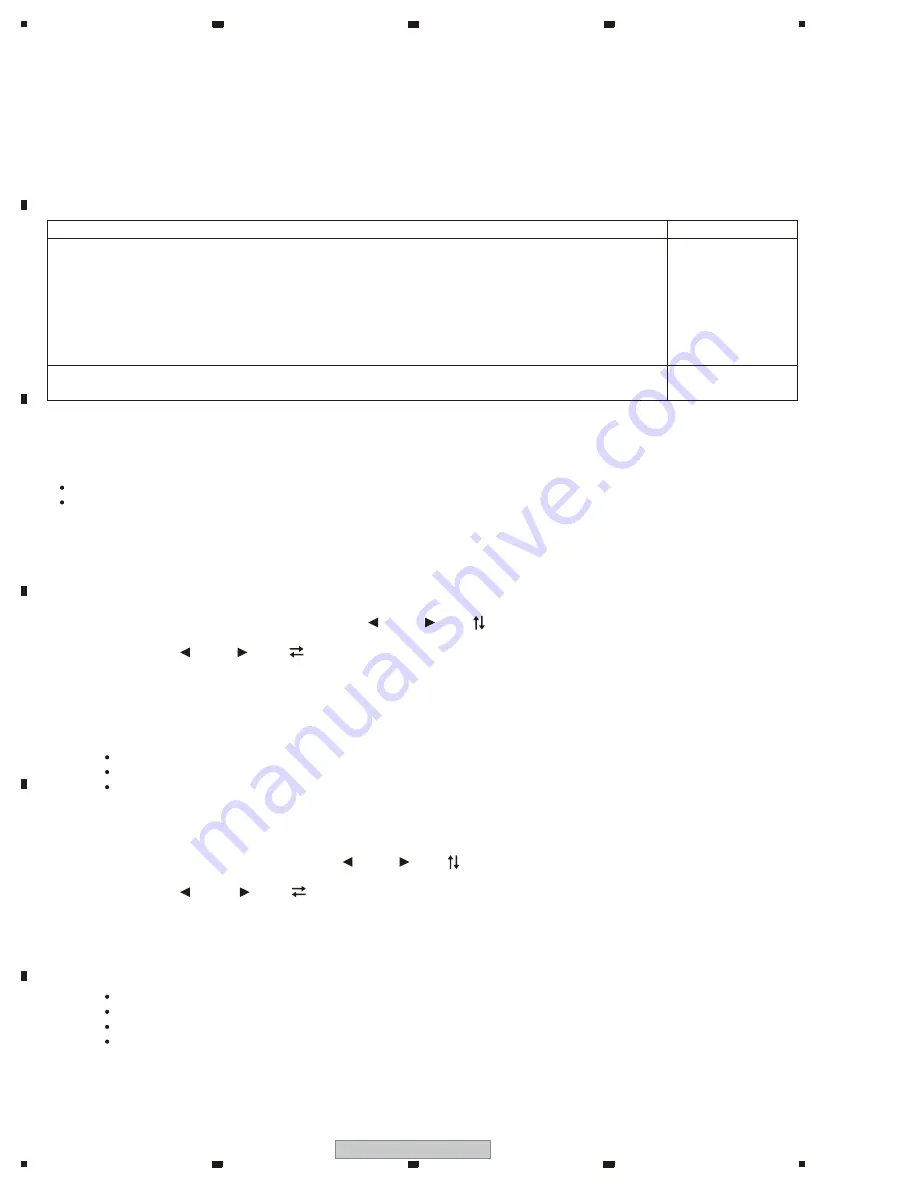
58
SC-71
1
2
3
4
A
B
C
D
E
F
1
2
3
4
8.2 HOW TO SAVE AND LOAD THE SETTING USING BACKUP FUNCTION WITH USB MEMORY
[Introduction]
This model is capable of saving the set values stored in the MAIN Ucom of DIGITAL MAIN_L
ASSY in the USB and loading them in a new DIGITAL MAIN_L ASSY.
(Note that MAIN Ucom should normally operate to enable this function.)
When replacing DIGITAL MAIN_L ASSY, execute the above mentioned processes.
[Data that can be saved/cannot be saved]
The following
data can not be saved
. Data other than these can be saved.
(As the data saved by EVENT Ucom is on the DISPLAY ASSY,
the data cannot be deleted unless Assy is replaced at the same time.)
[Requirements for USB memory]
USB memory to be used should meet the following requirements.
Compatible with USB Mass storage Class
With a file system of FAT(FAT16 or FAT32)
[File saving format]
Files are to be saved in the following format: Model number_backup version.extension(avr)
Example: SC-71_BK01.avr
[How to save in the USB memory from AV amplifier]
1. Insert the usable USB memory into the USB terminal when the main device is off.
2. Enter the SERVICE MODE and select [USB BAK HOLD ] with keys.
(See [6.1 TEST MODE] for how to enter the SERVICE MODE.)
3. Select [USB BAK SAVE
] with
keys and press [ENTER].
4. Saving in the USB starts and the main device automatically goes off after the normal completion ([COMPLETE]
is displayed.).
5. Remove the USB and saving is finished.
*1. If the following errors occur after "SAVE" is executed, error message will be displayed and "SAVE" will be stopped
and the power will be turned off.
Ejecting of USB device
Short capacity of USB device
Error during writing in the USB device (Read Only or defective Sector, etc.)
*2. If the same file name exists in the USB, overwriting will be automatically executed.
[How to write into AV amplifier from the USB memory]
1. Insert the USB with the saved file into the USB terminal when the main device is off.
2. Enter the TEST MODE and select [USB BAK HOLD ] with keys.
(See [6.1 TEST MODE] for how to enter the TEST MODE.)
3. Select [USB BAK LOAD
] with
keys and press [ENTER].
4. Saving in the main device starts and it automatically goes off after the normal completion
([COMPLETE] is displayed.).
5. Remove the USB and loading is finished.
* If the following errors occur after "LOAD" is executed, error message will be displayed and "LOAD" will be stopped and
the power will be turned off.
No setting file
Mismatching between the setting file and the specification of the A/V RECEIVER type to be loaded back
Error due to Checksum, Signature Check, and Size Check
Ejecting of USB device (during reading of the setting file)
Contents to sa
n
it
s
e
D
e
v
ation to save
Last memory for turning ON/OFF the Main power and power supply for ZONE2 and HDZONE
Last memory for inputting the Main ZONE, ZONE2 and HDZONE
Setting for controlling HDMI
Remote control ID
Setting for Network St andby
Data to be save upon the operation of protection circuit
Setting for Standby Through
HDMI OUT2 terminal setting (MAIN/HDZONE)
EVENT Ucom
Settings for NETWORK
Favorite, Internet Radio Last Station, Accounts, etc.
BridgeCo IC














































